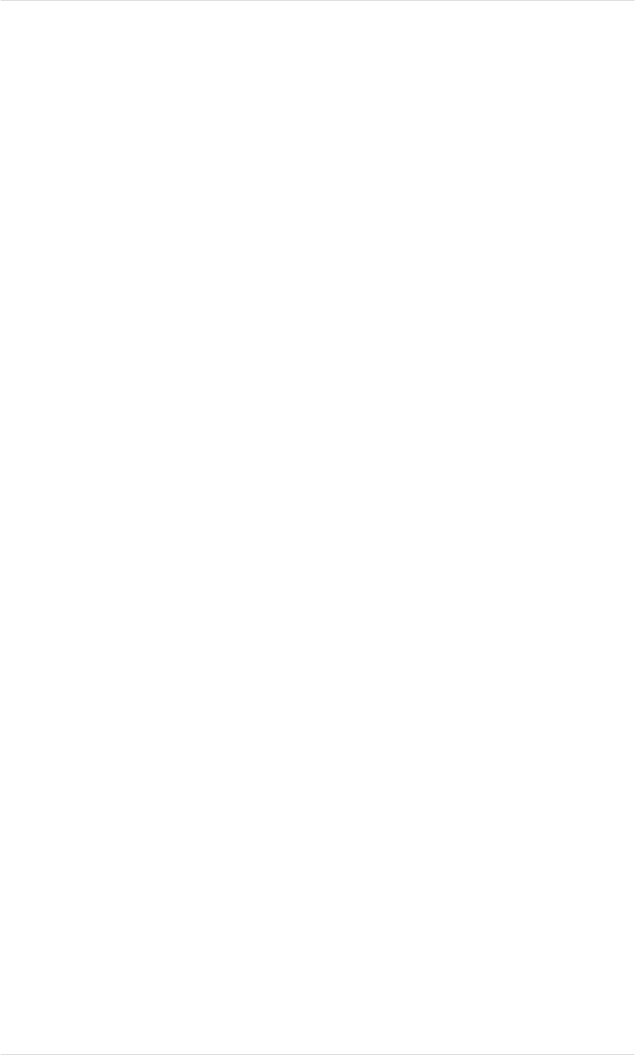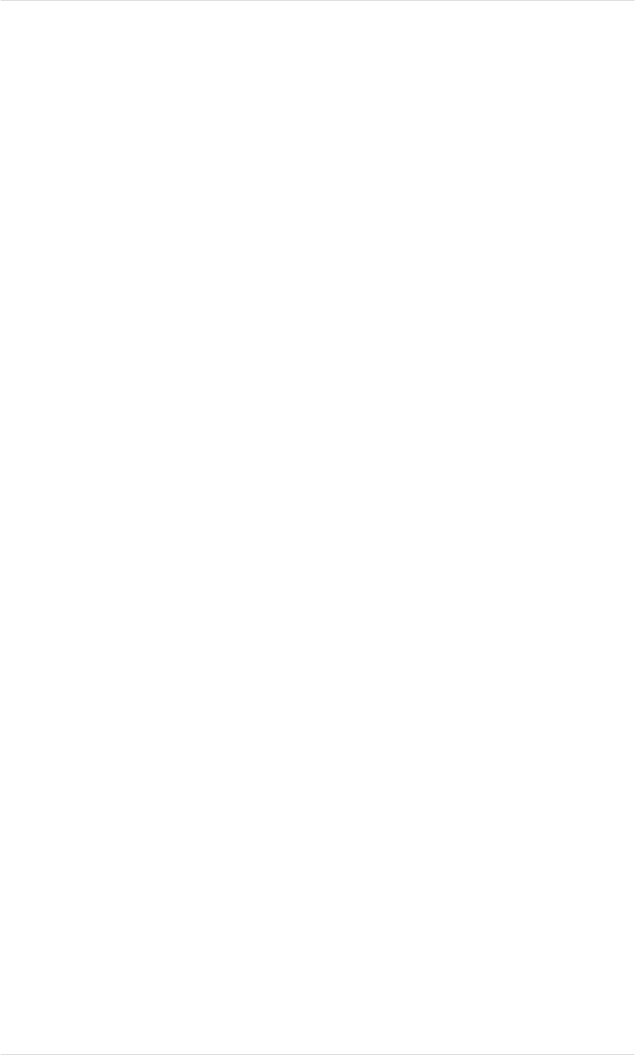
Print Quality Problems
Generally Poor Print Quality
■ Make sure the printer is set for the type of media (paper,
transparency film, or thick stock) you are printing on: use
the Media key on the printer’s control panel to tell the
printer whether paper or transparencies have been loaded
in the currently selected cassette. See chapter 4, “Printer
Configuration,” for information on using the control panel.
■ Make sure the media is in good shape and meets all the
specifications in appendix B, “Technical Specifications.”
■ Remove the toner cartridges and shake them horizontally.
Toner can settle, and this procedure redistributes the toner.
Reinstall the cartridges in the printer and try to print again.
■ If the print appears too light or dark, change the print
density dial settings for the toner cartridges as necessary
(see “Adjusting Print Density” in chapter 5 for details).
Then, try reprinting.
NOTE: Changing the print density affects the resident
color management system and should be done only as a
last step to improve print quality.
See chapter 7, “Optimizing Color Output,” for more information
on optimizing print quality.
Specific Print Quality Problems
The following section addresses specific print quality problems.
Try the solutions in the sequence given. If these do not solve the
problem, place a service call.
Chapter 9
9-28 Troubleshooting
EDNord - Istedgade 37A - 9000 Aalborg - telefon 96333500