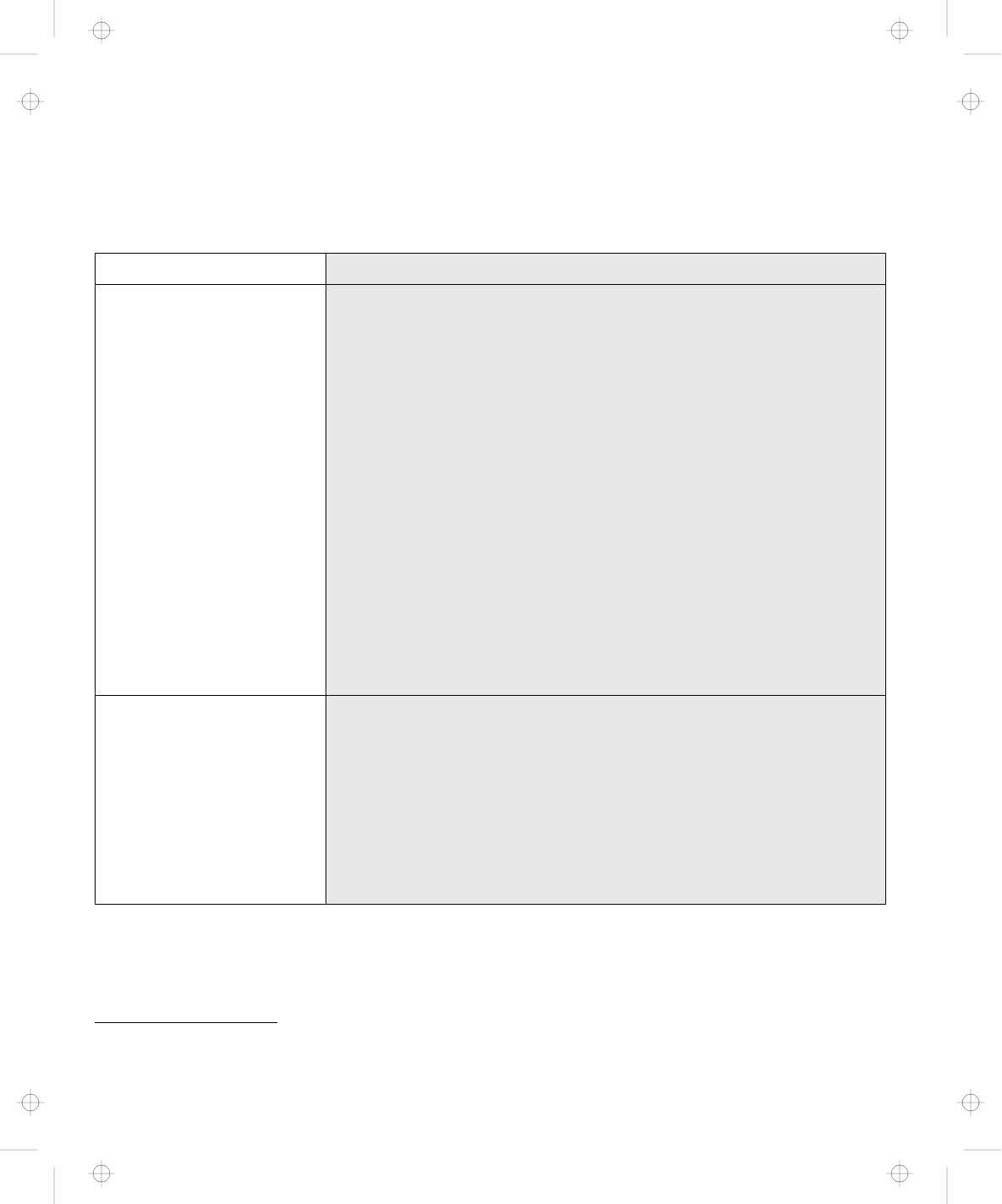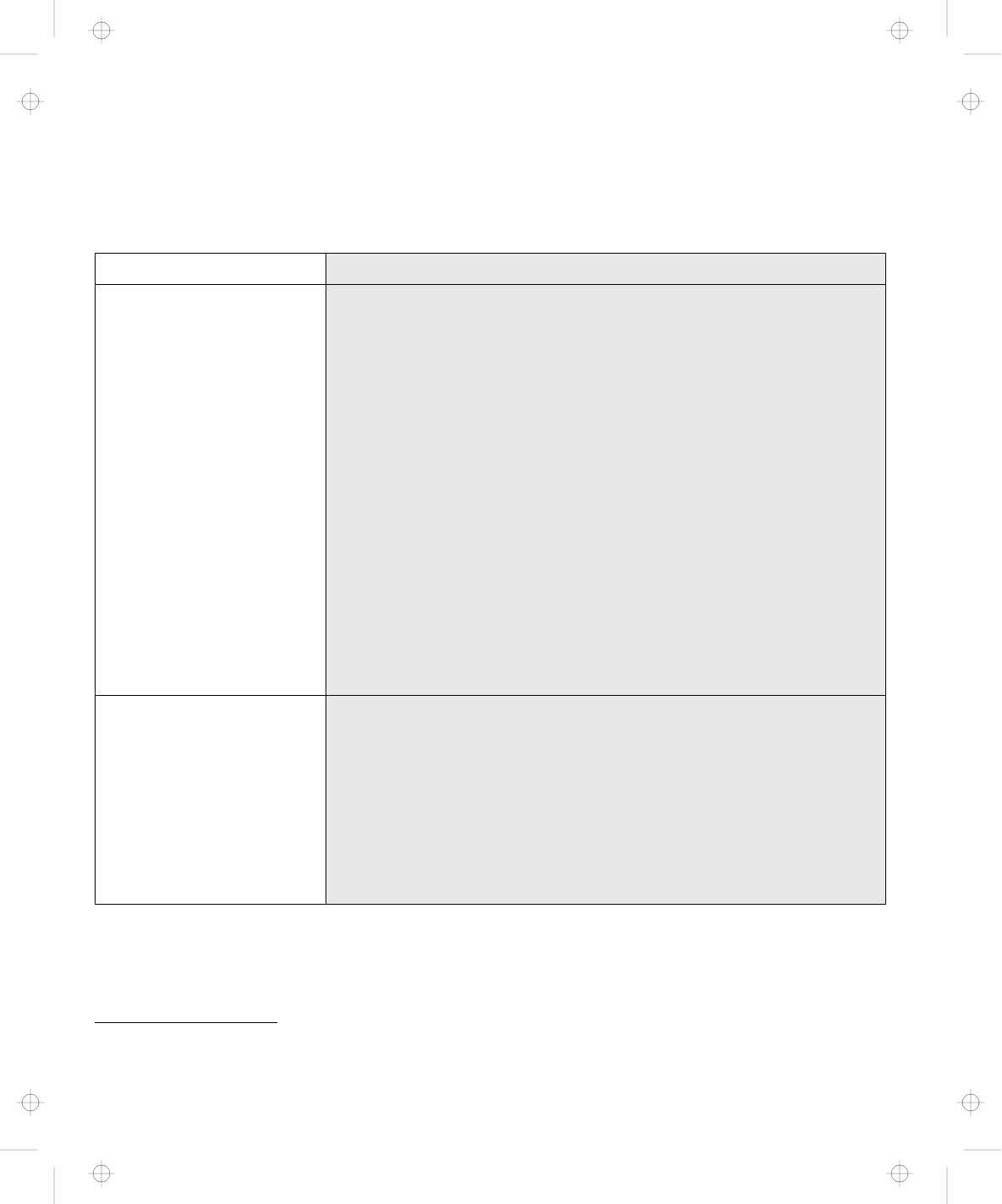
External Display (CRT) Problems
Problems Action
Blank screen. Verify that:
1. The power cord for the external display is plugged into a
working electrical outlet and into the external display.
2. The external display is turned on and the brightness and contrast
controls for the display are turned up.
3. The signal cable for the external display is plugged into the
external display connector on the Dock I. Some signal cables
may not fit into the external display connector because of the
connector type. You cannot connect the external display signal
cable connector to the video-in-connector. (See page 1-7.)
4. The external display is selected as the display device using the
Fn key Function or the ThinkPad Features.
5. When you are using a video adapter, connect the external
display signal cable to the video adapter.
If the above items are correct and the screen of the external display
remains blank, run the display tests described in the instructions
supplied with the external display. If those tests show the external
display works correctly, have the system unit serviced.
Screen is unreadable or
distorted.
Verify that:
1. The ThinkPad 750 video device driver was installed correctly.
Refer to the manual that came with the computer.
2. The Display in the Windows
**
Setup screen is set to your
display resolution type.
If the above is correct, run the tests described in the instructions
supplied with the external display. If the tests show the external
display works correctly, have the system unit serviced.
**
Trademark of the Microsoft Corporation
6-8 IBM ThinkPad Dock I User’s Guide
Title: C74AMST CreationDate: 06/23/93 17:09:07