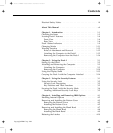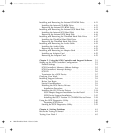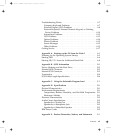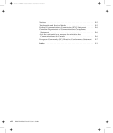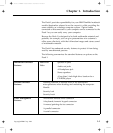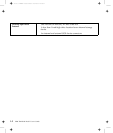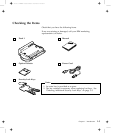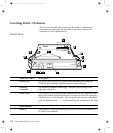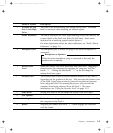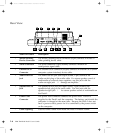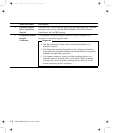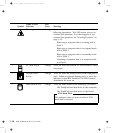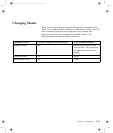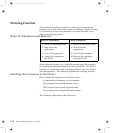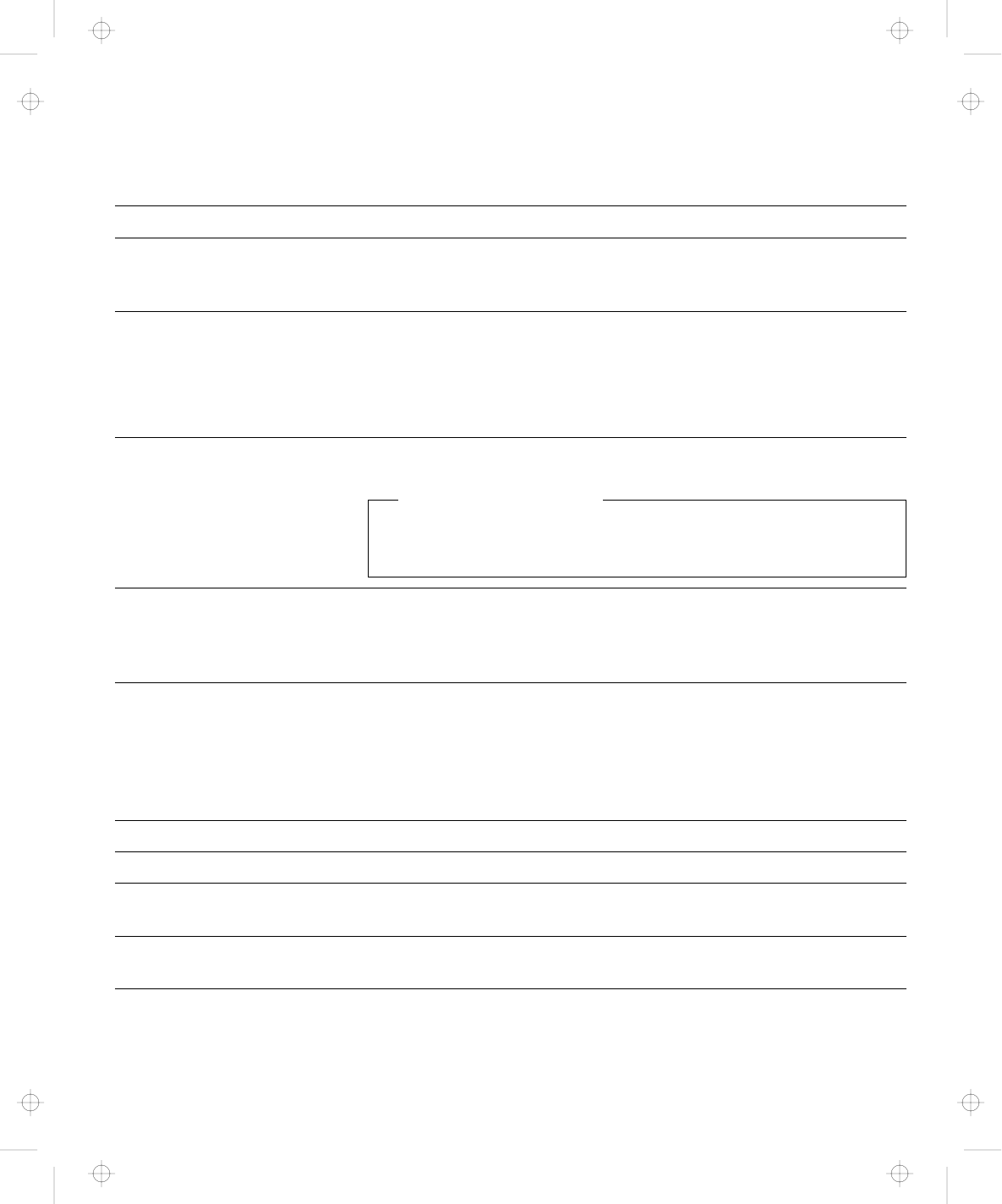
Name of Feature Description
6 Location for less
than 1-inch-High
Drive
The Dock I can accommodate one storage device here. The blank
bezel is removed when installing an internal option.
7 Status Indicators The status indicators are LEDs (light-emitting diode) that indicate the
current status of the Dock I by their On/Off states. Each status
indicator has a matching special symbol below it.
For more information about the status indicators, see “Dock I Status
Indicators” on page 1-9.
8 Headphone Jack The headphone jack is where the plug of the stereo headphone is
connected.
Headphone or Speakers
When the stereo headphone plug is connected to this jack, the
speakers do not operate.
9 Release/Lock
Lever
When the release/lock lever protrudes from the Dock I, snapping it
closed secures the computer by engaging the computer with the
hooks 14 . Sliding the slide-knob 11 to the left snaps the
release/lock lever open.
1 Security Lock The security lock is used to secure different features on the Dock I,
depending on the position of the key. This prevents the bottom cover
of the Dock I from being removed, prevents unauthorized persons
from using the Dock I by securing the power, and prevents the
computer from being removed from the Dock I. (For more
information, see “Using the Security Lock” on page 3-2.)
11 Slide-Knob Sliding this knob to the left snaps the release/lock lever open.
12 Left Speaker
13 Docking-Knob This knob is as a finger-hold with the lever cover 3 when attaching
the computer to the Dock I.
14 Hooks Snapping the release/lock lever 9 closed engages the computer
with the hooks.
Chapter 1. Introduction 1-5
Title: C74AMST CreationDate: 06/23/93 17:09:07