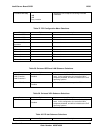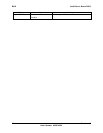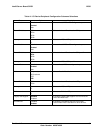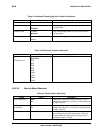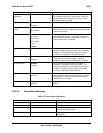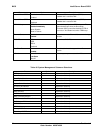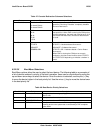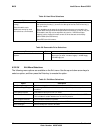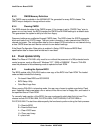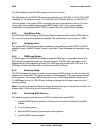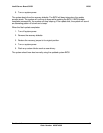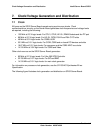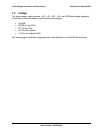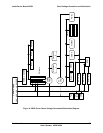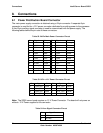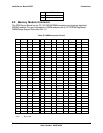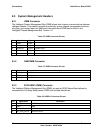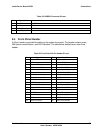BIOS Intel® Server Board SDS2
Revision 1.2
Order Number: A85874-002
68
This file is loaded into the PHLASH program with the /b=<bin file>.
The disk created by the BIOS.EXE program automatically runs “PHLASH /s /b=PLATCXLU.BIN
command” in non-interactive mode. For a complete list of PHLASH options, run “PHLASH /h”.
Once an update of the system BIOS is complete, the user is prompted for a reboot. The user
binary area is also updated during a system BIOS update. User binary can be updated
independently of the system BIOS. CMOS is cleared when the system BIOS is updated.
6.4.2 User Binary Area
The BIOS flash ROM includes a 16 KB area in flash for implementation-specific OEM add-ons.
The user binary area can be saved and updated. The valid extension for user files is *.ROM.
6.4.3 Language Area
The system BIOS language area can be updated only by updating the entire BIOS. The BIOS
supports English, Spanish, French, German, and Italian. These languages are selectable using
Setup.
6.4.4 OEM Logo Screen
A 128 KB region of Flash ROM is available to store the OEM logo in compressed format. The
BIOS contains the standard Intel logo. Using the Phoenix* PHLASH utility, this region can be
updated with an OEM supplied logo image. The OEM logo must fit within 640 X 384 size. If an
OEM logo is flashed into the system, it overrides the built in Intel logo.
6.4.5 Recovery Mode
The SDS2 baseboard supports a method for performing a BIOS recovery in order to restore the
system from a failed flash. This utilizes a jumper on the baseboard. The system beeps through
out the process. The recovery BIOS boots only from a 1.44 MB floppy diskette inserted into a
1.44 MB floppy drive or LS-120/240 drive. Nothing is displayed to the video screen during the
recovery process.
Note: The user must make the Recovery floppy diskette following the instructions included in the
release notes. Failure to do so will cause the process to fail.
6.4.5.1 Performing BIOS Recovery
The follow procedure boots the recovery BIOS and flashes the normal BIOS.
1. Prepare a BIOS recovery diskette by following the instructions included with the BIOS
release.
2. Turn off system power.
3. Move the BIOS recovery jumper to the recovery position.
4. Insert the BIOS recovery diskette.