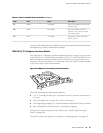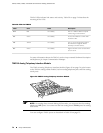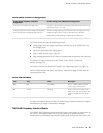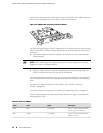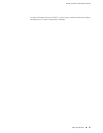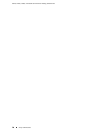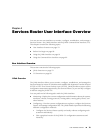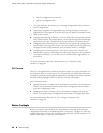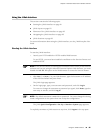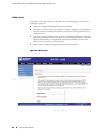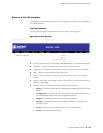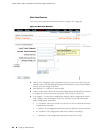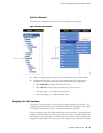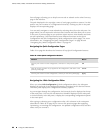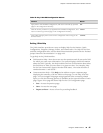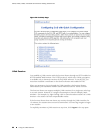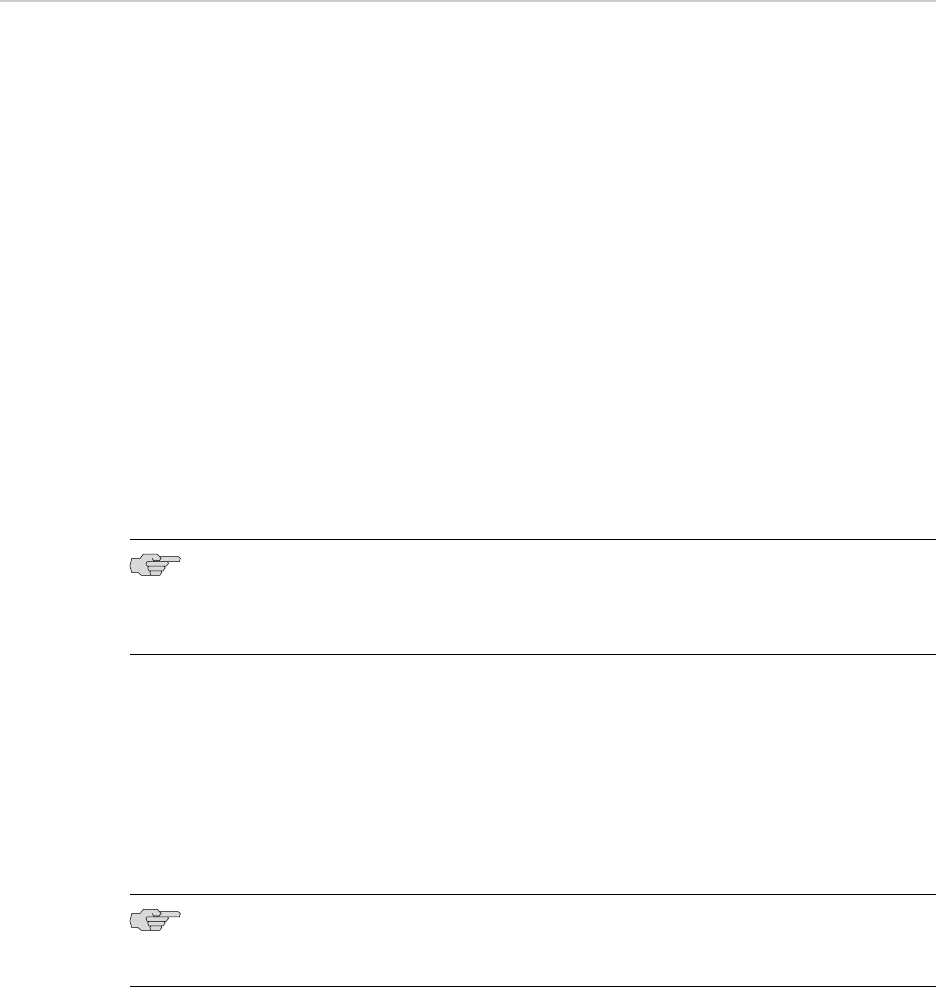
Using the J-Web Interface
This section contains the following topics:
■ Starting the J-Web Interface on page 81
■ J-Web Layout on page 82
■ Elements of the J-Web Interface on page 83
■ Navigating the J-Web Interface on page 85
■ J-Web Sessions on page 88
For more information about using the J-Web interface, see the J-Web Interface User
Guide.
Starting the J-Web Interface
To start the J-Web interface:
1. Launch your HTTP-enabled or HTTPS-enabled Web browser.
To use HTTPS, you must have installed a certificate on the Services Router and
enabled HTTPS.
NOTE: If the Services Router is running the worldwide version of the JUNOS Internet
software and you are using the Microsoft Internet Explorer Web browser, you must
disable the Use SSL 3.0 option in the Web browser to access the Services Router.
2.
After http:// or https:// in your Web browser, type the hostname or IP address
of the Services Router and press Enter.
The J-Web login page appears.
3. On the login page, type your username and password, and click Log In.
To correct or change the username or password you typed, click Reset, type the
new entry or entries, and click Log In.
NOTE: The default username is root with no password. You must change this during
initial configuration or the system does not accept the configuration.
The J-Web Quick Configuration>Set Up or Monitor>System page appears.
To explicitly terminate a J-Web session at any time, click Logout in the top pane.
Using the J-Web Interface ■ 81
Chapter 4: Services Router User Interface Overview