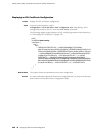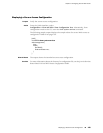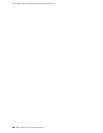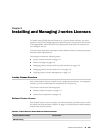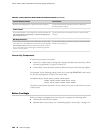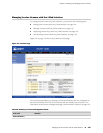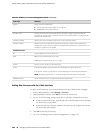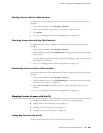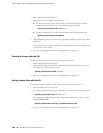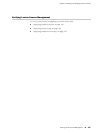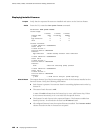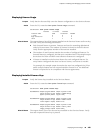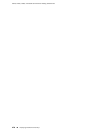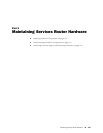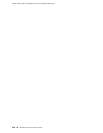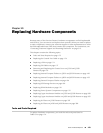1. Enter operational mode in the CLI.
2. Enter one of the following CLI commands:
■ To add a license key from a file or URL, enter the following command,
specifying the filename or the URL where the key is located:
request system license add filename | url
■ To add a license key from the terminal, enter the following command:
request system license add terminal
3. When prompted, enter the license key, separating multiple license keys with a
blank line.
If the license key you enter is invalid, an error is generated when you press Ctrl-D
to exit license entry mode.
4. Go on to “Verifying J-series License Management” on page 167.
Deleting a License with the CLI
To delete a license key from the Services Router with the CLI:
1. Enter operational mode in the CLI.
2. Enter the following command for each license, specifying the license ID. You
can delete only one license at a time.
request system license delete license-id
3. Go on to “Verifying J-series License Management” on page 167.
Saving License Keys with the CLI
To save the licenses installed on the Services Router to a file with the CLI:
1. Enter operational mode in the CLI.
2. To save the installed license keys to a file or URL, enter the following command:
request system license save filename | url
For example, the following command saves the installed license keys to a file
named license.config:
request system license save ftp://user@host/license.conf
3. Go on to “Verifying J-series License Management” on page 167.
166 ■ Managing J-series Licenses with the CLI
J2320, J2350, J4350, and J6350 Services Router Getting Started Guide