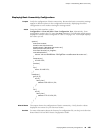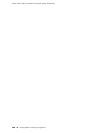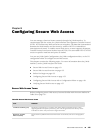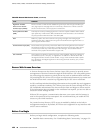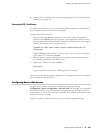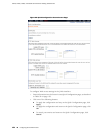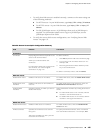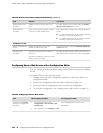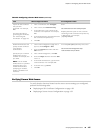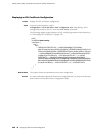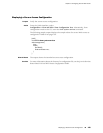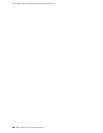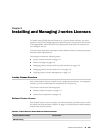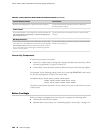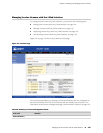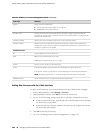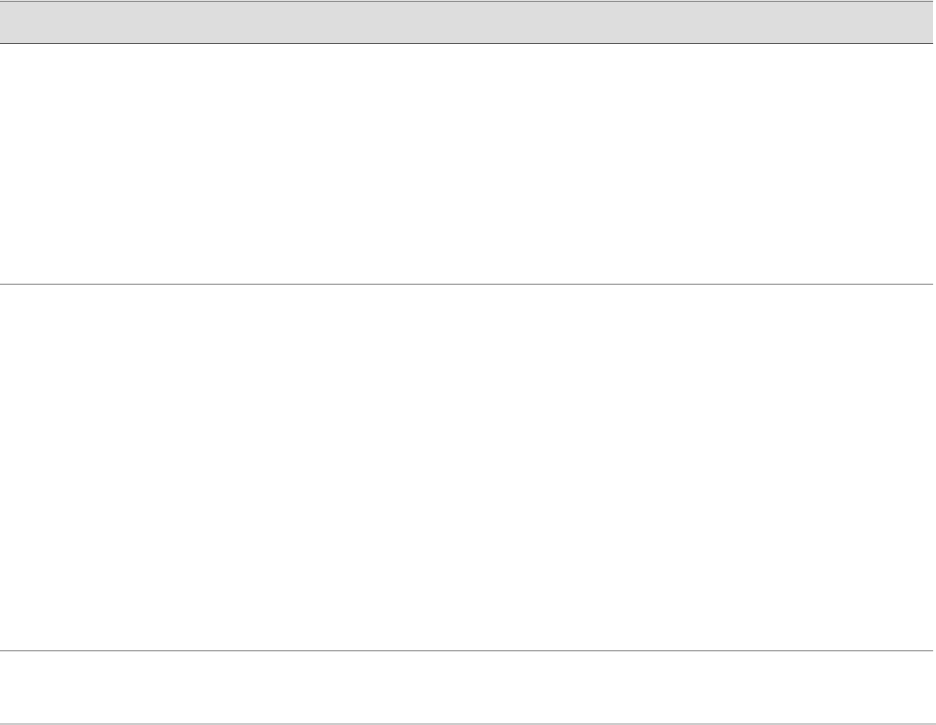
Table 60: Configuring a Secure Web Access (continued)
CLI Configuration EditorJ-Web Configuration EditorTask
Enter
set certificates local new load-key-filepath
Replace path with a path or URL to the file
containing an SSL certificate and private key
in PEM format—for example,
/var/tmp/new.pem
1.
Next to Certificates, click Configure.
2.
Next to Local, click Add new entry.
3.
In the Name box, type a name for the
certificate to be imported—for example,
new.
4.
In the Certificate box, paste the generated
SSL certificate and private key.
5.
Click OK.
Import the SSL certificate
that you have
generated—for example,
new.
For information about
generating SSL certificates,
see “Generating SSL
Certificates” on page 153.
From the [edit system] hierarchy level, enter
set services web-management https
local-certificate new port 8443
1.
On the main Configuration page next to
System, click Configure or Edit.
2.
Select the Services check box and click
Edit next to it.
3.
Next to Web management, click Edit.
4.
Select the Https check box and click Edit
next to it.
5.
In the Local certificate box, type the name
of the certificate—for example, new.
6.
In the Port box, type 8443.
7.
Click OK.
Enable HTTPS access and
specify the SSL certificate
to be used for
authentication.
Specify the port on which
HTTPS access is to be
enabled—for example, TCP
port 8443.
NOTE: You can enable
HTTPS access on specified
interfaces also. If you
enable HTTPS without
specifying an interface,
HTTPS is enabled on all
interfaces.
Verifying Secure Web Access
To verify that the Services Router has the secure access settings you configured,
perform the following tasks:
■ Displaying an SSL Certificate Configuration on page 158
■ Displaying a Secure Access Configuration on page 159
Verifying Secure Web Access ■ 157
Chapter 8: Configuring Secure Web Access