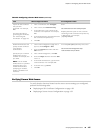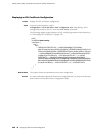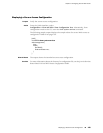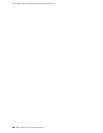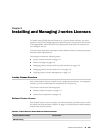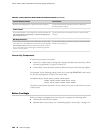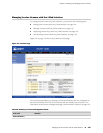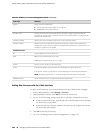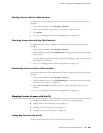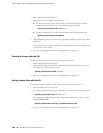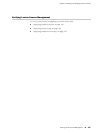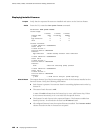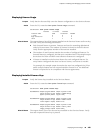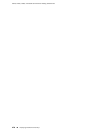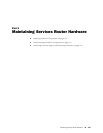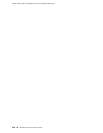Deleting Licenses with the J-Web Interface
To delete one or more license keys from a Services Router with the J-Web license
manager:
1. In the J-Web interface, select Manage>Licenses.
2. Select the check box of the license or licenses you want to delete.
3. Click Delete.
4. Go on to “Verifying J-series License Management” on page 167.
Displaying License Keys with the J-Web Interface
To display the license keys installed on a Services Router with the J-Web license
manager:
1. In the J-Web interface, select Manage>Licenses.
2. Under Installed Licenses, click Display Keys to display all the license keys installed
on the router.
A screen displaying the license keys in text format appears. Multiple licenses are
separated by a blank line.
3. Go on to “Verifying J-series License Management” on page 167.
Downloading Licenses with the J-Web Interface
To download the license keys installed on the Services Router with the J-Web license
manager:
1. In the J-Web interface, select Manage>Licenses.
2. Under Installed Licenses, click Download Keys to download all the license keys
installed on the router to a single file.
3. Select Save it to disk and specify the file to which the license keys are to be
written.
4. Go on to “Verifying J-series License Management” on page 167.
Managing J-series Licenses with the CLI
To manage the J-series licenses with the CLI, perform the following tasks.
■ Adding New Licenses with the CLI on page 165
■ Deleting a License with the CLI on page 166
■ Saving License Keys with the CLI on page 166
Adding New Licenses with the CLI
To add a new license key to the Services Router with the CLI:
Managing J-series Licenses with the CLI ■ 165
Chapter 9: Installing and Managing J-series Licenses