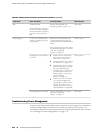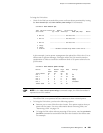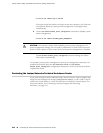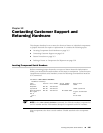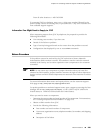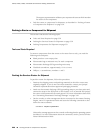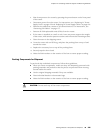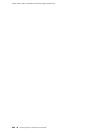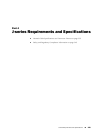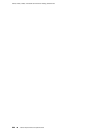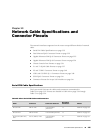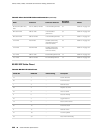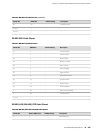The support representative validates your request and issues an RMA number
for return of the component.
4. Pack the router or component for shipment, as described in “Packing a Router
or Component for Shipment” on page 220.
Packing a Router or Component for Shipment
This section contains the following topics:
■ Tools and Parts Required on page 220
■ Packing the Services Router for Shipment on page 220
■ Packing Components for Shipment on page 221
Tools and Parts Required
To remove components from the router or the router from a rack, you need the
following tools and parts:
■ Blank panels to cover empty slots
■ Electrostatic bag or antistatic mat, for each component
■ Electrostatic discharge (ESD) grounding wrist strap
■ Flat-blade screwdriver, approximately 1/4 in. (6 mm)
■ Phillips (+) screwdrivers, numbers 1 and 2
Packing the Services Router for Shipment
To pack the router for shipment, follow this procedure:
1. Retrieve the shipping carton and packing materials in which the router was
originally shipped. If you do not have these materials, contact your Juniper
Networks representative about approved packaging materials.
2. Attach an electrostatic discharge (ESD) grounding strap to your bare wrist and
connect the strap to the ESD point on the chassis, or to an outside ESD point if
the router is disconnected from earth ground. For more information about ESD,
see “Preventing Electrostatic Discharge Damage” on page 249.
3. On the console or other management device connected to the master Routing
Engine, enter CLI operational mode and issue the following command to shut
down the router software.
user@host> request system halt
Wait until a message appears on the console confirming that the operating system
has halted. For more information about the command, see the J-series Services
Router Administration Guide.
220 ■ Packing a Router or Component for Shipment
J2320, J2350, J4350, and J6350 Services Router Getting Started Guide