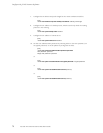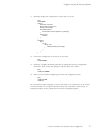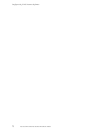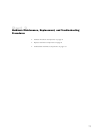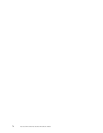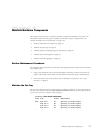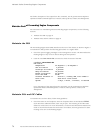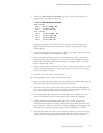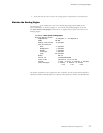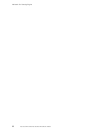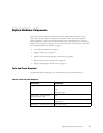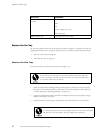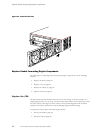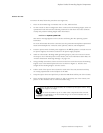Maintain the Powe
r S up plies
To clean the transceivers, use a n appropriate fiber-cleaning device, such as RIFOCS
Fiber Optic Adaptor Cleaning Wands (part number 946). Follow the directions for the
cleaning kit y
ou use.
After you have cleaned the transceiver on the fiber-optic PIC, make sure that the
connector tip
of the fiber-optic cable is clean. Use only an approved alcohol-free
fiber-optic cable cleaning kit, such as t he Opptex Cletop-S® Fiber Cleaner. Follow the
directions for the cleaning kit you use.
Maintain the Power Supplies
To verify that the power supplies are functioning normally, perform the following procedures
on a regular basis:
• Check that the blue OUTPUT OK LED is lit on the faceplate of both power supplies.
For more information about the LED, see “Power S upply LEDs and Self-test Button”
on page 19.
• Issue the following CLI command to check the status of the power supplies. As shown
in the sampl
e output, the value OK in the Status column indicates that the power
supply is operating normally:
user@host>
show chassis environment
Class Item Status Measurement
Power Power Supply A OK
Power Suppl
yB OK
...
For further description of the output from the command, see the JUNOS Internet
Software Operational Mode Command Reference: Protocols, Class of Service, Chassis,
and Managem
ent.
• Check the red and yellow alarm LEDs on the craft interface. Power supply failure or
removal tri
ggers an alarm that causes one or both of the LEDs to light. You can display
the associated error messages by issuing the following CLI command:
user@host>
show chassis alarms
For a list of possible alarm messages, see “Hardware and Interface Alarm Messages” on
page 122.
• Verify that the power source has the proper current rating and that each power supply
is connect
ed to a separate power source.
• Verify that the cable or cord connecting the power supply to the external power source
is securel
y in place and that t here is no moisture accum ulating near the router.
• Verify that the cable or cord from the power source to the router is not damaged. If the
insulatio
n is cracked or broken, replace the cable or cord immediately.
• Verify that the power cables or cord do not touch or obstruct access to other router
component
s, and that they do not drape where peo ple could trip on the m.
78 M5 and M10 Internet Routers Hardware Guide