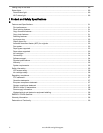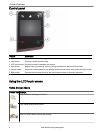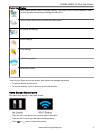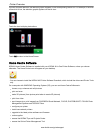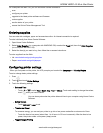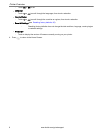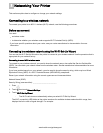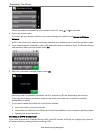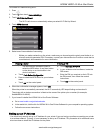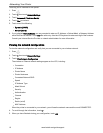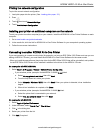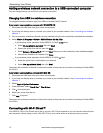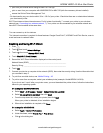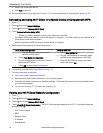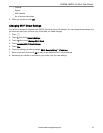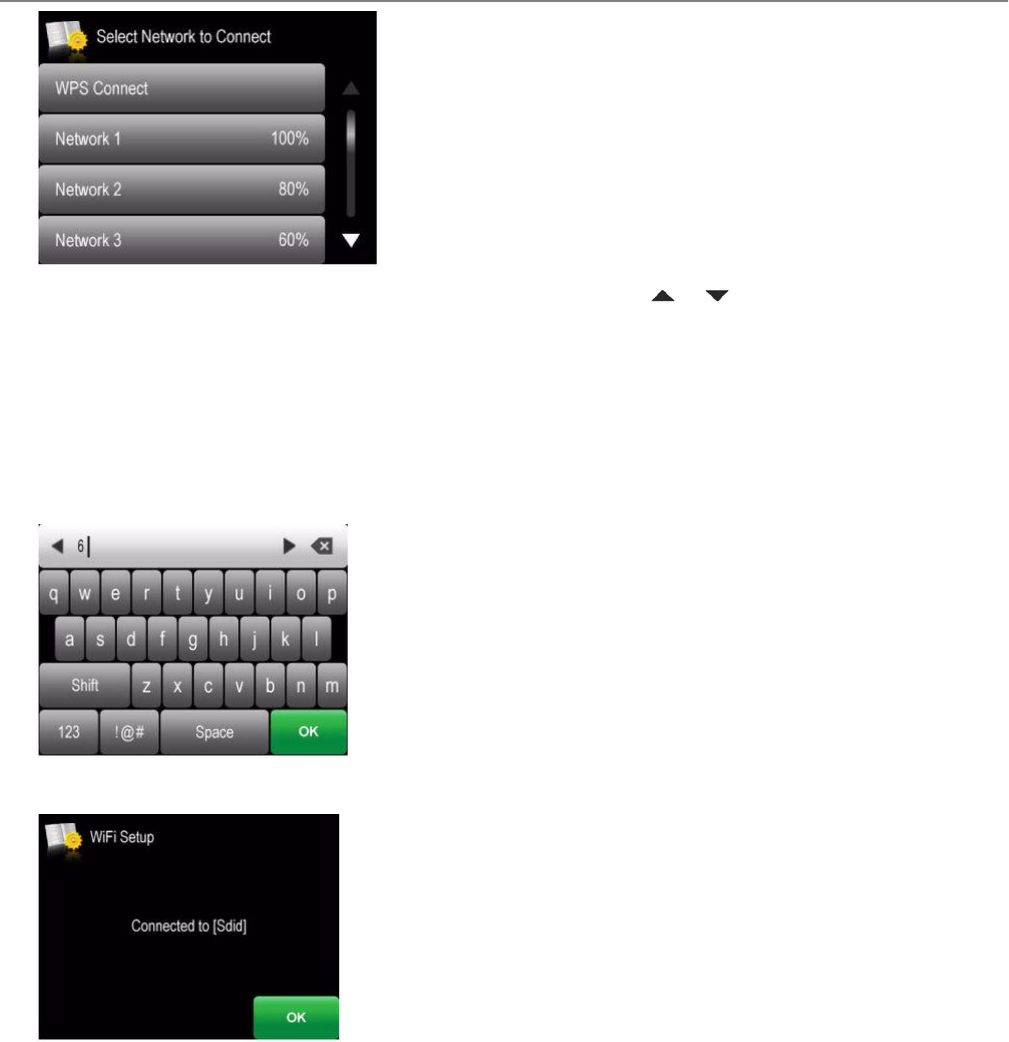
If there are additional networks that can be shown on the LCD, touch or to view them.
4. Touch your network name.
If you can't see your network in the list, or you want to change your network, touch Rescan for Wireless
Networks.
NOTE: If the name of your network is not listed, make sure your wireless router is turned on and within range.
5. If your network requires a password, use the LCD keyboard to enter your Security String. The Security String is
case-sensitive. When you have finished, touch OK.
6. When the confirmation message appears, touch OK.
When the printer is successfully connected, the Wi-Fi connectivity LED will stop blinking and remain lit.
The printer with a wireless connection is listed as the name of the printer plus a number (for example,
KodakHERO4.2+XXXX)
7. If you haven't installed the KODAK All-in-One Printer Software:
a. Go to www.kodak.com/go/aiodownloads.
b. In the results list, click the link for KODAK All-in-One Printer Software for your computer's operating system.
c. Follow the on-screen instructions.
Connecting to a WPS wireless router
If your router supports Wi-Fi Protected Set-Up (WPS), use WPS Connect. WPS lets you configure your printer for
a wireless network by pressing buttons or entering a PIN.
Networking Your Printer
8 www.kodak.com/go/aiosupport