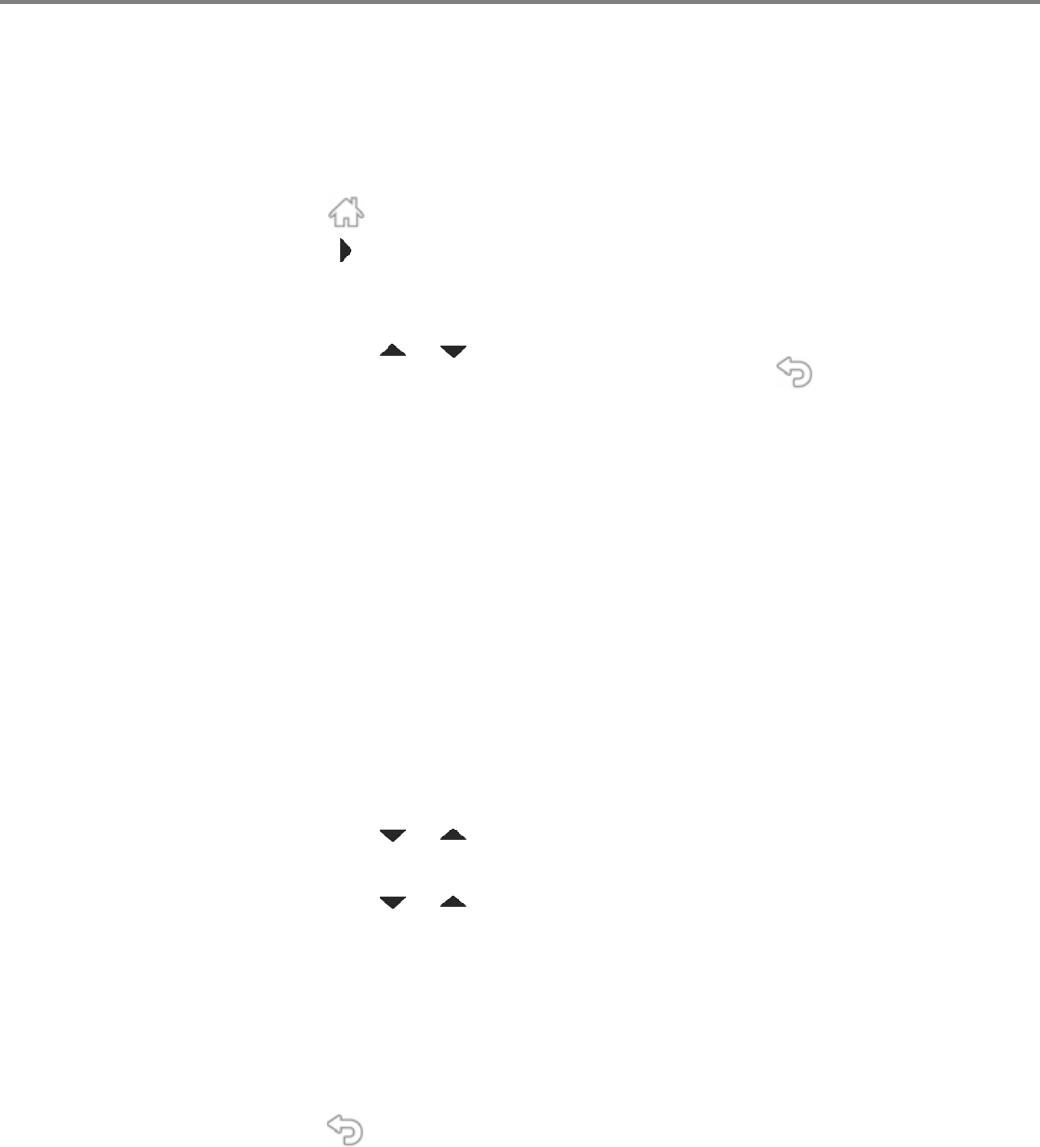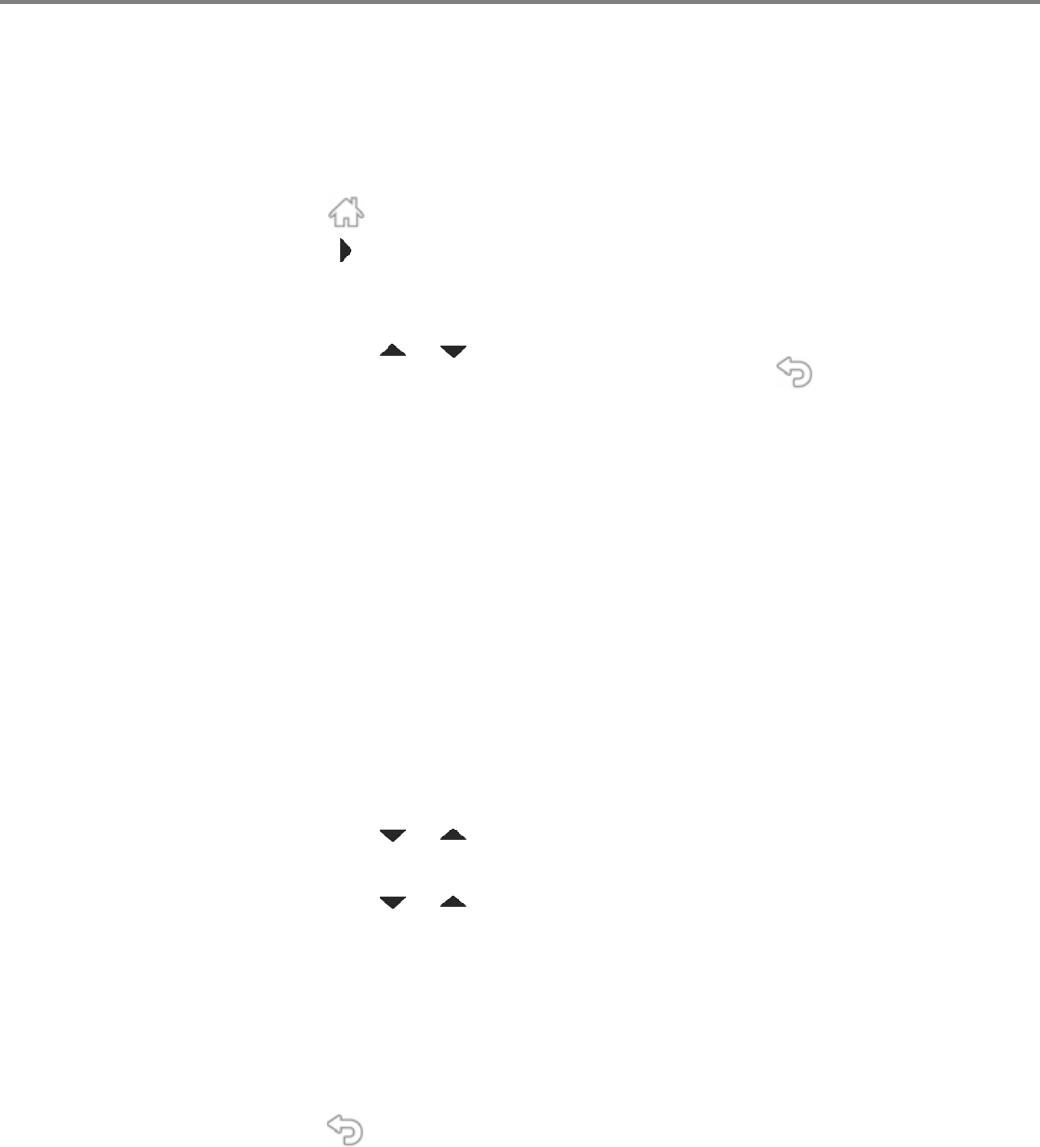
Printer Overview
8 www.kodak.com/go/aiosupport
Configuring printer settings
NOTE: When you first power on the printer, the LCD prompts you to select the
Language and Country/Region.
To set or change basic printer settings:
1. Press .
2. Touch , then touch
Printer Settings.
3. Touch the following settings:
•
Date and Time
– Touch or to select Ye ar, Month, Day, Hour, or Minute.
Touch each setting to change the values; touch when you are done.
NOTE: You can also synchronize the printer date and time to your computer using
Home Center Software.
•
Button Sounds
–Touch Off, Soft, or Loud to set.
•
Time to Low Power
To conserve energy, you can set your printer to go into a low-power mode after
a set amount of time.
– Touch the time to low power (select from 1 to 4 hours in 0.5 hour
increments). After the time to low power, the printer enters a low-power
(sleep) mode.
•
Tagged Images Printing
–Touch On or Off to set.
•
Language
– Touch or to scroll through the languages, then touch a selection.
•
Country/Region
– Touch or to scroll through the countries or regions, then touch a
selection.
•
Reset All Settings (see Resetting factory defaults, page 115)
NOTE: Resetting factory defaults does not change the date and time, language,
country/region, or network settings.
•
Printer Info
– Touch to display the version of firmware currently running on your printer.
4. Press to return to the Home Screen.