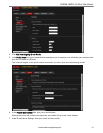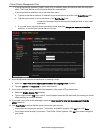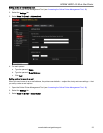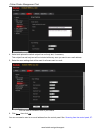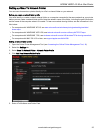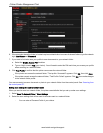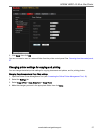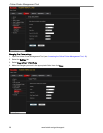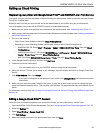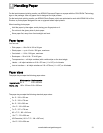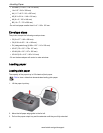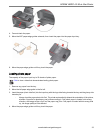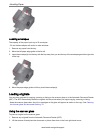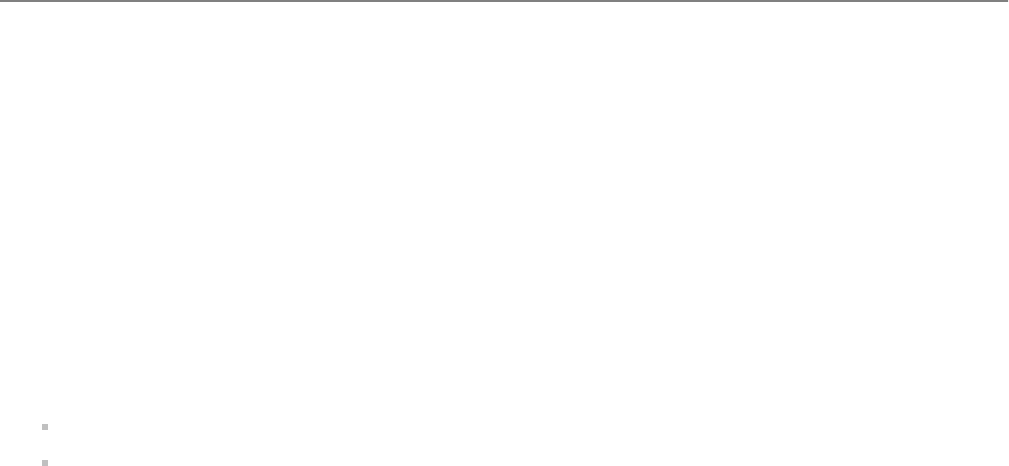
Setting up Cloud Printing
Registering your printer with Google Cloud Print™ and KODAK E-mail Print Service
Your printer lets you print from anywhere in the world using your smartphone, tablet or computer that uses Google
Cloud Print- enabled apps.
KODAK E-mail Print lets you send e-mails and e-mail attachments to your printer using any e-mail account
You must register your printer with a GOOGLE Account to enable these features.
1. Make sure your printer and computer are connected to the same network (see Networking Your Printer, 7).
2. Make sure you have the latest version of Home Centre Software and printer firmware (see Updating the software
and printer firmware, 84).
3. Do one of the following:
Open Home Centre Software, then click Cloud Printing Set-Up.
Depending on your Operating System, use the path below to select Cloud Printing Set-Up.
- WINDOWS XP OS: Select Start > Programs > Kodak > KODAK AIO Printer Tools, then click Cloud
Printing Set-Up.
- WINDOWS VISTA and 7 OS: Select WINDOWS icon > All Programs > Kodak > KODAK AIO Home
Centre > Printer Tools, then click Cloud Printing Set-Up.
- MAC OS: Select KODAK AIO Home Centre > Tools, then click Cloud Printing Set-Up.
4. In the Google Cloud Print Set-Up window, click Start Now.
5. Follow the on-screen instructions.
: You may need to sign in to your GOOGLE Account during the set-up process.
6. When you see the "Thanks, you're ready to go!" message, close the window and return to Google Cloud Print
Set-Up.
7. Click Claim Address, then click Accept.
: If you want to change the e-mail address of your printer, click Change E-mail and follow the on-screen
instructions.
8. Make sure you have plain paper loaded in the printer. A page will be sent to your printer to indicate that your
printer has been successfully set up. This may take a few minutes. The page includes the e-mail address of your
printer.
For information about printing, see Printing using Google Cloud Print, 45 and Printing using KODAK E-mail Print
Service, 46.
Editing a Google Cloud Print™ Account
Once you have successfully registered your printer with Google, you can make edits to various fields.
1. Open the KODAK Online Printer Management Tool (see Accessing the Online Printer Management Tool, 16).
2. Select the Settings tab.
3. Select Cloud Printing > Google Cloud Print.
4. Click Edit Settings.
5. Make the changes you want in the appropriate fields, then click Save.
KODAK HERO 4.2 All-in-One Printer
www.kodak.com/go/aiosupport 29