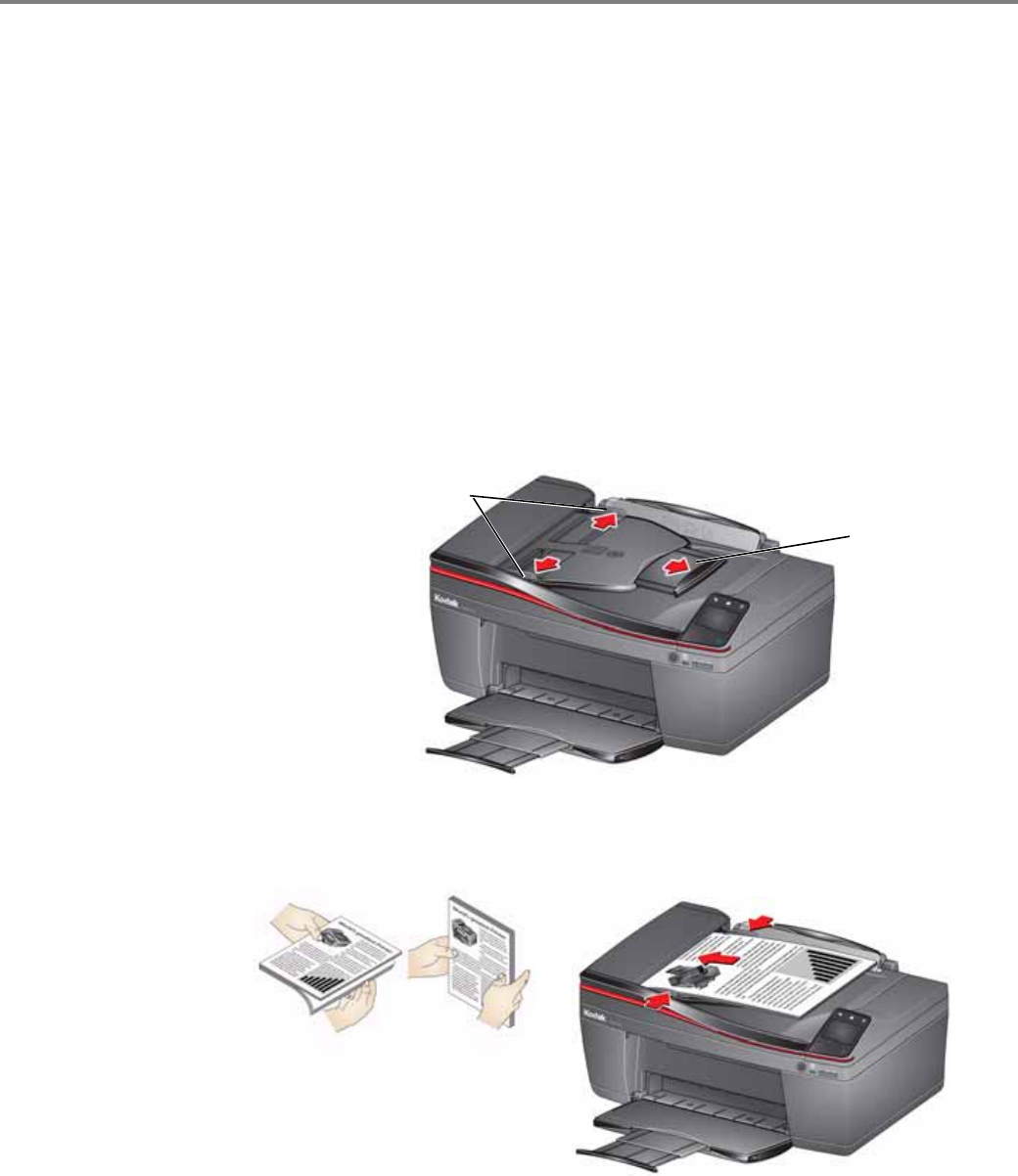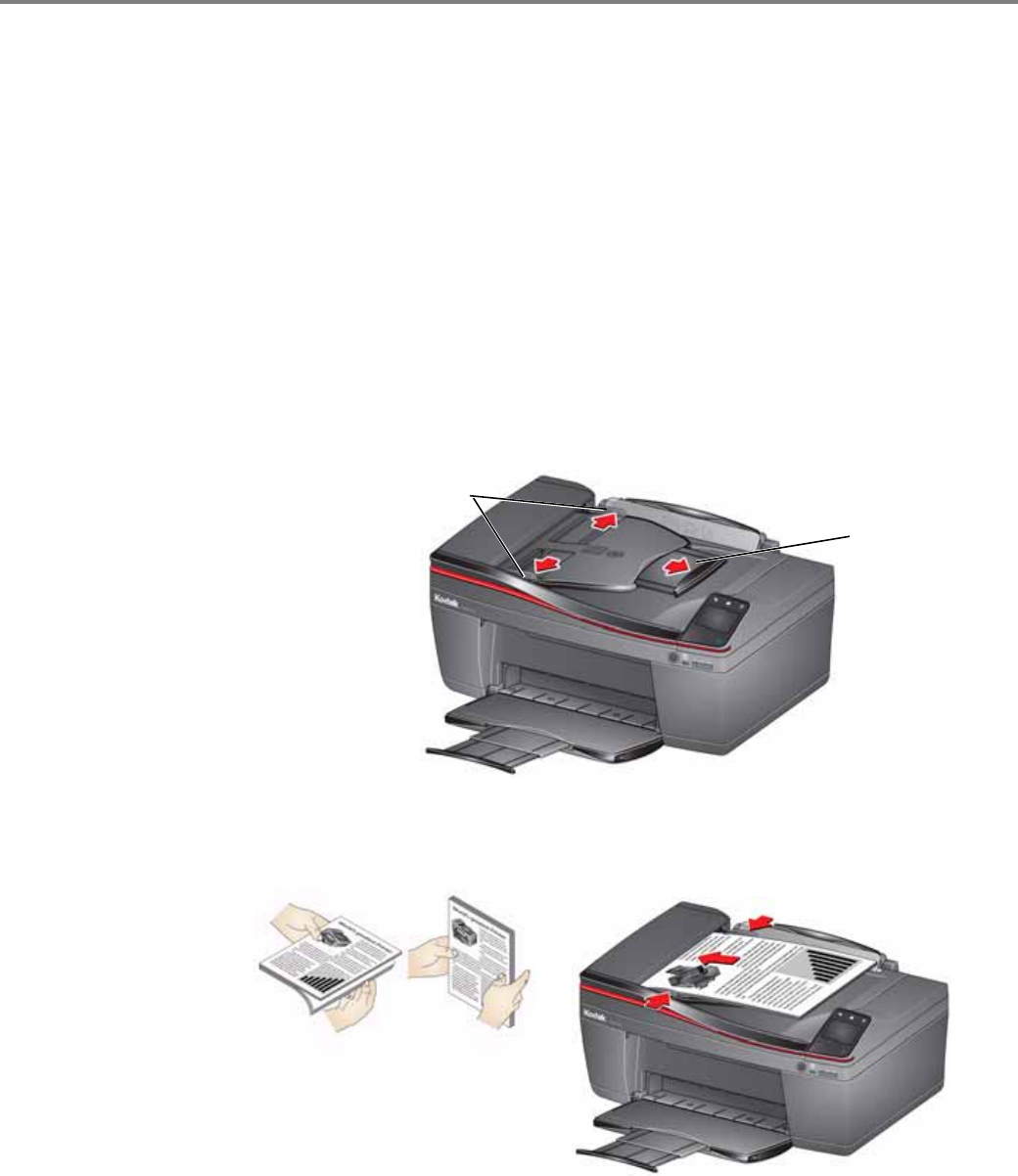
Handling Paper
48 www.kodak.com/go/aiosupport
Using the Automatic Document Feeder (ADF)
You can load up to 35 originals (20 to 24 lb / 75 to 90 gsm plain paper) in the
Automatic Document Feeder (ADF).
The ADF accepts originals in the following sizes:
IMPORTANT: Do not load photographs, cards, or any paper stock heavier than
24 lb / 90 gsm or lighter than 16 lb / 60 gsm in the ADF.
1. Remove any originals from the scanner glass.
2. Move the ADF paper-edge guides outward, and pull out the ADF extender.
3. Fan and stack the originals, then insert them face up in the ADF.
IMPORTANT: Remove all paper clips and staples from the originals.
4. Move the ADF paper-edge guides until they touch the paper.
The ADF automatically feeds the originals into the printer when you begin copying,
scanning, or faxing.
Minimum size Maximum size
English units
6.9 x 9.8 in. 8.5 x 11.7 in.
Metric units 18 x 25 cm 22 x 30 cm
ADF paper-edge guides
ADF paper tray
extender