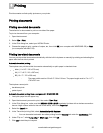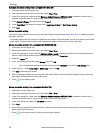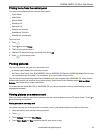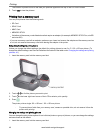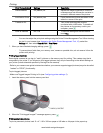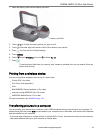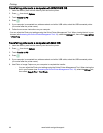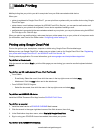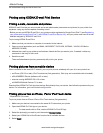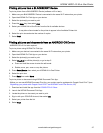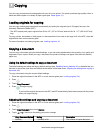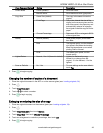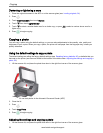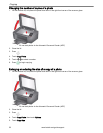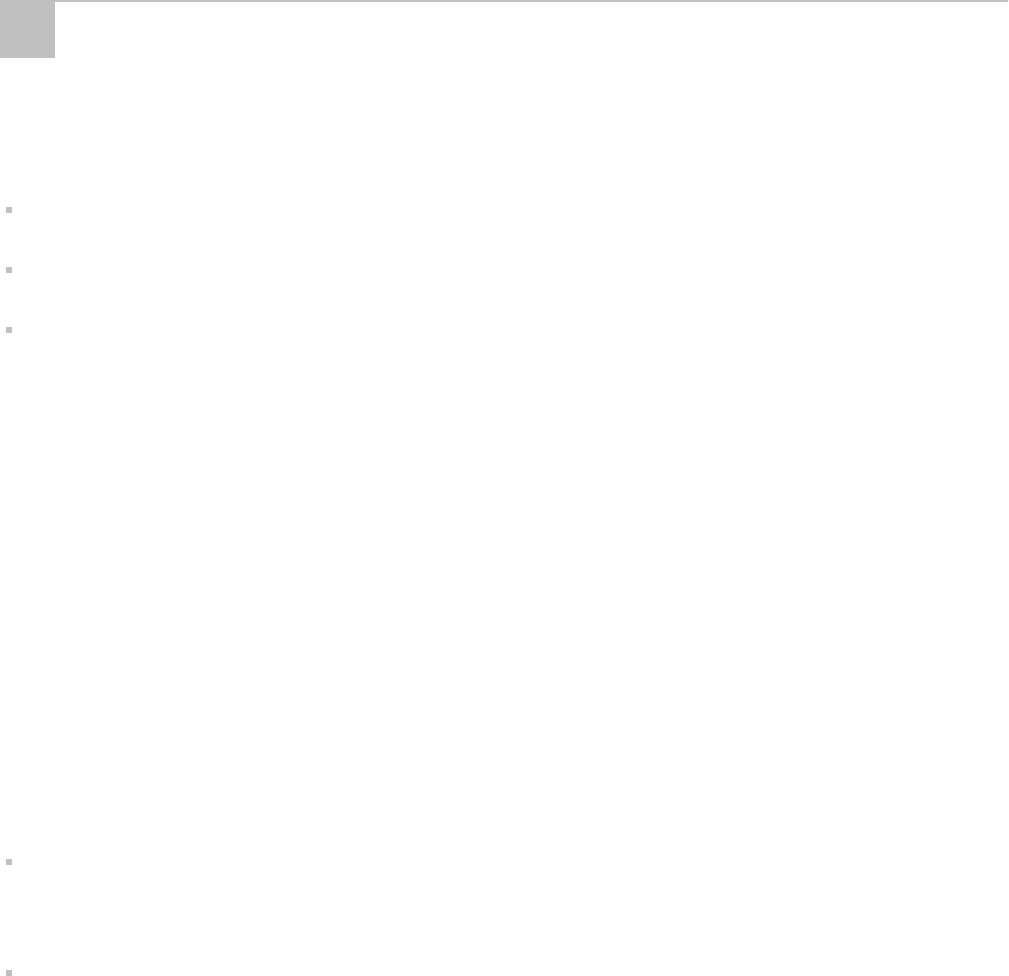
Mobile printing lets you print to your all-in-one printer from your Web-connected mobile device.
When your:
printer is registered to Google Cloud Print™, you can print from anywhere with your mobile device using Google
Cloud Print apps.
printer has an e-mail address (assigned by KODAK E-mail Print Service), you can send e-mails and e-mail
attachments to your printer from anywhere, from a device capable of sending e-mail.
mobile device is connected to the same wireless network as your printer, you can print pictures using the KODAK
Pic Flick App or Pic Flick HD App.
When you plan to use mobile printing, make sure that your printer power is on or your printer is in low power mode
(for information, see Time to Low Power under Configuring printer settings, 5).
Printing using Google Cloud Print
Print on the go from your smartphone, computer or tablet using Google Cloud Print enabled apps.
Before you can use Google Cloud Print, make sure your printer is set up for Google Cloud Print. See Registering
your printer with Google Cloud Print™ and KODAK E-mail Print Service, 29.
Printing varies by application. For more information, go to www.google.com/cloudprint/learn/apps.html.
To print from a Chromebook:
Click the wrench and select Print to print the Web page you are viewing (you can also use the keyboard shortcut
Ctrl+P).
To print from an iOS mobile device (iPhone, iPad, iPod Touch):
From GMAIL:
- E-mail body: Select the e-mail, then click the menu in the top-right corner and select Print.
- Attachment: Click the Print button next to the attachment.
From GOOGLE DOCS Program:
- Select the document, then click the menu in the top-right corner and select Print.
To print from an ANDROID OS device:
Install the KODAK Document Print App from the GOOGLE PLAY Store.
To print from a computer:
1. Install the latest version of GOOGLE CHROME Web browser.
2. Click the wrench in the upper right-hand corner of the Web browser, then click Print.
3. In the Destination drop-down menu, select Print with Google Cloud Print.
4. Sign in using your GOOGLE Account as needed, then select your printer.
To print from a BLACKBERRY OS device:
6
Mobile Printing
www.kodak.com/go/aiosupport 45