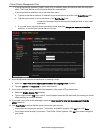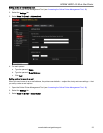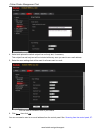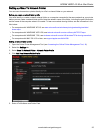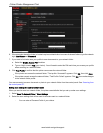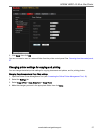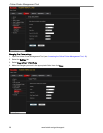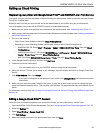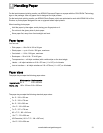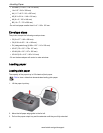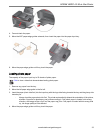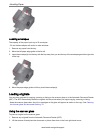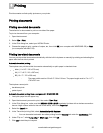Editing the settings for KODAK E-mail Print Service
1. Do one of the following:.
Go to www.kodakeprint.com.
If the Online Printer Management Tool is open, select the Settings tab, then Cloud Printing > KODAK E-mail
Print Service. Click to edit the options for KODAK E-mail Print Service.
2. If necessary, sign in to your GOOGLE Account.
3. Click Settings (next to your printer name). Make sure the checkbox next to Enabled is selected.
Changing the E-mail address for your printer
When you registered your printer with KODAK E-mail Print Service, an e-mail address was assigned to your printer.
To change your printer e-mail address:
1. Click edit (next to the Printer E-mail address).
2. Type the new e-mail address, then click Check to make sure it is an address you can use.
3. When you have a valid e-mail address, click Accept.
4. Make sure you have letter or A4 size paper loaded in the printer. A page that includes the new address of your
printer will print.
Printer Settings
You can make changes to the default settings, as needed.
1. With the Printer Settings tab selected, make any changes. If you clear the checkbox next to Print E-mail Body,
only attachments will print.
2. Click Save.
Allowed Users
To control who can send e-mails to your KODAK Printer e-mail address:
1. Click the Allowed Users tab.
Next to Access Control, click Edit.
2. From the drop-down list, select Allowed Users.
3. To add an e-mail address to the allowed users, click Add.
4. Type the e-mail or domain information, then click the Save icon.
: To delete an e-mail or domain, click the Rubbish Bin icon.
History
Click the History tab to see a list of printed e-mails with the time, sender, subject and status.
To delete an item from the list, click the checkbox next to it, then click the Rubbish Bin icon.
Online Printer Management Tool
30 www.kodak.com/go/aiosupport