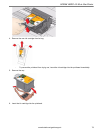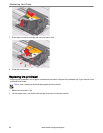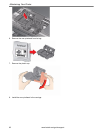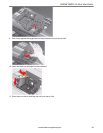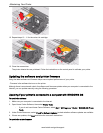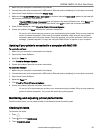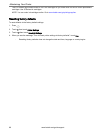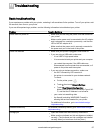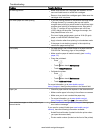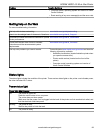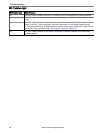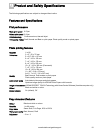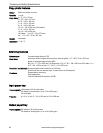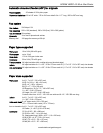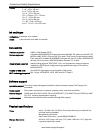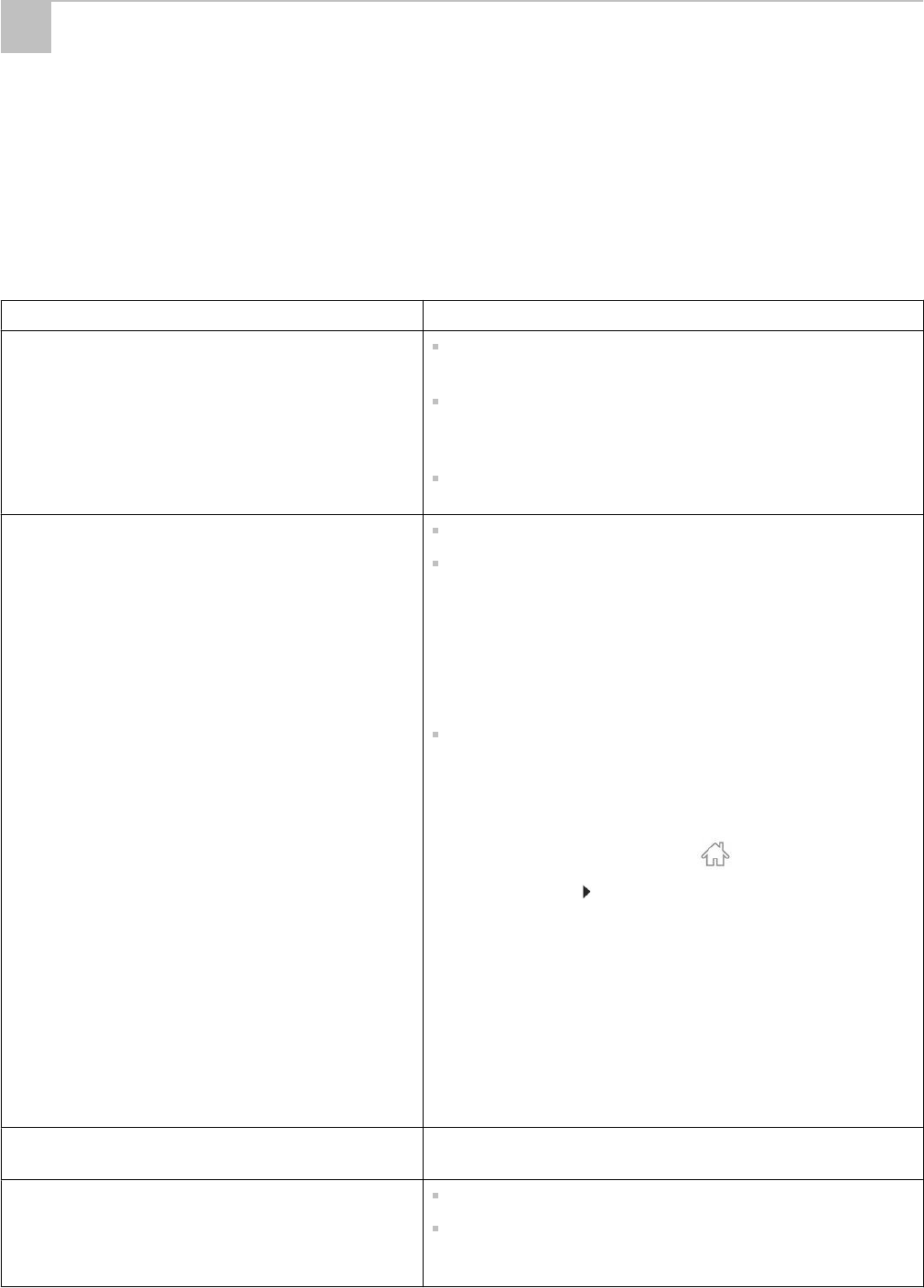
Basic troubleshooting
If you experience a problem with your printer, restarting it will sometimes fix the problem. Turn off your printer, wait
five seconds, then turn on your printer.
If you are still experiencing a problem, use the following information to troubleshoot your printer.
Problem Possible Solutions
Printer does not power on Make sure you are using the power cord that came with
your printer.
Make sure the power cord is connected to the AC adaptor
and is plugged into a socket or power strip, and that the
LED on the AC adaptor is lit.
Make sure that the power cord is securely connected to
the power cord port in the back of the printer.
Printer not detected Make sure your printer is plugged in and turned on.
If you are using a USB cable, make sure:
- it is a USB 2.0 high-speed cable.
- it is connected to both your printer and your computer.
- you restart the computer if the USB cable was
disconnected from the printer then reconnected, or if
power to the printer was interrupted.
If you are using a wireless connection, make sure:
- the Wi-Fi connectivity LED remains lit.
- the printer is connected to your wireless network.
To check:
a. On the printer, press .
b. Touch , then touch Network Settings.
c. Touch View Network Configuration.
Make sure that the Active Connection Type is Wi-
Fi, and that the IP Address is not all zeros.
- your router is transmitting data.
- the firewall (excluding WINDOWS Firewall) is
allowing the services needed for your printer.
For additional information, go to www.kodak.com/go/
inkjetnetworking.
Wireless connectivity For wireless connectivity issues, go to www.kodak.com/go/
inkjetnetworking.
Carriage jam Open the access door and clear any obstructions.
Make sure the printhead and ink cartridges are installed
correctly. (The printhead and ink cartridges are installed
correctly when you hear them click into place.)
11
Troubleshooting
www.kodak.com/go/aiosupport 87