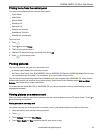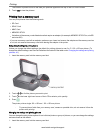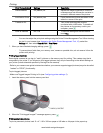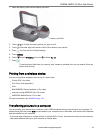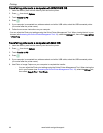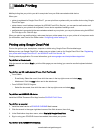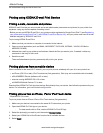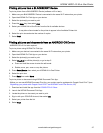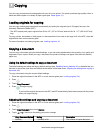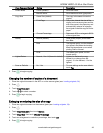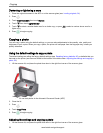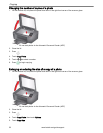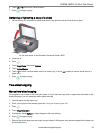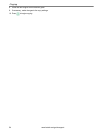Printing pictures from a BLACKBERRY Device
To print a picture from a BLACKBERRY Device (software v4.5 or later):
1. Make sure your BLACKBERRY Device is connected to the same Wi-Fi network as your printer.
2. Open the KODAK Pic Flick App on your device.
3. Select the picture(s) you want to print.
4. Press the Menu key, then select Print.
5. Select your KODAK All-in-One Printer from the list of available devices.
: It may take a few minutes for the printer to appear in the Available Printers list.
6. Select the print size and enter the number of copies.
7. Select Print.
Printing pictures and documents from an ANDROID OS Device
: ANDROID OS v2.0 or later required.
To print a picture using KODAK Pic Flick App:
1. Make sure your device is connected to the same Wi-Fi network as your printer.
2. Open the KODAK Pic Flick App on your device.
3. Select the picture(s) you want to print.
4. Select View/Edit to edit the picture(s), or go to step 5.
a. Press and hold the screen to enter the edit mode.
b. Rotate, move, pan, zoom or crop the picture.
5. Press Select Device, then select your KODAK All-in-One Printer.
6. Select the print size.
7. Press Back, then select Send.
To print a picture or document using KODAK Document Print App:
:
Before you can use KODAK Document Print App, your printer must be registered to Google Cloud Print™ (see
Registering your printer with Google Cloud Print™ and KODAK E-mail Print Service, 29).
1. Download and install the app from the GOOGLE PLAY Store.
2. Launch the KODAK Document Print App.
3. Locate the picture or document you want to print.
4. Sign in with your GOOGLE Account, then select OK.
5. Select your printer from the list.
6. Select Print.
KODAK HERO 4.2 All-in-One Printer
www.kodak.com/go/aiosupport 47