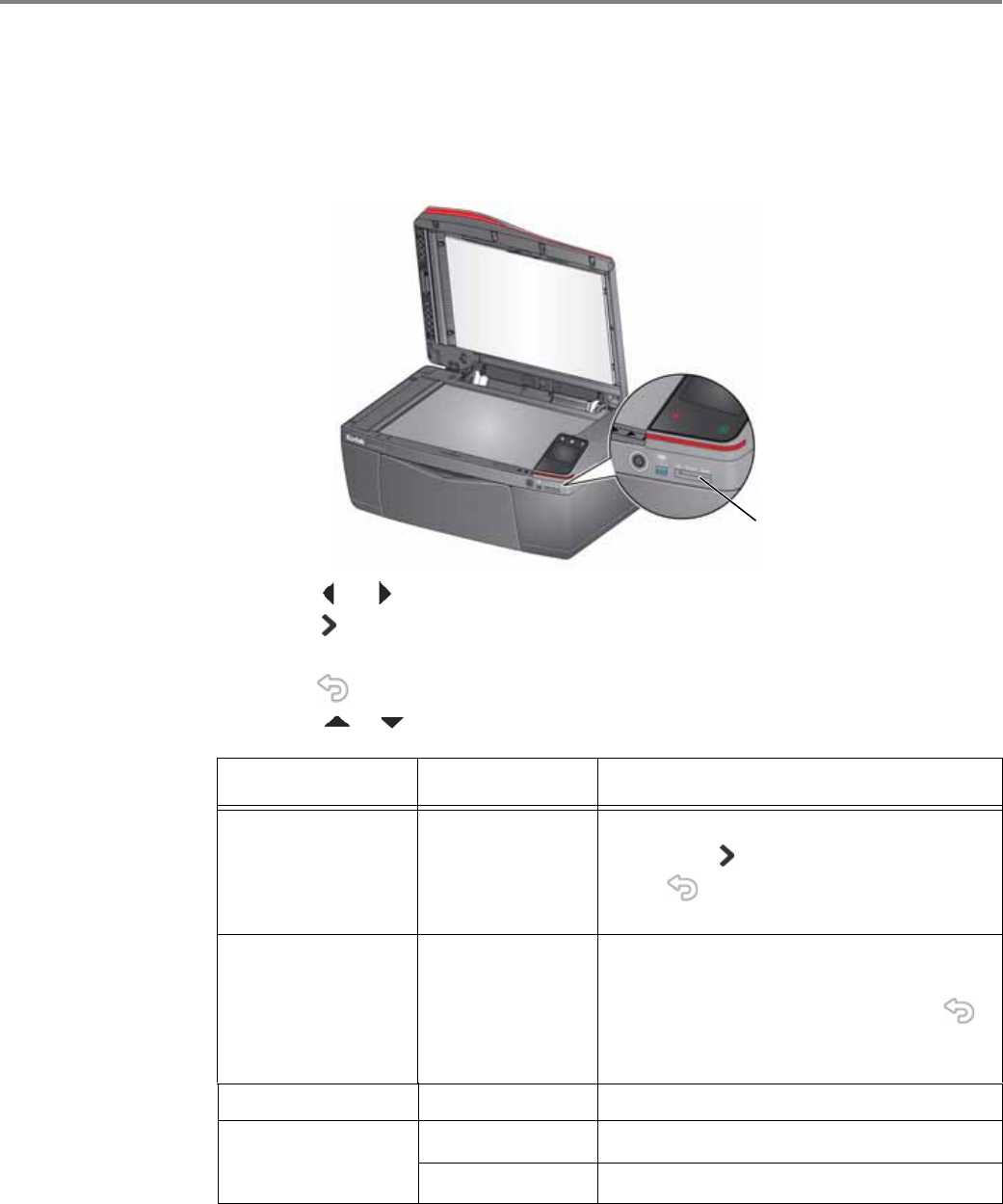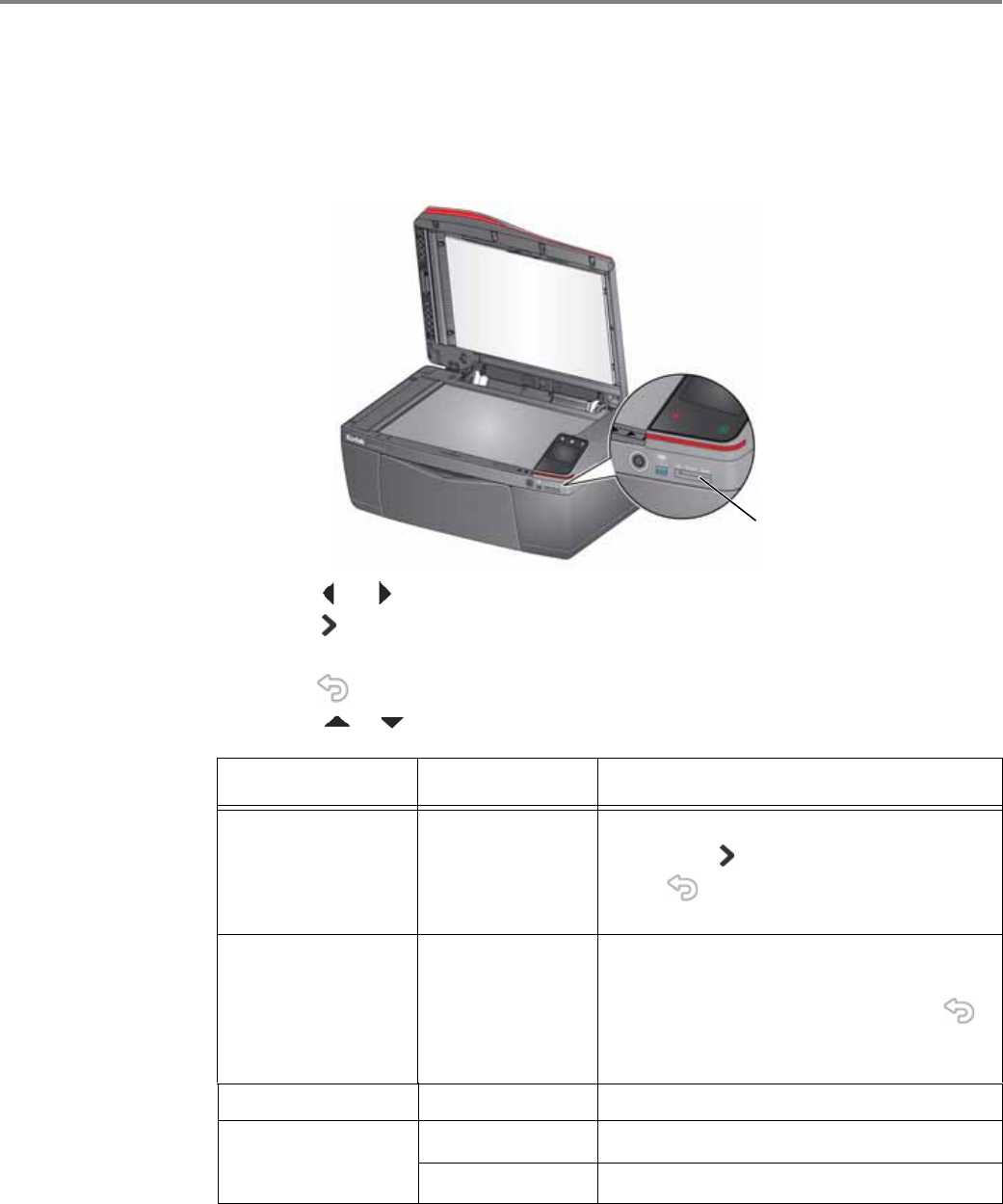
Printing
54 www.kodak.com/go/aiosupport
Changing the settings and printing pictures
You can change the print photos options for an individual picture or group of
pictures, or you can change the settings and save them as the default.
1. Insert the memory card into the memory card slot.
2. Touch or to find the picture you want to print.
3. Touch in the lower-right corner of the LCD to select a print quantity.
4. Repeat steps 2 and 3 for each picture you want to print.
5. Press for View and Print Photos Settings, then touch
Options.
6. Touch or , then touch the setting you want to change.
Print Photos Option Settings Description
View Photos -- Scroll through the pictures on the memory
card;
touch to select a print quantity;
press to display the View and Print
Photos Settings menu.
Find Photos -- Select a year, month, and/or day to view
photos by the date that they were taken;
touch OK to view the photo(s); press
to display the View and Print Photos
Settings menu.
Quantity 1 (default) to 99 The number of copies that print.
Color Mode
Black and White
Prints a black and white photo.
Color Prints a color photo.