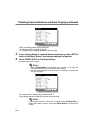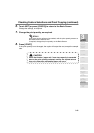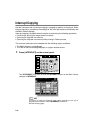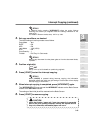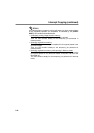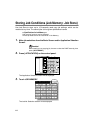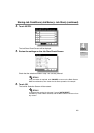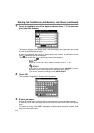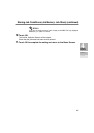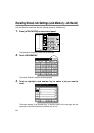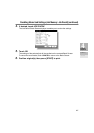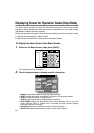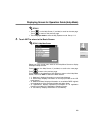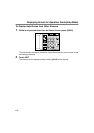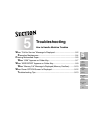Storing Job Conditions (Job Memory: Job Store) (continued)
4-4
7. Touch to highlight one of the keys numbered from 1~15 to store the
job under that number.
The screen displays 5 job number keys. The arrow keys at the right side can be used
to scroll to the next/previous page.
A blank key indicates that no job is stored under that number. A job without a lock
icon ( ) displayed can be overwritten.
The job with a lock icon ( ) is locked and cannot be selected.
HINT
To lock or unlock a job, and to delete a locked job, see p. 11-27.
DETAILS
If you wish to cancel the job number selection, touch CANCEL to restore
the Basic Screen, which displays the settings made in step 1.
If you wish to cancel the settings, press [AUTO RESET].
8. Touch OK.
The Job Name Registration Screen will be displayed.
9. Enter a job name.
Enter a job name in up to 24 characters, using the touch screen alphabet keypad.
If required, scroll with the upper and lower arrows to use lower case and symbol
keys.
To correct an entry, touch DEL. repeatedly to delete each character entered, then
enter the correct job name.