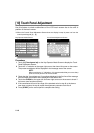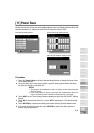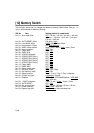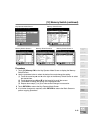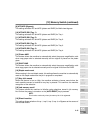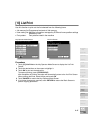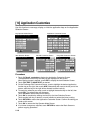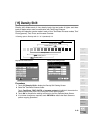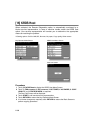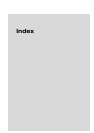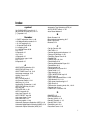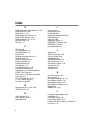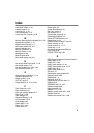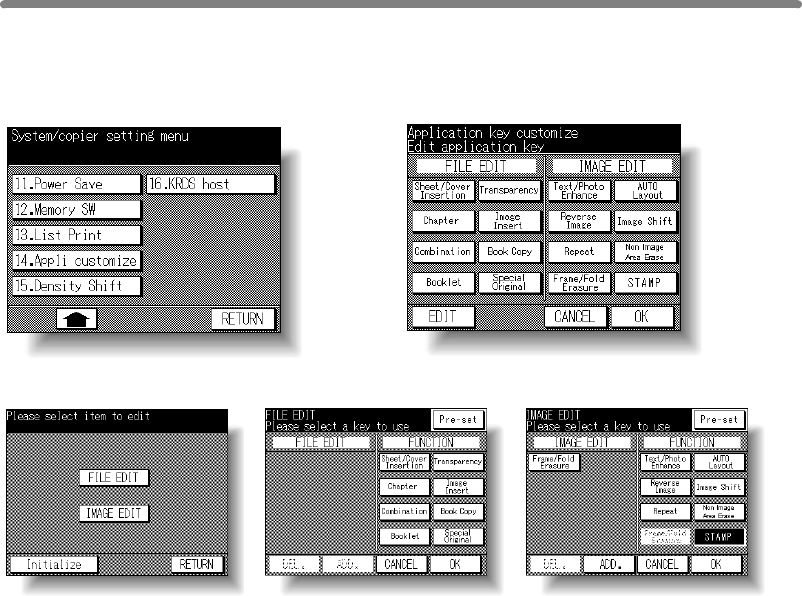
11-48
[14] Application Customize
Use this function to rearrange, display, or hide the application keys on the Application
Selection Screen.
Key Operator Mode Screen Application Customize Screen
Item Selection Screen File Edit Customize Screen Image Edit Customize Screen
Procedure
1 Touch [14] Appli. customize to display the Application Customize Screen.
The application function keys currently set are displayed on the screen.
When setting change is desired, touch EDIT to display the Item Selection Screen.
2 Touch FILE EDIT or IMAGE EDIT, as desired.
3 On the File/Image Edit Customize Screen, touch to highlight the desired application
function key on the right, then touch ADD. Selected key will move to the left part of the
screen, while the key on the right will be dimmed to show inactivity.
4 To cancel the selection you made, touch to highlight the desired key on the left, then
touch DEL. The selected key will disappear.
Touch Pre-set to restore the previous setting.
5 Touch OK to complete the settings and return to the Item Selection Screen.
Touch another item key, if desired, or touch Initialize to restore the factory setting.
6 Touch RETURN to restore the Application Customize Screen. Confirm the setting you
made on this screen.
7 Touch OK to restore the Key Operator Mode Screen.
8 If no further changes are required, touch RETURN to restore the Basic Screen to
perform copying operations.