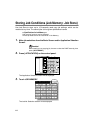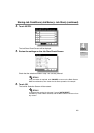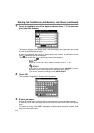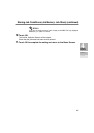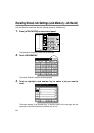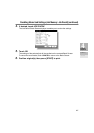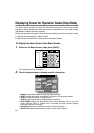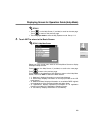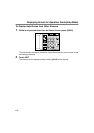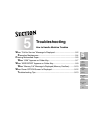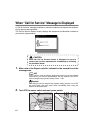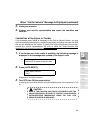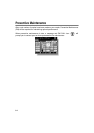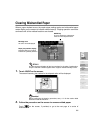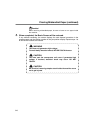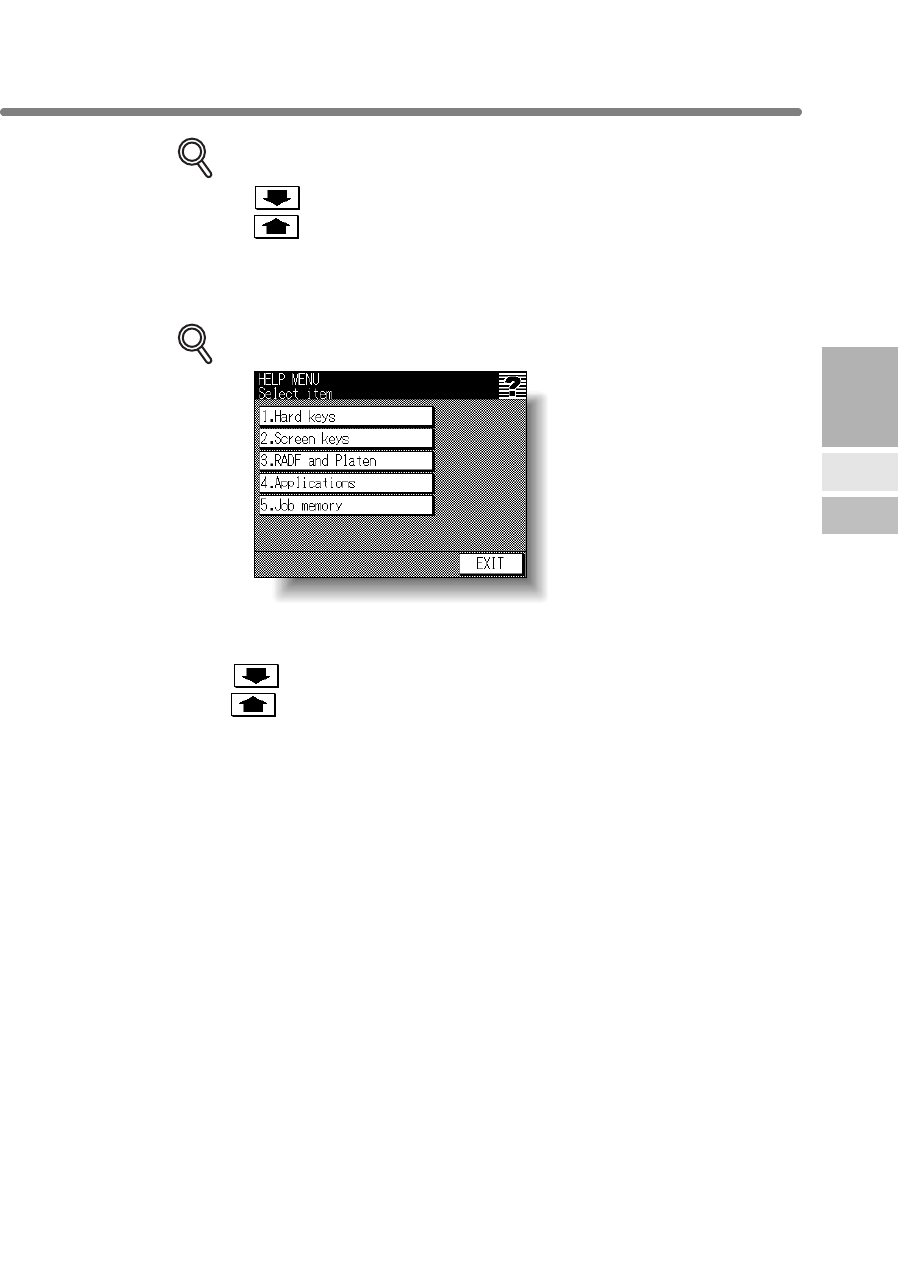
Displaying Screen for Operation Guide (Help Mode)
4-9
DETAILS
• Touch on the Help Screen, if provided, to scroll to the next page.
Touch to return to the previous page.
• Touch Key-Ope mode to enter the Key Operator mode. See p. 11-2.
3. Touch EXIT to return to the Basic Screen.
DETAILS: Help Menu Screen
Select one of the 5 help menu items on the Help Menu Screen to display
subsequent Help Screens.
Touch on the Help Screen, if provided, to scroll to the next page.
Touch to return to the previous page.
Touch MENU on the subsequent Help Screen to return to the Help Menu
Screen, then touch EXIT to restore the Basic Screen.
• “1. Hard keys” displays information on control panel buttons.
• “2. Screen keys” displays information on the keys provided on the LCD
touch screen.
• “3. RADF and Platen” displays information on unsuitable RADF originals
and maintenance of the document feeder and platen glass.
• “4. Applications” displays operational information on 16 application
functions provided on the Application Selection Screen.
• “5. Job memory” displays information on Job Memory.
4
Job Memory
&Help Mode
Job Memory
Help Mode