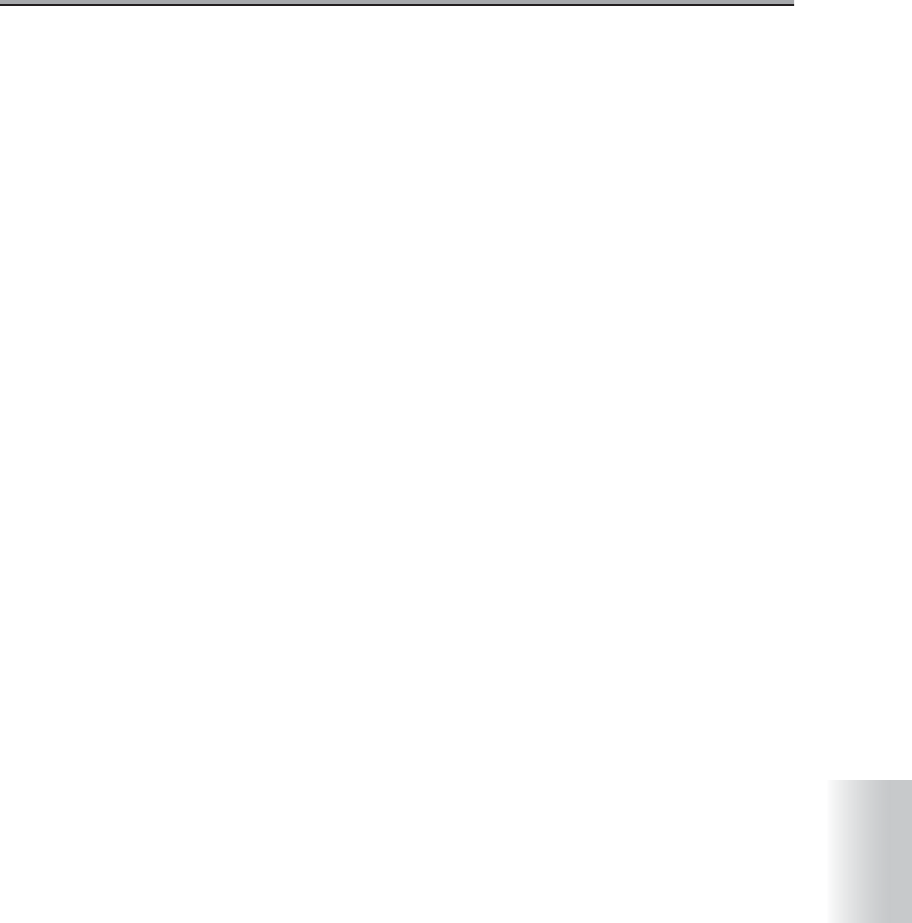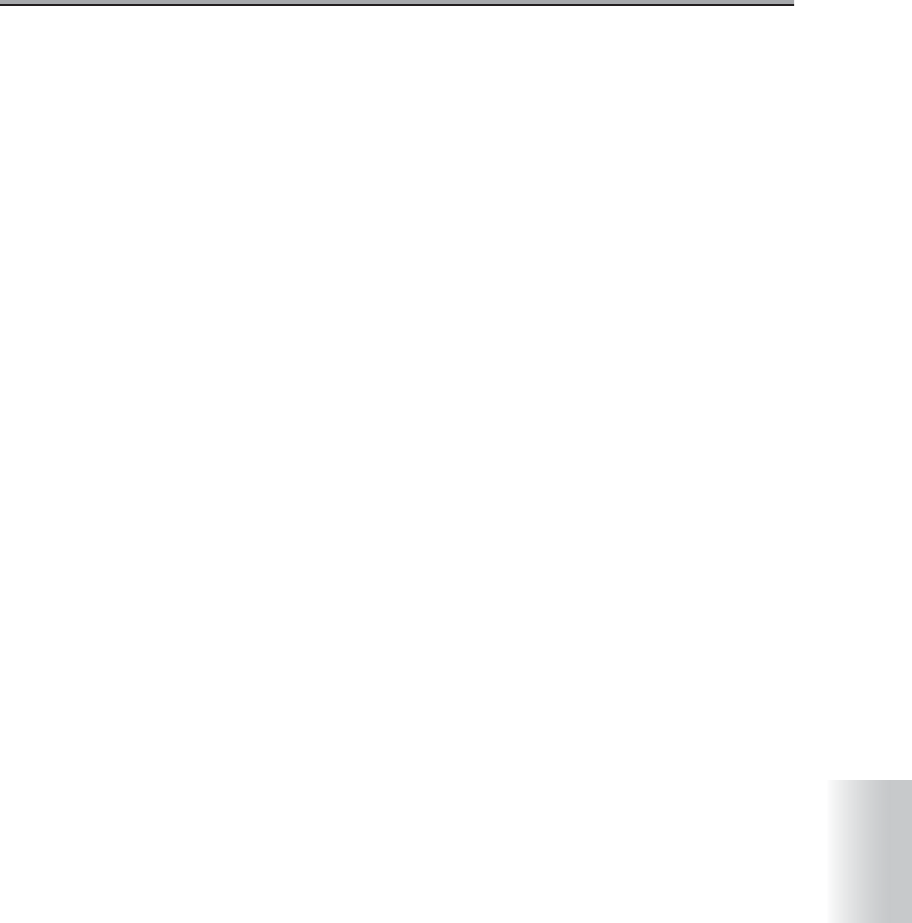
Index-1
Index
Index
Index
A
Add ............................................................ 3-55
B
Box No. .................................... 3-53, 4-2, 4-11
Box No. Selection
...................................... 3-54
Box Store only
............................................. 2-4
C
Changing the Document Name ................. 3-16
Character to search
........................... 4-2, 4-11
Close
............................................... 3-54, 3-55
Connect
..................................................... 3-55
Connecting the computer and the hard disk
3-47
Copy
.......................................................... 3-55
Copy & Box Store
........................................ 2-4
Copy & Re-Print
...................... 2-4, 2-10, 3-22
Copy Documents
......................................... 2-4
D
Date & Time .............................................. 3-53
Delete
.............................................. 3-54, 3-55
Deleting Documents
........................ 3-11, 3-27
Document
.................................................. 3-53
Document auto delete
............... 4-2, 4-3, 4-21
Document auto delete function
.................. 4-11
Document Folder
......................................... 1-2
Document Folder setting
..................... 4-4, 4-7
Document List
........................................... 3-13
Document List Print
..................................... 4-3
Document Name
....................................... 3-16
Document output
......................................... 3-3
Document password
.................................... 1-5
E
EDIT ............................................................ 4-3
Edit
............................................................ 3-55
E-Mail
........................................................ 3-29
Entering Letters and symbols
.........Appendix-5
Entering Names
..............................Appendix-4
ERASE
........................................................ 4-3
F
FTP ........................................................... 3-34
Function settings
....................................... 3-14
H
HD-103 Type-A ........................................... 1-2
Help
..................................................3-54, 3-55
I
Importing scanned data into the computer 3-50
Importing Scanned Documents to Computer
3-42
Installing the network scanner driver
......... 3-43
N
Name .................................................4-2, 4-11
O
Option ....................................................... 3-54
Option setting
.............................4-2, 4-8, 4-11
P
Page .......................................................... 3-53
Password
...................................1-5, 3-19, 4-2
Password setting
........................4-2, 4-8, 4-11
PC-Fax
........................................................ 1-3
Printing documents
..................................... 3-4
Printing the First Page Only
...............3-9, 3-25
Printing the Re-Print Documents
............... 3-22
R
Reading ..................................................... 3-54
Refresh
..................................................... 3-54
Re-Print
............................1-6, 3-22, 4-3, 4-21
Re-Print Setting
..................................4-3, 4-21
Resolution
................................................. 3-53
S
Scan Direct .................................... Appendix-6
Scanned Document
.................................. 2-12
Scanner driver screen
............................... 3-53
Scanner Name
.......................................... 3-53
Scanner Selection
..................................... 3-54
Size
........................................................... 3-53
Store FAX Rx File
..............................4-2, 4-11
Storing Documents
...................................... 2-2