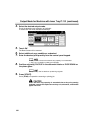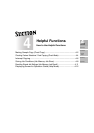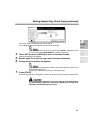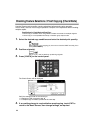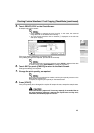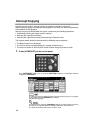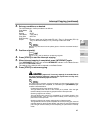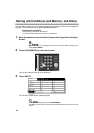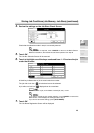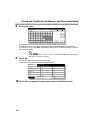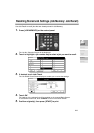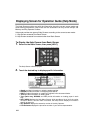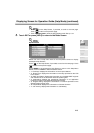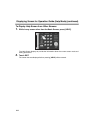Interrupt Copying (continued)
4-7
2. Set copy conditions, as desired.
The initial settings in Interrupt mode are as follows.
Copy Mode : 1-1
RADF : ON
Density : AUTO
Lens Mode : 1.00 (100%)
Copy Size : APS ON
Print Quantity : 1
Output : Primary (main) tray in Sort mode (FS-113) / Tray 1 in Sort mode (FS-114)
Tray 1 in Non-sort mode (IT-101) / Exit tray in Non-sort mode
Remove any document from the platen glass or from the document feeder, if
present.
3. Position original(s).
See p. 3-2 to p. 3-6 for details on positioning originals.
4. Press [START] to start the interrupt copying.
5. When Interrupt copying is completed, press [INTERRUPT] again.
The [INTERRUPT] LED turns out and the INTERRUPT indicator on the Basic Screen
returns to the SETTING indicator.
The settings of the initial job will be restored on the Basic Screen.
6. Press [START] to resume copying.
When the finisher / paper exit / inner tray capacity is exceeded due to
the print quantity selected, remove the copied sets as they exit;
otherwise, mishandled paper will occur.
For certain jobs in progress, copying will cease only after certain phases of the
immediate operation are completed, as indicated by the [INTERRUPT] light
conditions described below.
Collectively printing image stored in memory:
The light blinks until one set of the current job is printed. Then the light
remains steady for the temporary job performed in Interrupt mode.
Scanning originals into memory:
The light blinks until scanning is completed for all originals placed in the
document feeder. Then, the light remains steady for the temporary job
performed in Interrupt mode.
Scanning originals into memory while printing in Reserve mode:
The light blinks until the copier completes the current printing job, scans all
originals placed on the document feeder, and prints one set of the Reserved
job. The light remains steady for the temporary job performed in Interrupt
mode.
4
Helpful
Functions
Job Memory
Proof Copy
Check Mode
Help Mode
Interrupt
Mode