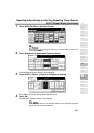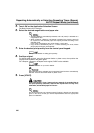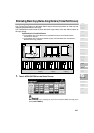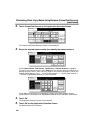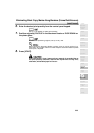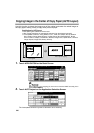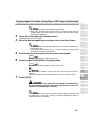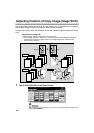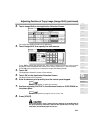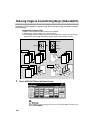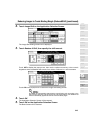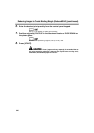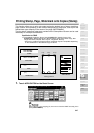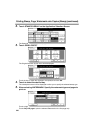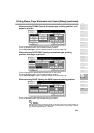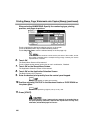Adjusting Position of Copy Image (Image Shift) (continued)
9-43
2. Touch Image Shift on the Application Selection Screen.
The Image Shift Setting Screen will be displayed.
3. Touch Image Shift, then specify the shift amount.
Touch SET to display the popup menu, then use the up/down arrow key or the numeric
keypads to enter the desired shift amount, from -250 to +250 mm in 1 mm increments.
Touch OK on the popup menu to restore the Image Shift Setting Screen.
4. Touch OK.
The Application Selection Screen will be restored.
5. Touch OK on the Application Selection Screen.
The Basic Screen will be restored.
6. Enter the desired print quantity from the control panel keypad.
See p. 3-7 for details on setting print quantity.
7. Position original(s) FACE UP in the document feeder or FACE DOWN on
the platen glass.
For details on positioning originals, see p. 3-2 to p. 3-6.
8. Press [START].
When the finisher / inner / paper exit tray capacity is exceeded due to
the print quantity selected, remove the copied sets as they exit;
otherwise, mishandled paper will occur.
9
Applications
Reverse
Image
Non-Image
Area Erase
Book Copy
Image Insert
Transparency
Booklet
Combination
Chapter
Sheet/Cover
Insertion
Application
Selection Screen
Repeat
Upside Down
Frame/Fold
Erasure
AUTO
Layout
Image Shift
Reduce &
Shift
Stamp
Overlay