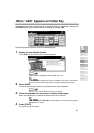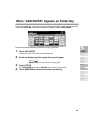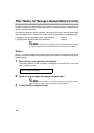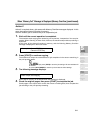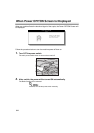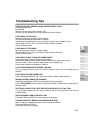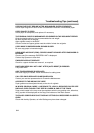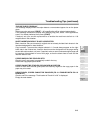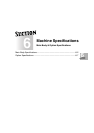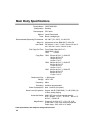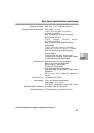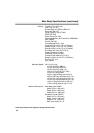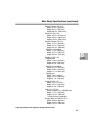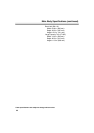Troubleshooting Tips (continued)
5-15
“PLEASE CHECK ORIGINAL”
This message displays when the copier detects a non-standard paper size on the platen
glass.
Select copy size and press [START]. 1.00 magnification will be selected automatically.
If this message continues to display after selecting copy size, select 1.00 magnification,
even if it is already indicated, then press [START].
If desired, ask your service representative to enable the machine to default to 1.00
magnification in this situation.
SHEET INSERTION RESULT IS NOT AS EXPECTED
Blank insertion: Be sure manuscript originals do not already include blank sheets in the
locations designated for sheet insertion.
Copy insertion: To ensure that chapter sheets in 1-2 mode always appear on the right
hand side in the finished set, insertion sheets must be designated on the page setting
screen with odd numbers, not even. If required, make an even numbered original page odd
by inserting a blank sheet in front of that page, so that the blank sheet is even and the
insertion sheet is odd.
COPIES SKEW IN THE STAPLED SETS
Check to see if copy paper is excessively curled in the tray.
Reload the copy paper upside down.
COPIES CANNOT BE STAPLED OR PUNCHED IN POSITION
Check to make sure the side guide plates are securely aligned to the copy paper in the
paper tray to be used.
USING PUNCH, COPIES CANNOT BE PUNCHED (FS-114 FINISHER WITH PK-114
PUNCH KIT)
Check to see if the message “Trash basket of Punch kit is full” is displayed.
Empty the trash basket.
5
Trouble-
shooting
Call for
Service
Preventive
Maintenance
Clearing
Mishandled
Paper
JAM Key
ADD PAPER
Key
Memory
Overflow
Power OFF/ON
Screen
Troubleshooting
Tips