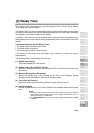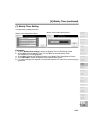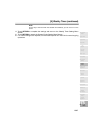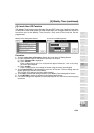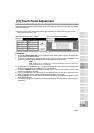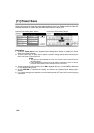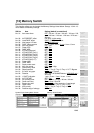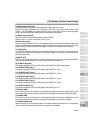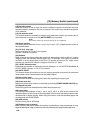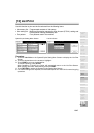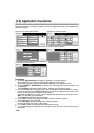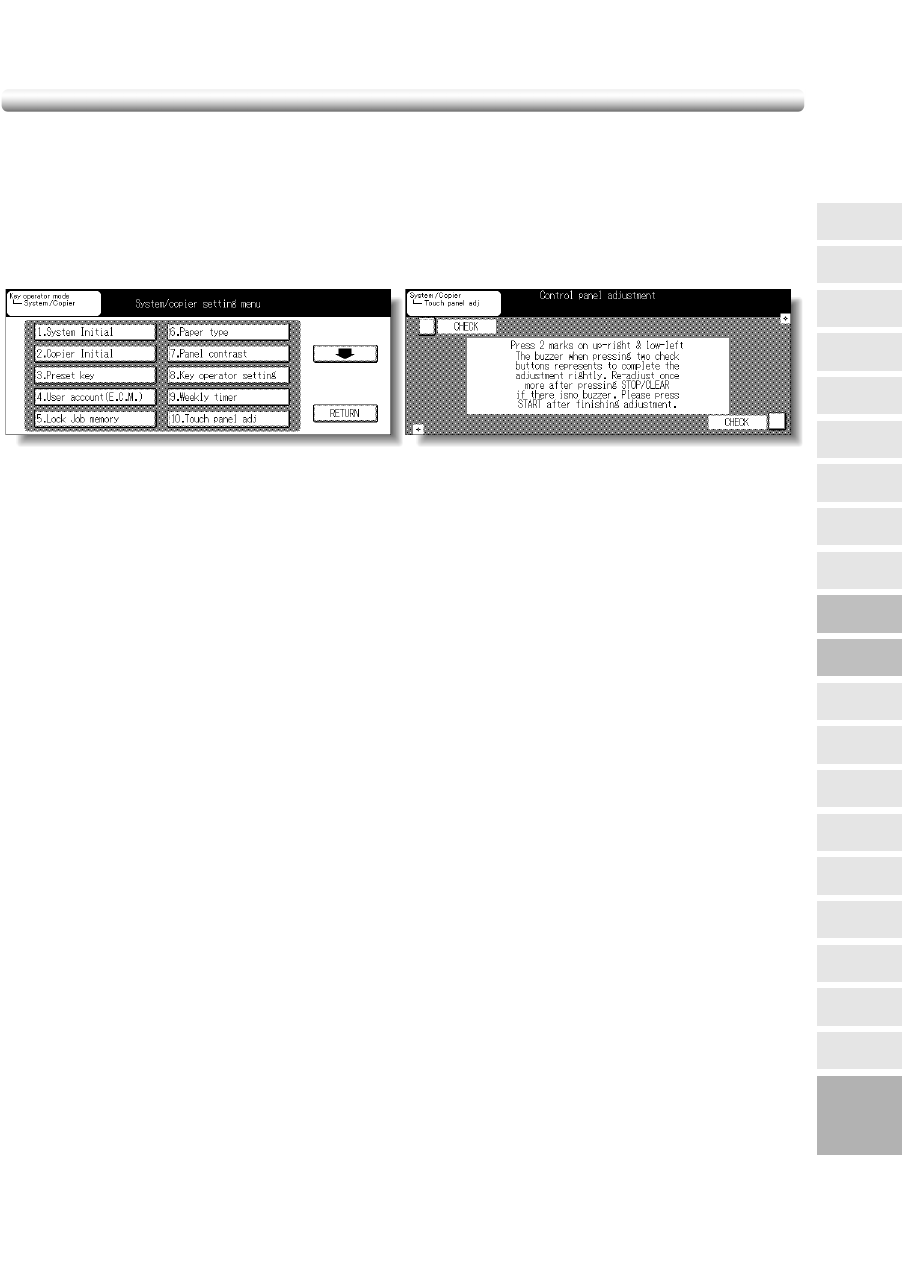
13-41
[10] Touch Panel Adjustment
Use this feature to check malfunctions of the LCD touch screen due to the shift in position
of the touch sensor.
❒ When the Touch Panel Adjustment Screen does not display in step 2, press any key from the
control panel keypad [0] ~ [9].
Procedure
1 Touch 10. Touch panel adj. on the System/Copier Setting Menu Screen to display the
Touch Panel Adjustment Screen.
2 Touch the “+” indication at the upper right corner, then lower left corner on the screen. The
present coordinates will be displayed in the message area of the screen.
NOTE:
When touching the “+” indications, it is recommended that you use a sharp point
such as a pencil to be more accurate.
3 Check that the X coordinate and Y coordinate displayed in the first line of the message area
fall within the standard value displayed in the second line.
4 Touch the CHECKs at the upper left and lower right corners on the screen to check if the
buzzer tone functions normally.
5 If the coordinates fall out of the range of the standard value in step 3, or the buzzer tone
does not sound in step 4, repeat the adjustment procedure from 2 to 4.
6 Press [START] on the control panel to complete the setting and restore the System/Copier
Setting Menu Screen.
7 If no further changes are required, turn the machine power OFF then ON for normal copying
operations.
System/Copier Setting Menu Screen Touch Panel Adjustment Screen
13
Key Operator
Mode
KRDS Host
Density Shift
Application
Customize
List Print
Memory
Switch
Power Save
Touch Panel
Adjustment
Weekly
Timer
Key Operator
Setting
Panel Contrast
Paper Type
Lock Job
Memory
User
Account
Preset Key
Copier Initial
System Initial
Key Operator
Mode
HDD Setting
Menu
Finisher
Adjustment
Machine
Mail Address