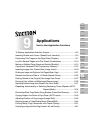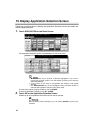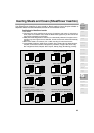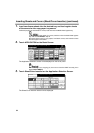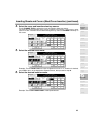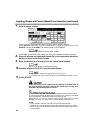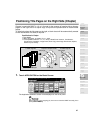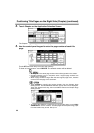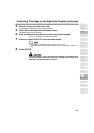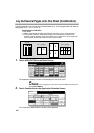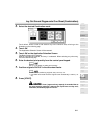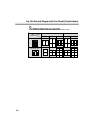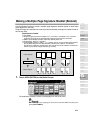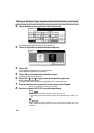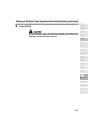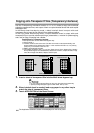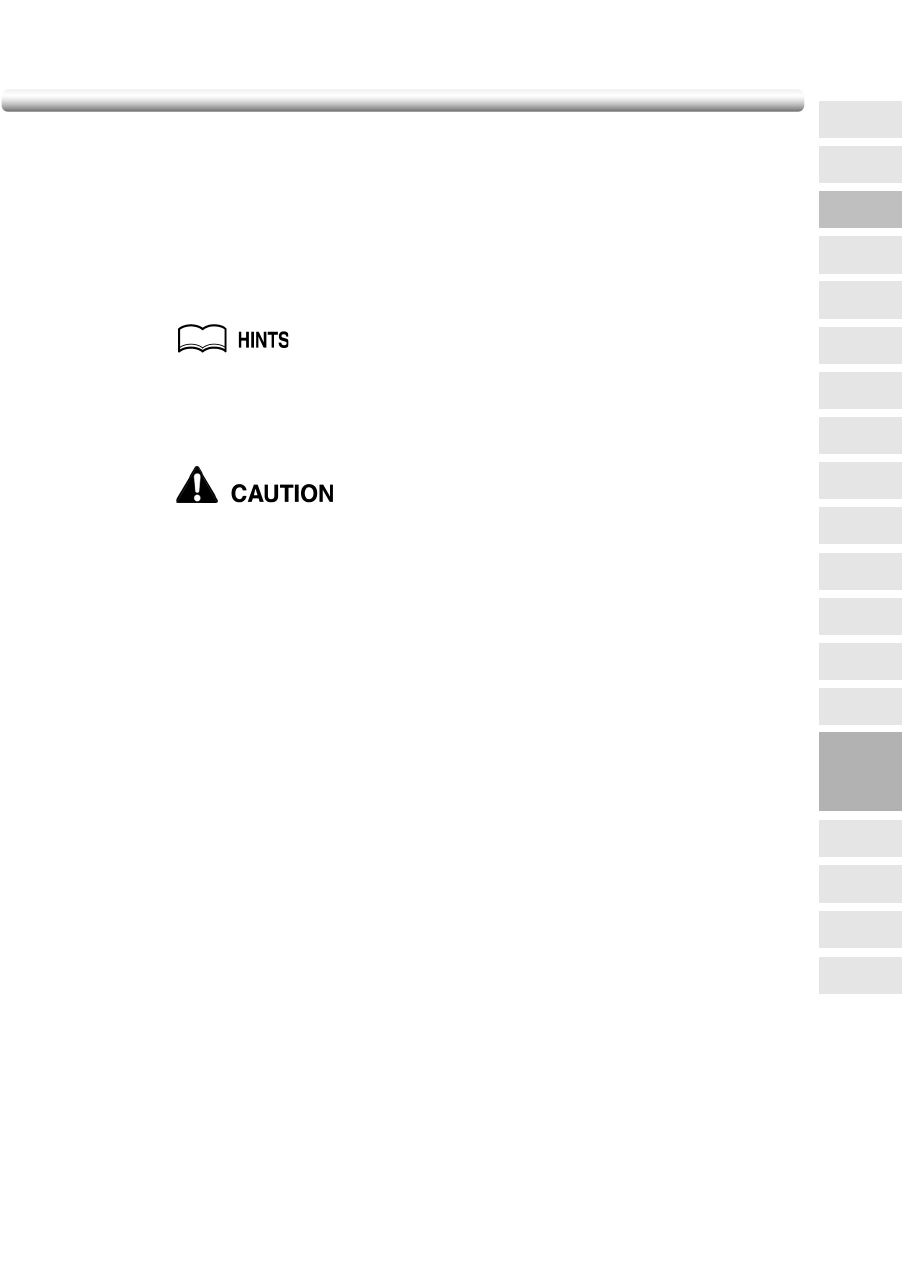
Positioning Title Pages on the Right Side (Chapter) (continued)
9-9
4. When all entries are made, touch OK.
The Application Selection Screen will be restored.
5. Touch OK on the Application Selection Screen.
The Basic Screen will be restored.
6. Enter the desired print quantity from the control panel keypad.
See p. 3-7 for details on setting print quantity.
7. Position originals FACE UP in the document feeder.
• For details on positioning originals, see p. 3-2 to p. 3-4.
• Use RADF store mode when the original count exceeds 50 (p. 3-26 to p. 3-
27).
8. Press [START].
When the finisher / inner / paper exit tray capacity is exceeded due to
the print quantity selected, remove the copied sets as they exit;
otherwise, mishandled paper will occur.
9
Applications
Reverse
Image
Non-Image
Area Erase
Book Copy
Image Insert
Transparency
Booklet
Combination
Chapter
Sheet/Cover
Insertion
Application
Selection Screen
Repeat
Upside Down
Frame/Fold
Erasure
AUTO
Layout
Image Shift
Reduce &
Shift
Stamp
Overlay