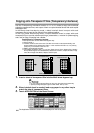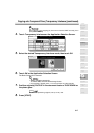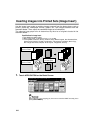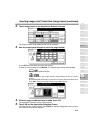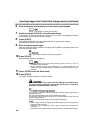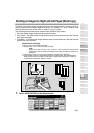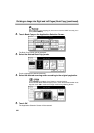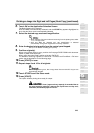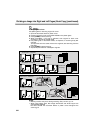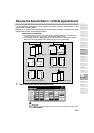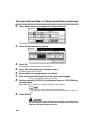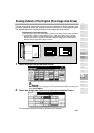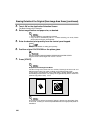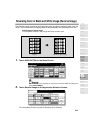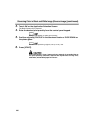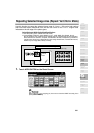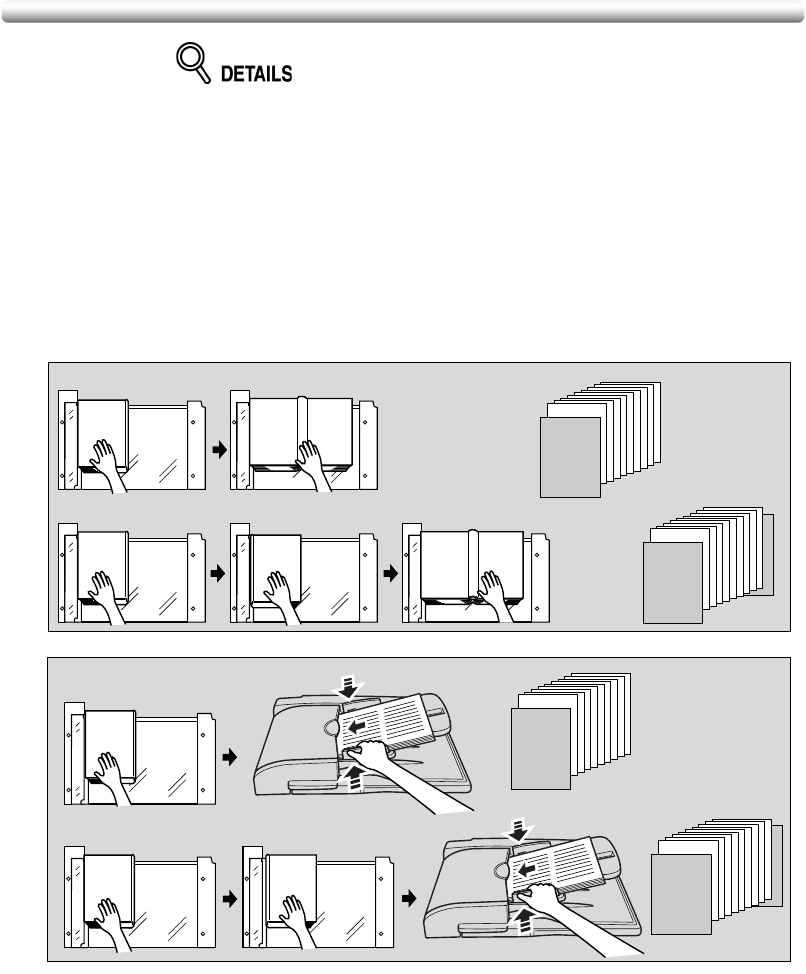
Dividing an Image into Right and Left Pages (Book Copy)
(continued)
9-24
Scanning Original for Cover
Use platen glass for scanning original for cover.
1 Open the document feeder or platen cover.
2 Position original for front cover FACE DOWN on the platen glass.
3 Press [START] to start scanning.
4 When Front/Back + Full scan is selected, scan original for back cover
according to the above steps 2 and 3.
5 Use platen glass or document feeder, as required, for scanning body text
originals.
To output the set in the same order as the originals, start scanning from the
first page.
6 Press [START] to start scanning.
7 Repeat steps 5 and 6 for subsequent originals.
NOTES:
• Memory overflow may occur during scanning. See p. 5-10 to p. 5-11.
• When using platen glass, Non-Image Area Erase and AUTO Layout are
automatically selected.
DO NOT CLOSE the document feeder or platen cover throughout the
scanning job.
“Front Cover + Full Scan”
“Front/Back + Full Scan”
Scan from
first page
Scan from
first page
1
2
3
4
5
6
7
8
9
10
SURVEYOR’S
REPORT
1
2
3
4
5
6
7
8
9
10
SURVEYOR’S
REPORT
SURVEYOR’S
REPORT
SURVEYOR’S
REPORT
SURVEYOR’S
REPORT
Copies
Copies
1
2
3
4
5
6
7
8
9
10
SURVEYOR’S
REPORT
1
2
3
4
5
6
7
8
9
10
SURVEYOR’S
REPORT
SURVEYOR’S
REPORT
“Front Cover + Full Scan”
“Front/Back + Full Scan”
Copies
Copies