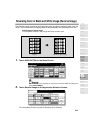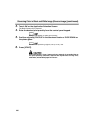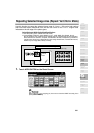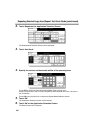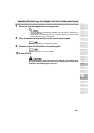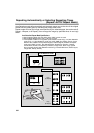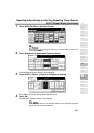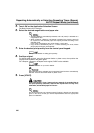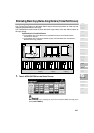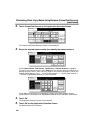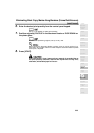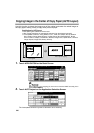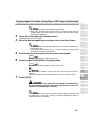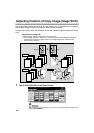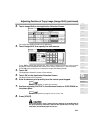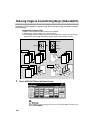9-37
Eliminating Black Copy Marks Along Borders (Frame/Fold Erasure)
Use Frame/Fold Erasure to eliminate black copy marks along borders to clean up and
improve the presentation of the copy.
Use Top/Bottom erasure mode to erase the black copy marks at the top and/or bottom of
the copy image.
Specifications for Frame/Fold Erasure
❒ Incompatible with Frame Erasure and Top/Bottom Erasure: Non-Standard Size,
Combination, Repeat
❒ Incompatible with Fold Erasure: Mixed Original, Non-Standard Size, Combination,
Booklet, Book Copy, Repeat
1. Touch APPLICATION on the Basic Screen.
When starting a new copying job, be sure to close the RADF securely, then
press [AUTO RESET].
Set original
General copying
Frame Erasure
copying
Fold Erasure
copying
Frame/Fold Erasure
copying
Fold
erasure
Frame
erasure
Frame
erasure
Top
erasure
Bottom
erasure
9
Applications
Reverse
Image
Non-Image
Area Erase
Book Copy
Image Insert
Transparency
Booklet
Combination
Chapter
Sheet/Cover
Insertion
Application
Selection Screen
Repeat
Upside Down
Frame/Fold
Erasure
AUTO
Layout
Image Shift
Reduce &
Shift
Stamp
Overlay