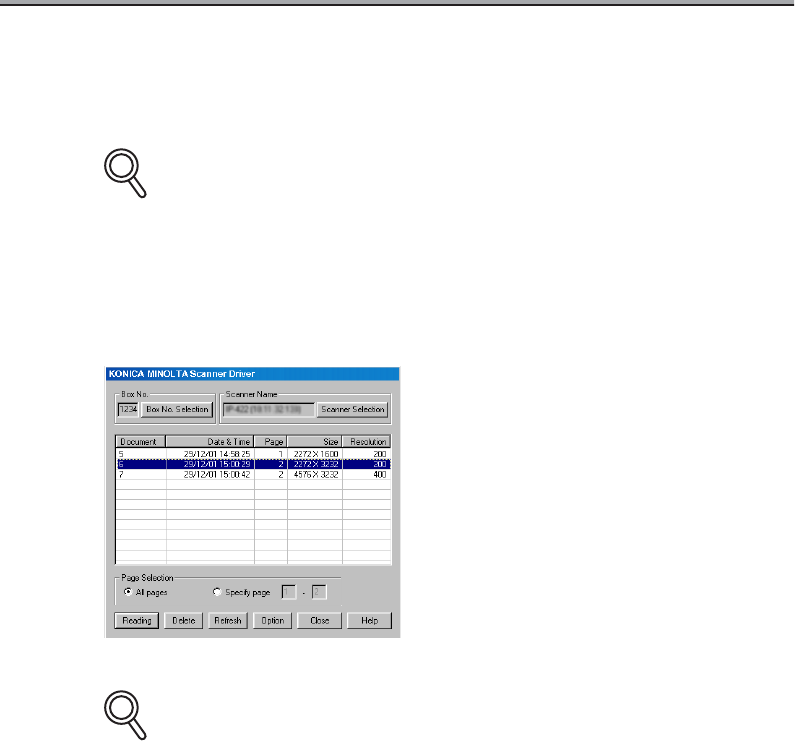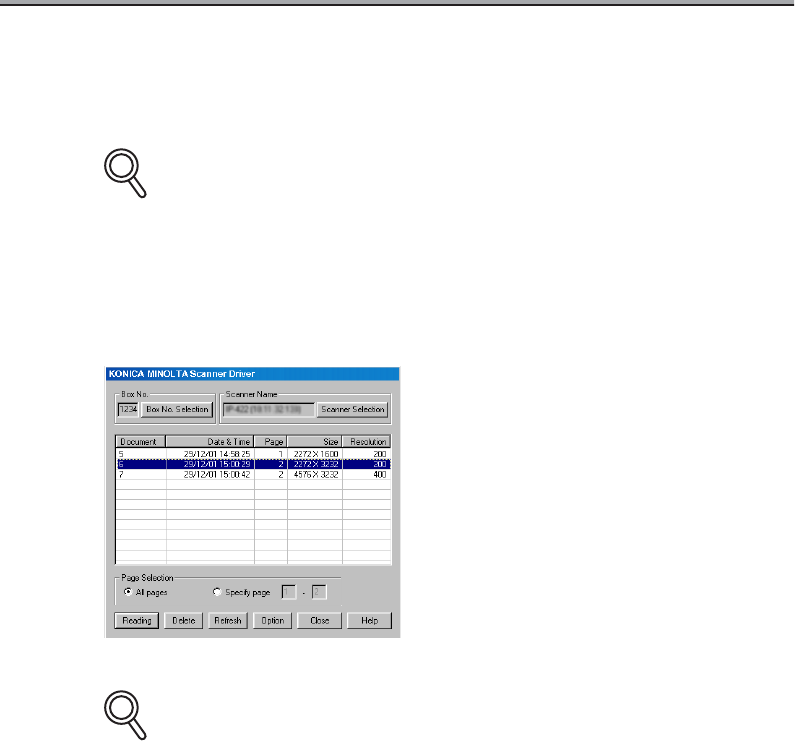
Importing Scanned Documents to Computer (continued)
3-50
Importing scanned data into the computer
The scanned data stored on the print controller box is imported to the computer using the
application software supporting the TWAIN scanner driver.
If [PDF] is selected as the file format, the scan data cannnot be imported using [KONICA
MINOLTA Scanner Driver]. For the details about importing PDF format data, ask your service
representative.
1. From the list on the [KONICA MINOLTA Scanner Driver] main
screen, select the scan data to import.
The selected scan data is highlighted.
• When changing the box number, click [Box No. Selection], then input the box number to
change to with the [Scanner box No. Set-up] screen.
• When the scanned data list in the box is displayed using the TWAIN application, some
data might not appear.
In such a case, delete the unnecessary scan data.
• To delete scan data, select the scanned data, then click [Delete].
• When you click [Refresh], the newest box information is displayed.
DETAIL
DETAIL