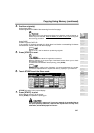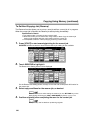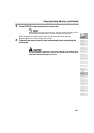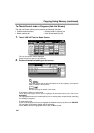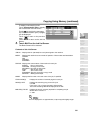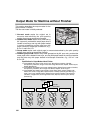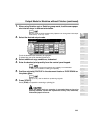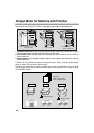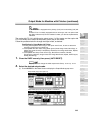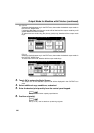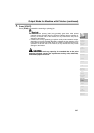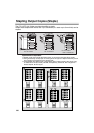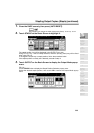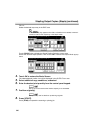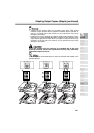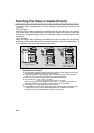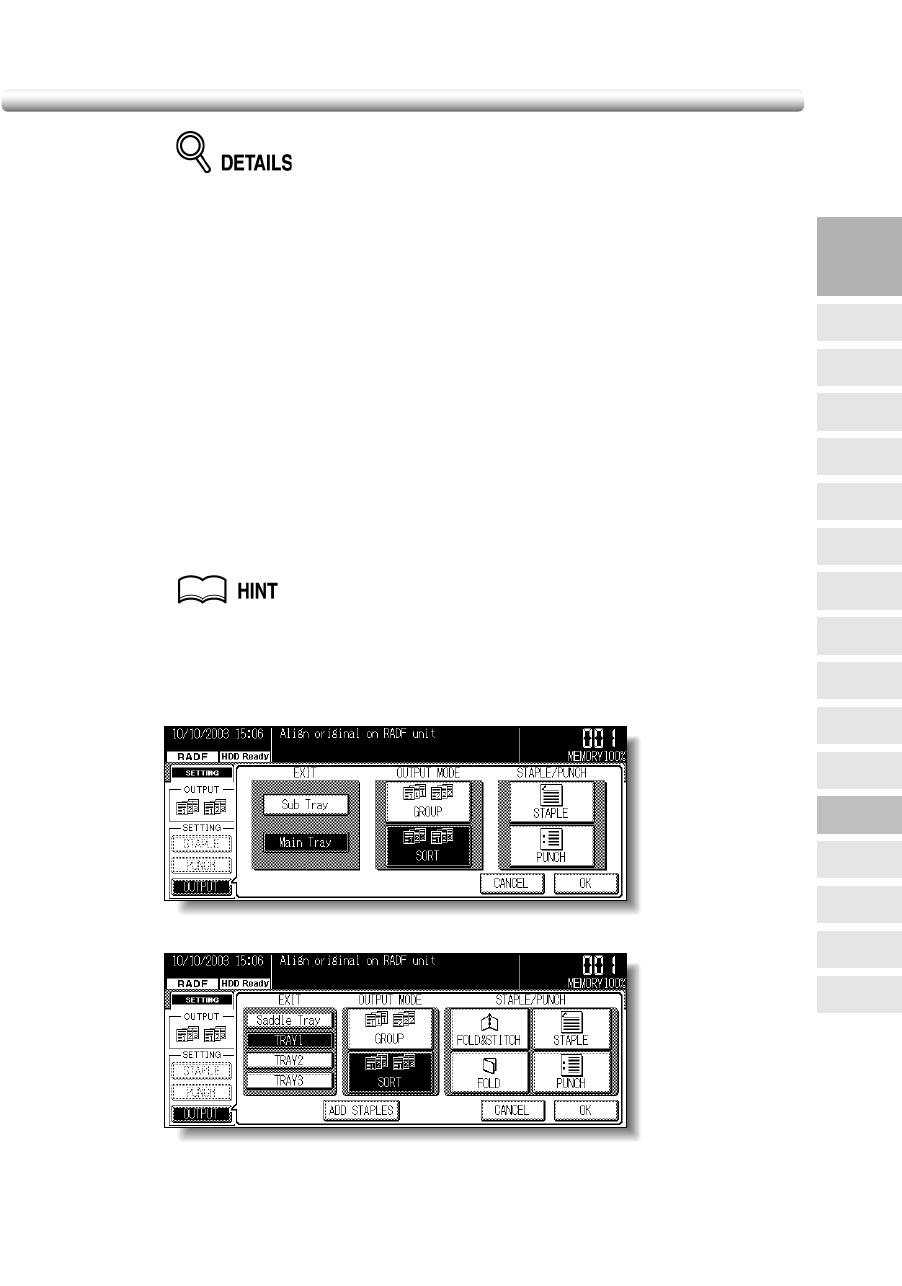
Output Mode for Machine with Finisher (continued)
3-35
Finisher FS-113 is equipped with a primary (main) and a secondary (sub) exit
trays.
Finisher FS-114 is initially equipped with two exit trays, and one optional exit
tray (BK-114 Branch kit) can be installed. Contact your service representative,
if desired.
The copier with FS-114 is initially set to output to tray 1 in Sort mode, and the copier with
FS-113 is initially set to output to the primary (main) tray in Sort mode.
Follow the procedure below to change the output mode, as desired.
Specifications for Output Modes with Finisher
❒ If using the transparent film to copy in the copier with FS-113, be sure to select the
secondary (sub) tray as an output tray.
❒ Incompatible with Sort mode: Using platen glass (unless Image Insert, Book Copy, or
Platen store mode is used), Transparency Interleave, Non-Image Area Erase, Repeat,
AUTO Layout
❒ Incompatible with Group mode: Proof Copy, Sheet/Cover Insertion, Booklet,
Transparency Interleave, Image Insert, Non-Image Area Erase, Repeat, AUTO Layout,
Stamp (Numbering)
1. Close the RADF securely, then press [AUTO RESET].
Key Operator can change the initial output mode. See p. 13-11 to p. 13-12.
2. Select the desired output mode.
(1) Touch OUTPUT on the Basic Screen to display the Output Mode popup menu.
Output Mode popup menu (FS-113)
Output Mode popup menu (FS-114 with SK-114 Saddle kit)
3
Copying
Operations
Positioning
Originals
Setting Print
Quantity
Stop
Scan/Print
Lens Mode
Density
1-1, 2-2
2-1
Staple
Punch
Multi-Sheet
Bypass Tray
Using
Memory
Output without
Finisher
Output with
Finisher
Copy Size
Fold/
Fold&Stitch
Output with
Inner Tray