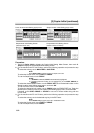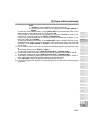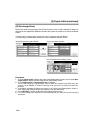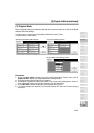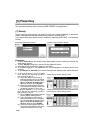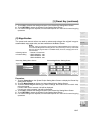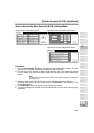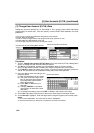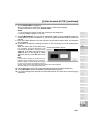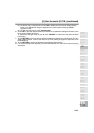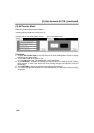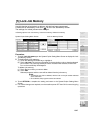[4] User Account (E.C.M.) (continued)
13-20
[1] Change User Account (E.C.M.) Data
Assign an account number for an individual or for a group, then create individual
password(s) for each user. You can specify a name and E-Mail address for each
password.
❒ No.: account number from 000~255, designated by key operator
❒ Name: Max. 20 characters
❒ User ID: Unique 8-digit numeric code programmed by key operator for user
❒ E-Mail address: E-Mail address of the user
❒ Limit: 6-digit copy limit or print limit, clearing the counter
Procedure
1 Touch 1. Change user account (E.C.M.) data on the User Account (E.C.M.) Setting Menu
Screen to display the User Account Data Input Screen.
2 The No. key is highlighted, enabling you to immediately enter an account number.
Enter a 3-digit account number from 000~255 using the keypad on the control panel.
3 Touch Name to display the Name Input Screen. If you do not specify the name, proceed to
step 6. This operation can be completed normally without the name specified.
4 Input the desired name according to the
procedure below.
(1) Max. 20 characters can be entered.
(2) Use Upper arrow and Lower arrow
keys on the Name Input Screen to
input uppercase and lowercase
letters and symbols.
(3) Touch DEL. to delete the input
character.
(4) Touching CANCEL on the Name
Input Screen will clear all the input
characters.
(5) To change the existing name, touch DEL. to delete it and enter the new name.
5 Touch OK on the Name Input Screen to return to the User Account Data Input Screen.
6 Touch User ID to highlight it. Enter a 8-digit User ID using the keypad on the control panel.
NOTES:
1. Do not enter “00000000”. The initial User ID value is “00000000”.
2. We recommend that you make a list of all User IDs and account numbers.
User Account (E.C.M.) Setting Menu Screen
User Account Data Input Screen
Name Input Screen