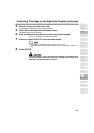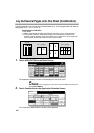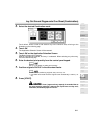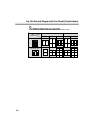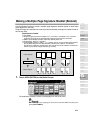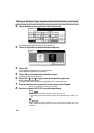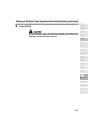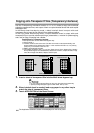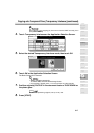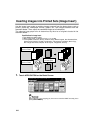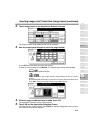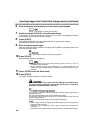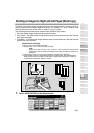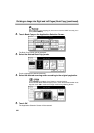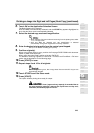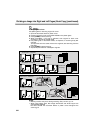Copying onto Transparent Films (Transparency Interleave)
(continued)
9-17
When starting a new copying job, be sure to close the RADF securely, then
press [AUTO RESET].
4. Touch Transparency Interleave on the Application Selection Screen.
5. Select the desired Transparency Interleave mode, then touch OK.
6. Touch OK on the Application Selection Screen.
The Basic Screen will be restored.
• AMS is selected automatically.
To release AMS, select the desired magnification.
• Print quantity is already set to 1. You cannot enter any other quantity.
7. Position original(s) FACE UP in the document feeder or FACE DOWN on
the platen glass.
For details on positioning originals, see p. 3-2 to p. 3-6.
8. Press [START].
9
Applications
Reverse
Image
Non-Image
Area Erase
Book Copy
Image Insert
Transparency
Booklet
Combination
Chapter
Sheet/Cover
Insertion
Application
Selection Screen
Repeat
Upside Down
Frame/Fold
Erasure
AUTO
Layout
Image Shift
Reduce &
Shift
Stamp
Overlay