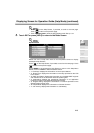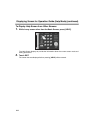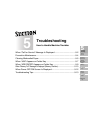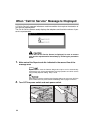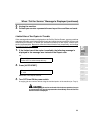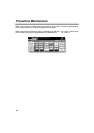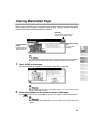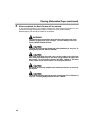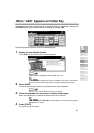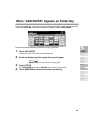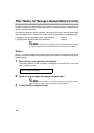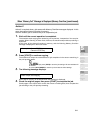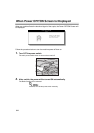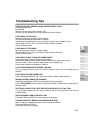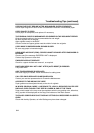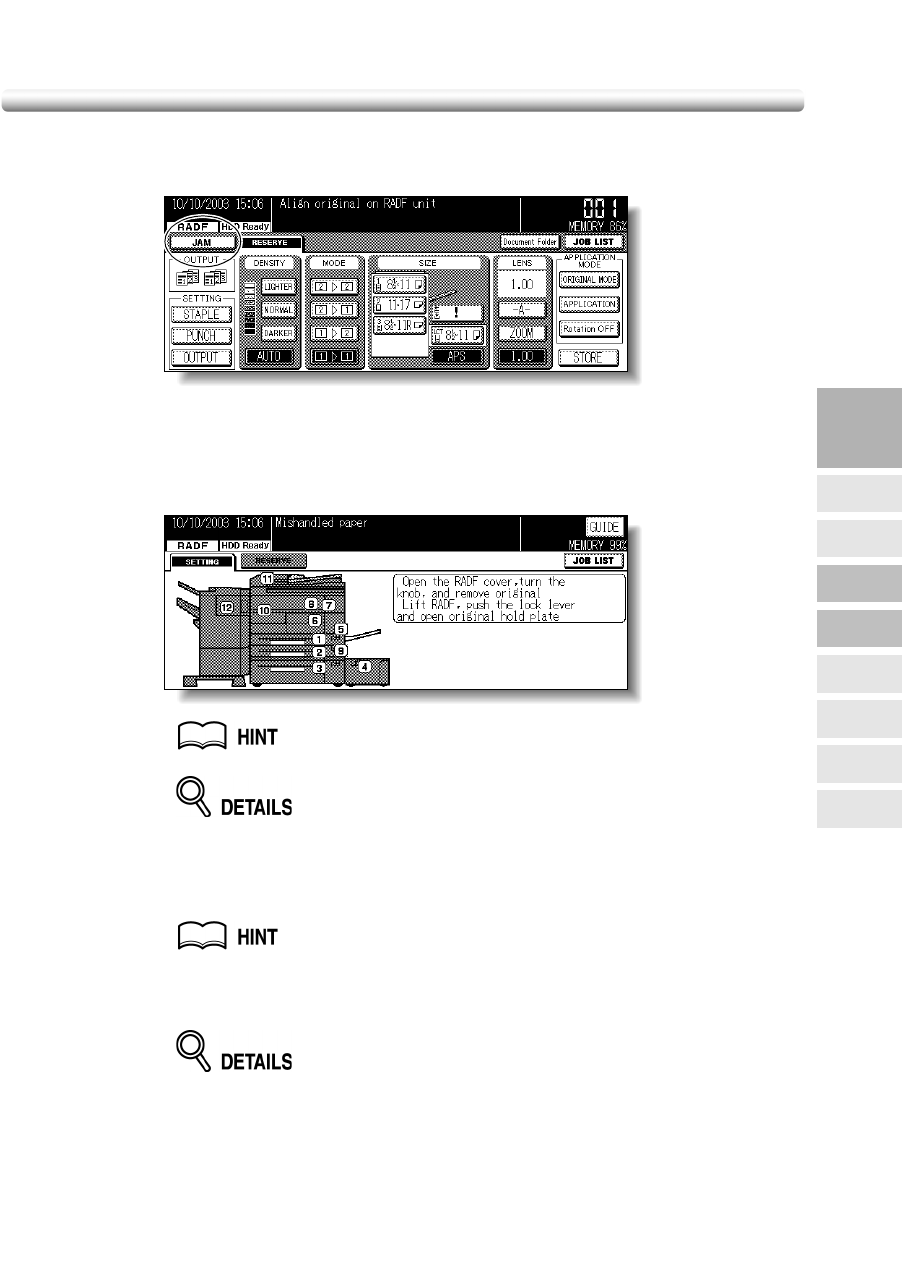
5-7
When “JAM” Appears on Folder Key
If a misfeed occurs with the print/scan job in progress while you are setting a reserve job,
SETTING folder key on the Basic Screen will change to flashing JAM.
Follow the procedure below to remove mishandled paper.
1. Display the Jam Position Screen.
Touch JAM. The Jam Position Screen will be displayed.
If ADD PAPER is displayed instead of JAM, see p. 5-9.
The above screen displays all the jam numbers for the sake of explanation.
Only the relevant numbers appear when a paper misfeed actually occurs.
2. Touch GUIDE.
The screen illustrating the method for the disposal action will be displayed.
See p. 5-5 to p. 5-6 for details on clearing procedure.
3. Follow the procedure on the screen to remove misfed paper.
When all procedures are completed, the Basic Screen will be restored.
JAM has changed to SETTING, and the settings for the current printing job are
displayed on the screen.
4. Press [START].
The scan/print job will resume.
5
Trouble-
shooting
Call for
Service
Preventive
Maintenance
Clearing
Mishandled
Paper
JAM Key
ADD PAPER
Key
Memory
Overflow
Power OFF/ON
Screen
Troubleshooting
Tips