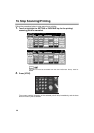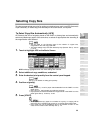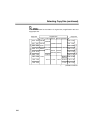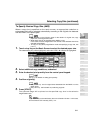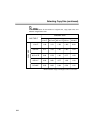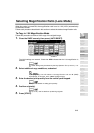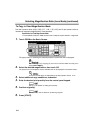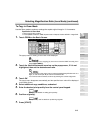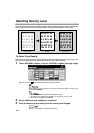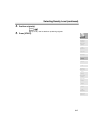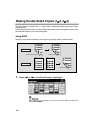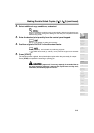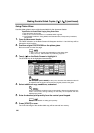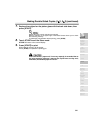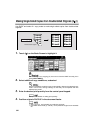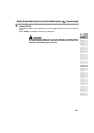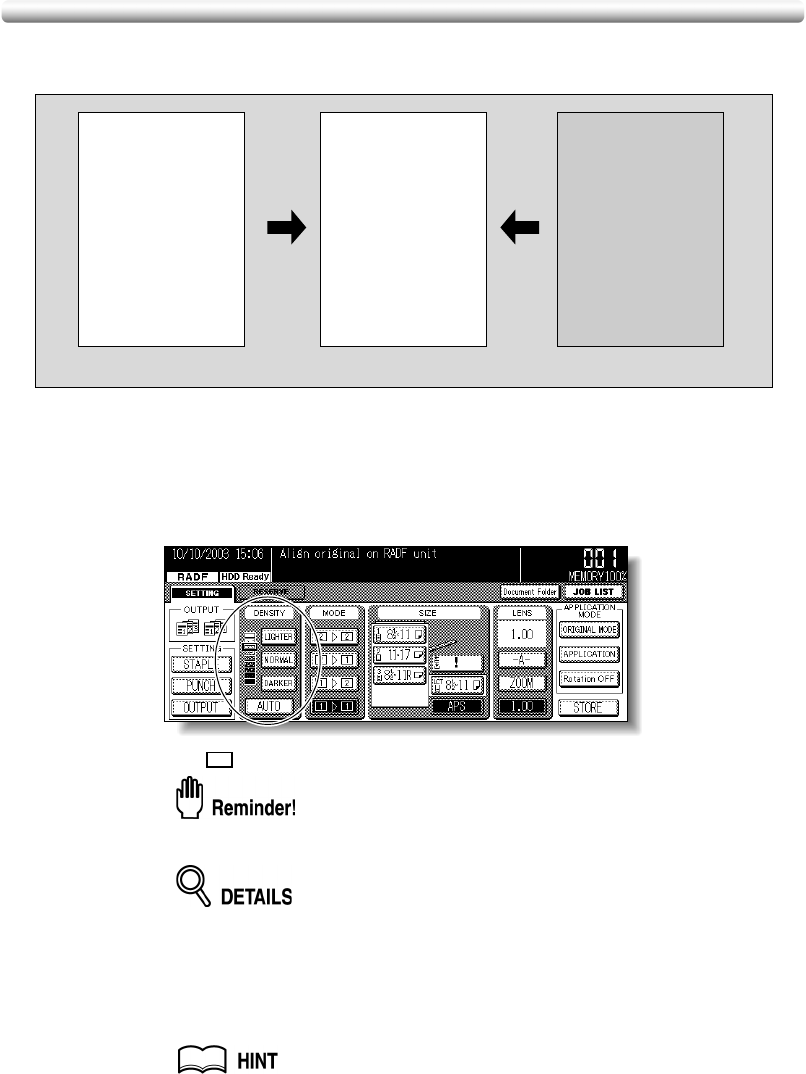
3-16
Selecting Density Level
Automatic Exposure Selection (AES) operates with the default settings. It detects the density
of the original image and automatically selects the appropriate exposure for the copy.
To Select Copy Density
Select manual copy density to adjust exposure (density) when originals are too light or too
dark. Manual adjustments can be made in 9 levels on the Basic Screen.
1. Touch DARKER to darken, or touch LIGHTER to lighten the copy image.
Move the cursor ( ) to the desired exposure level indicator.
When starting a new copying job, be sure to close the RADF securely, then
press [AUTO RESET].
•Touch NORMAL to select the middle density level.
• To use the user-set density (Userset 1 or Userset 2), see p. 13-16.
• When resuming AES, touch AUTO.
2. Select additional copy conditions, as desired.
3. Enter the desired print quantity from the control panel keypad.
See p. 3-7 for details on setting print quantity.
Light original
Normal
Dark original
ABCD
EFGH
IJKLM
NOPQ
RSTUV
WXYZ
ABCD
EFGH
IJKLM
NOPQ
RSTUV
WXYZ
ABCD
EFGH
IJKLM
NOPQ
RSTUV
WXYZ