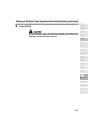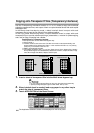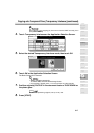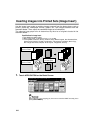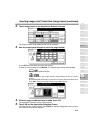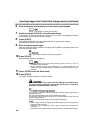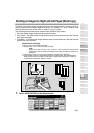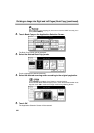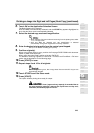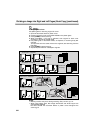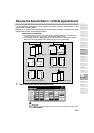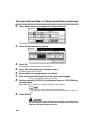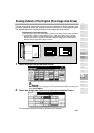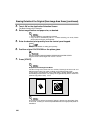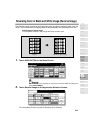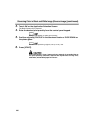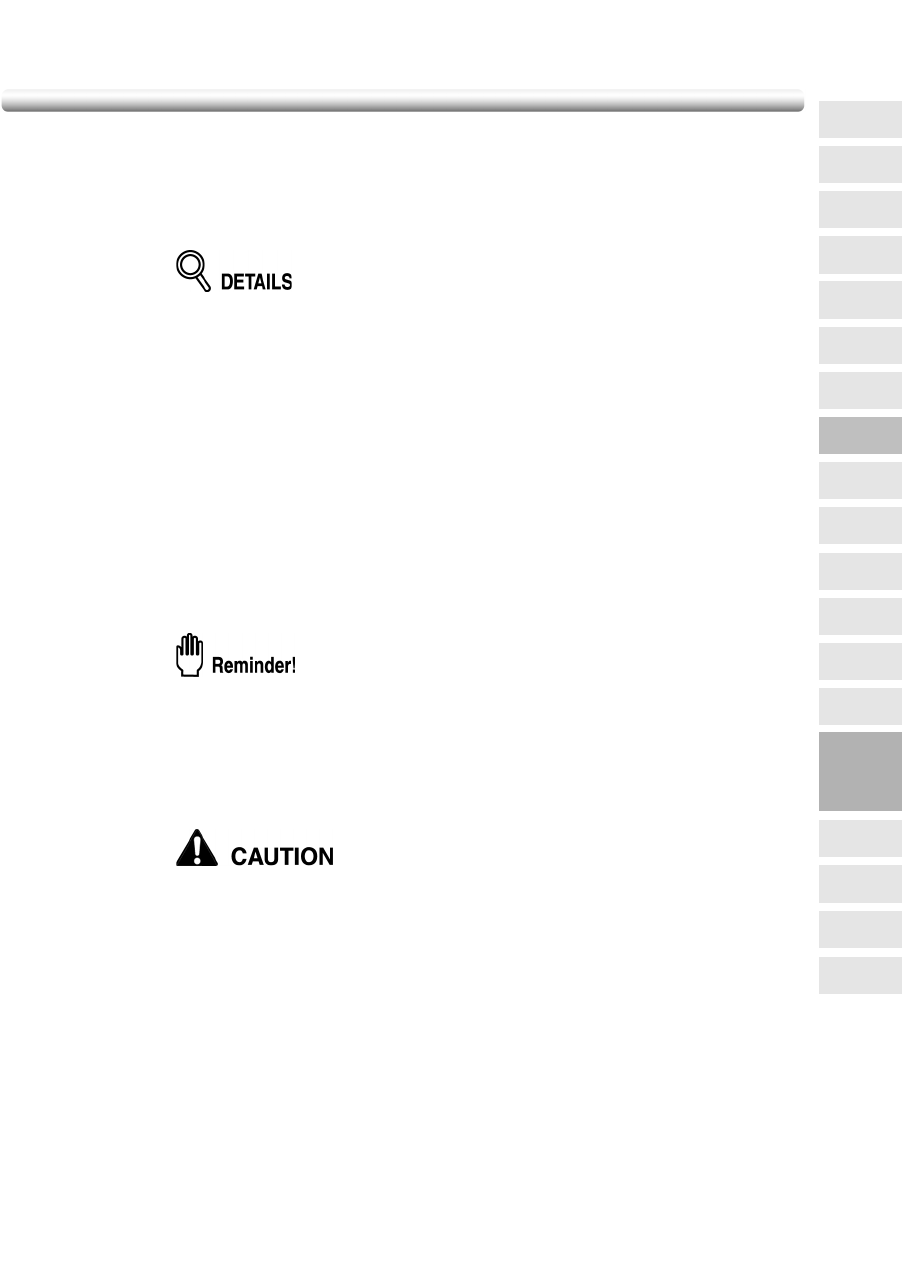
Dividing an Image into Right and Left Pages (Book Copy)
(continued)
9-23
6. Touch OK on the Application Selection Screen.
The Basic Screen will be restored.
APS and AMS are automatically released, and the STORE key appears highlighted to
show that the Store mode is automatically selected.
7. Select the desired copy mode and magnification.
• When selecting Full scan mode and scanning from the platen glass, select
1-1 or 1-2 copy mode.
• APS and AMS are released and 1.00 magnification is selected
automatically. Change the magnification manually, if desired.
8. Enter the desired print quantity from the control panel keypad.
See p. 3-7 for details on setting print quantity.
9. Position original(s).
When using platen glass to scan, position the first page FACE DOWN with document
feeder or platen cover kept open.
When using document feeder, position original(s) FACE UP.
For details on scanning originals in Front cover + Full scan and Front/Back + Full scan
mode, see the description on the following page.
10. Press [START] to scan.
11. Repeat steps 9 and 10 for all originals.
When using platen glass, Non-Image Area Erase and AUTO Layout are
automatically selected.
12. Touch STORE to exit the Store mode.
13. Press [START].
The copier will start printing when ready for output.
When the finisher / inner / paper exit tray capacity is exceeded due to
the print quantity selected, remove the copied sets as they exit;
otherwise, mishandled paper will occur.
9
Applications
Reverse
Image
Non-Image
Area Erase
Book Copy
Image Insert
Transparency
Booklet
Combination
Chapter
Sheet/Cover
Insertion
Application
Selection Screen
Repeat
Upside Down
Frame/Fold
Erasure
AUTO
Layout
Image Shift
Reduce &
Shift
Stamp
Overlay