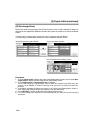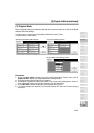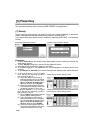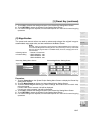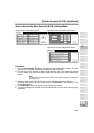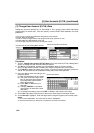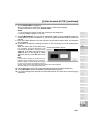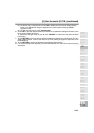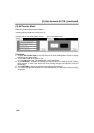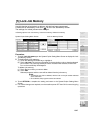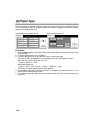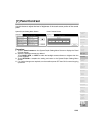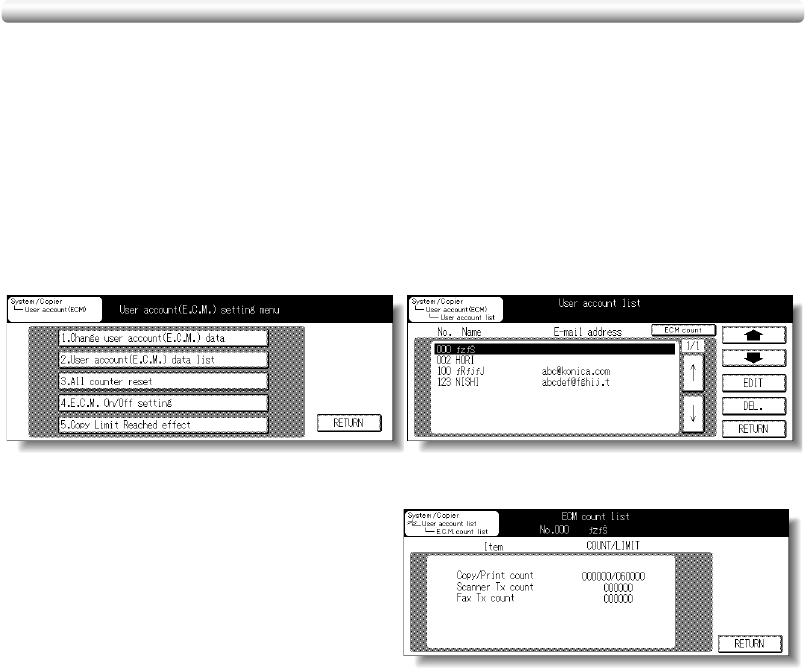
[4] User Account (E.C.M.) (continued)
13-22
[2] User Account (E.C.M.) Data List
Use this setting to display the list of account numbers, and to edit or delete these User
Account (E.C.M.) data.
If the machine has the optional Fax kit and Printer Controller installed, the ECM Count List
Screen also allows you to check the facsimile transmission page count for each account
number.
❒ Edit items: Account No., Name, E-Mail address, copy limit, copy count
Procedure
1 Touch 2. User Account (E.C.M.) data list on the User Account (E.C.M.) Setting Menu
Screen to display the User Account Data List Screen.
2 To scroll the count list, touch the upper/lower bold arrow key on the right side of the screen.
3 To check the count list, touch the upper/lower arrow key on the right side of the list to
highlight the User account data to be checked, then touch ECM count. The ECM Count List
Screen will be displayed. Touch RETURN to restore the User Account Data List Screen.
NOTE:
If the machine is equipped with Fax kit and Printer Controller, the ECM Count List
Screen includes the scanner transmission count and facsimile transmission count.
4 To delete the User account data, touch the upper/lower arrow key on the right side of the list
to highlight the User account data to be deleted, then touch DEL. The selected User
account data will be deleted from the list.
5 To edit the User account data, touch the upper/lower arrow key on the right side of the list to
highlight the User account data to be edited, then touch EDIT. The User Account Data Input
Screen will be displayed.
(1) To edit the User ID, touch User ID. Enter a new 8-digit User ID using the keypad on the
control panel. Do not enter “00000000”.
(2) To edit the name, touch Name. The Name Input Screen will be displayed. See p. 13-20.
User Account (E.C.M.) Setting Menu Screen User Account Data List Screen
(COPY/PRINTER mode)
ECM Count List Screen