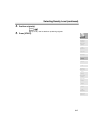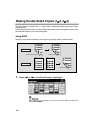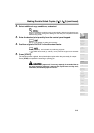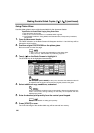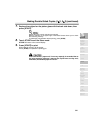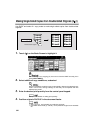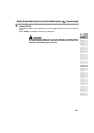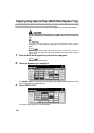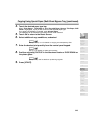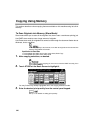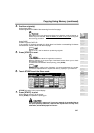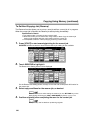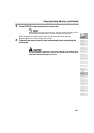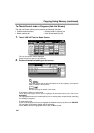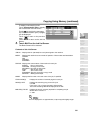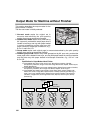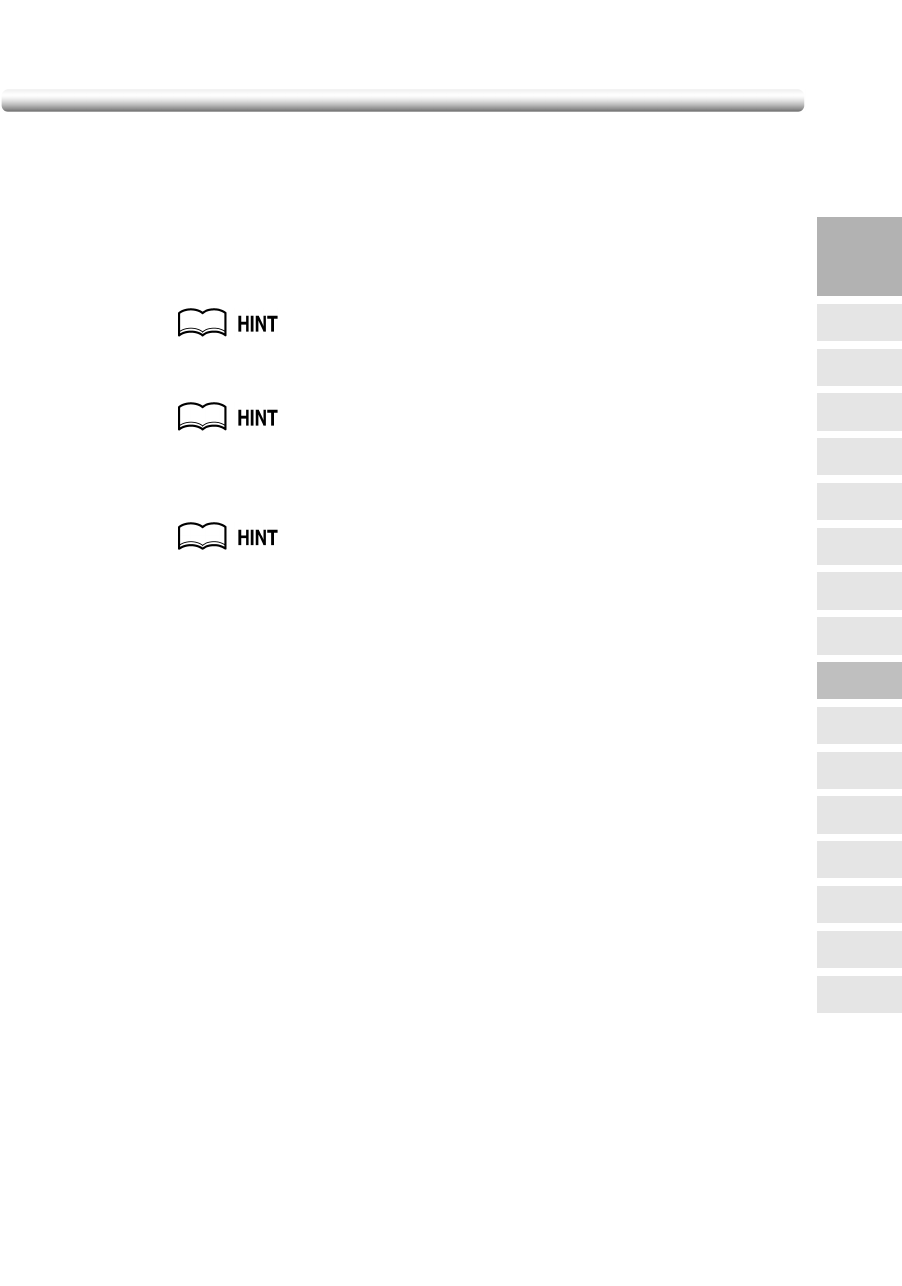
Copying Using Special Paper (Multi-Sheet Bypass Tray)
(continued)
3-25
4. Touch the desired paper type key.
When Thick Paper 1, Thick Paper 2, Thin, Rycycled Paper, Userset, Thin Paper, OHP
sheet is highlighted, a print job will conform to the selected paper type.
If no paper type indication is needed, touch Normal Paper.
The selection will be reflected on the Basic Screen when restored.
5. Touch OK to return to the Basic Screen.
6. Select additional copy conditions, as desired.
See p. 9-16 to p. 9-17 for details on copying onto transparency films.
7. Enter the desired print quantity from the control panel keypad.
See p. 3-7 for details on setting print quantity.
8. Position original(s) FACE UP in the document feeder or FACE DOWN on
the platen glass.
See p. 3-2 to p. 3-6 for details on positioning originals.
9. Press [START].
3
Copying
Operations
Positioning
Originals
Setting Print
Quantity
Stop
Scan/Print
Lens Mode
Density
1-1, 2-2
2-1
Staple
Punch
Multi-Sheet
Bypass Tray
Using
Memory
Output without
Finisher
Output with
Finisher
Copy Size
Fold/
Fold&Stitch
Output with
Inner Tray