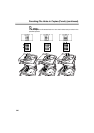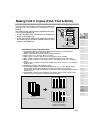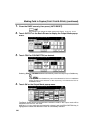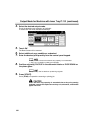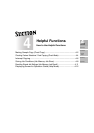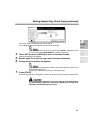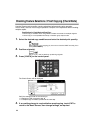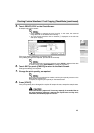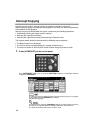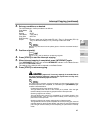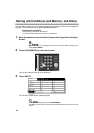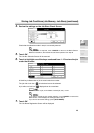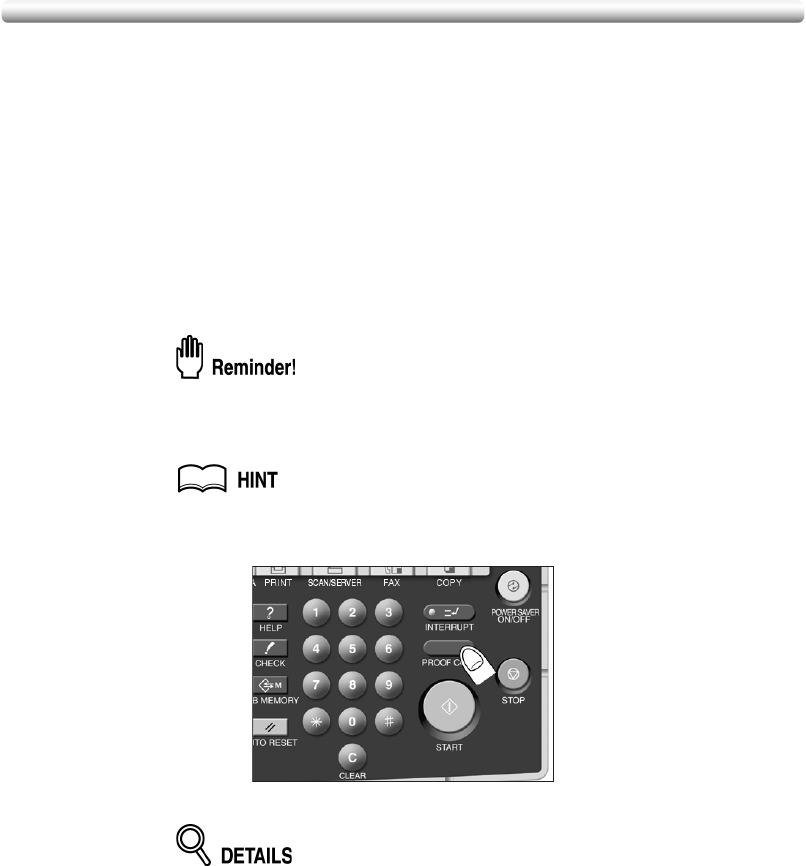
4-2
Making Sample Copy (Proof Copy)
Use Proof copy to produce a sample of the copied set before making multiple copies. This
is a convenient and cost effective way of viewing the results of the following copying
selections.
• Copying conditions using Store mode • Booklet
• Sheet/Cover insertion • Image insert
• Chapter • Book Copy
• Combination
Specifications for Proof Copy
❒ Proof copy is available when using RADF or Platen store mode for multiple originals.
❒ Proof copy is not compatible with Group or Rotation group output mode.
1. Select the desired copy conditions and enter the desired print quantity.
When starting a new copying job, be sure to close the RADF securely, then
press [AUTO RESET].
2. Position original(s).
See p. 3-2 to p. 3-6 for details on positioning originals.
3. Press [PROOF COPY] on the control panel.
A sample copy will be output, and the Check Screen will be displayed.
•Press [STOP] to suspend the proof copying. In this case, the scanned
image data will not be deleted from memory.
• You can change selections with an asterisk (
*
) displayed on the left side
after proof copying.