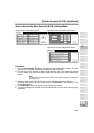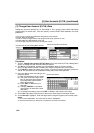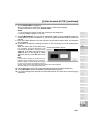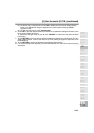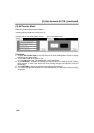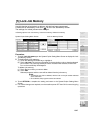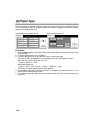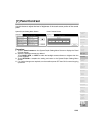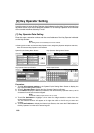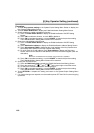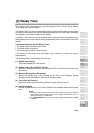13-27
[5] Lock Job Memory
Use this function to lock/unlock or delete a Job that has been programmed.
A locked Job is indicated by a lock icon ( ) on the Lock Job Memory Screen.
The settings of a locked job cannot be changed.
❒ Setting options: Lock Job memory, Unlock Job memory, Delete Job memory
Procedure
1 Touch 5. Lock Job memory on the System/Copier Setting Menu Screen to display the Lock
Job Memory Screen.
2 To lock/unlock a job memory;
(1) Touch the desired job number key to highlight it.
(2) Touch Job Lock. The lock icon will appear on the touched key to show that the selected
job is locked. The previously locked job will be unlocked when selected, and the lock
icon on the touched key will disappear.
To delete a job memory;
(1) Touch the job number you want to delete.
(2) Touch DEL.
Selected programs and the name will be deleted from the job memory.
NOTES:
• A locked job can also be deleted, with the lock on the job number released
at the same time.
• Once deleted, the programs cannot be restored.
3 Touch RETURN to complete the setting and return to the System/Copier Setting Menu
Screen.
4 If no further changes are required, turn the machine power OFF then ON for normal copying
operations.
System/Copier Setting Menu Screen Lock Job Memory Screen
13
Key Operator
Mode
KRDS Host
Density Shift
Application
Customize
List Print
Memory
Switch
Power Save
Touch Panel
Adjustment
Weekly
Timer
Key Operator
Setting
Panel Contrast
Paper Type
Lock Job
Memory
User
Account
Preset Key
Copier Initial
System Initial
Key Operator
Mode
HDD Setting
Menu
Finisher
Adjustment
Machine
Mail Address