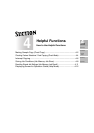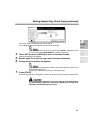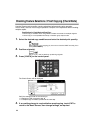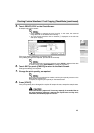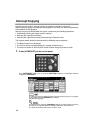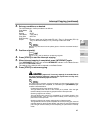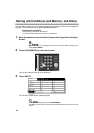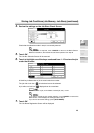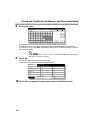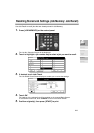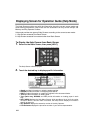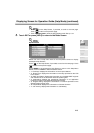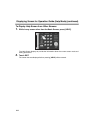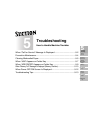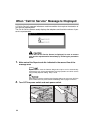Storing Job Conditions (Job Memory: Job Store)
(continued)
4-9
4. Review the settings on the Job Store Check Screen.
Check that the selections made in step 1 are correctly entered.
If any correction is required, touch CANCEL to return to the Basic Screen.
Make new selections, then restart the Job Store operation from step 2.
5. Touch OK.
The Job No. Selection Screen will be restored.
6. Touch to highlight one of the keys numbered from 1~15 to store the job
under that number.
A blank key indicates that no job is stored under that number.
The job with a lock icon ( ) is locked and cannot be selected.
A job without a lock icon ( ) displayed can be overwritten.
To lock or unlock a job, and to delete a locked job, see p. 13-27.
If you wish to cancel the job number selection, touch CANCEL to restore the
Basic Screen, which displays the settings made in step 1.
If you wish to cancel the settings, press [AUTO RESET].
7. Touch OK.
The Job Name Registration Screen will be displayed.
4
Helpful
Functions
Job Memory
Proof Copy
Check Mode
Help Mode
Interrupt
Mode