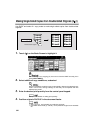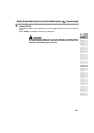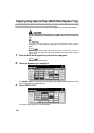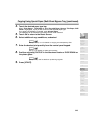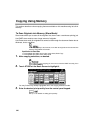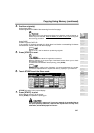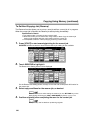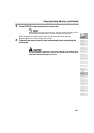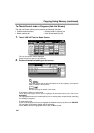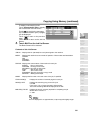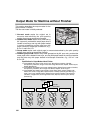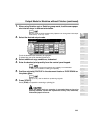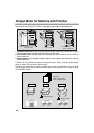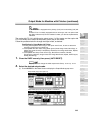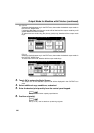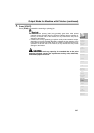Copying Using Memory (continued)
3-30
To Check/Control Jobs in Progress (Job List Screen)
The Job List Screen allows you to perform the following functions.
• Confirm machine status • Change order of reserve job
• Delete reserve job • View unsuccessful job list
1. Touch JOB LIST on the Basic Screen.
The Job List Screen will be displayed.
Check the current status of the machine.
2. Perform the desired setting on the screen.
The HDD capacity will be displayed instead of the File capacity, if the optional
HDD is installed in the machine.
See the next page for details of the screen.
To change the order of a reserve job:
Touch the lower/upper arrow key to highlight the desired reserve job, then touch
ADVANCE.
The highlighted reserve job is advanced by one in printing order unless the job preceding
it is already in progress.
To clear reserve job:
Touch the lower/upper arrow key to highlight the desired reserve job, then touch DELETE.
The Job Clear Confirmation Screen will be displayed.
Touch YES to clear the highlighted reserve job, or NO to cancel.