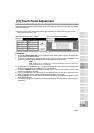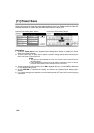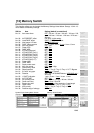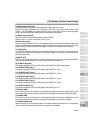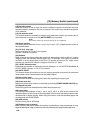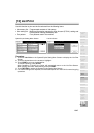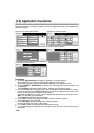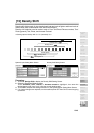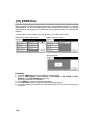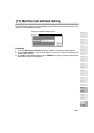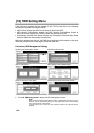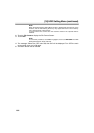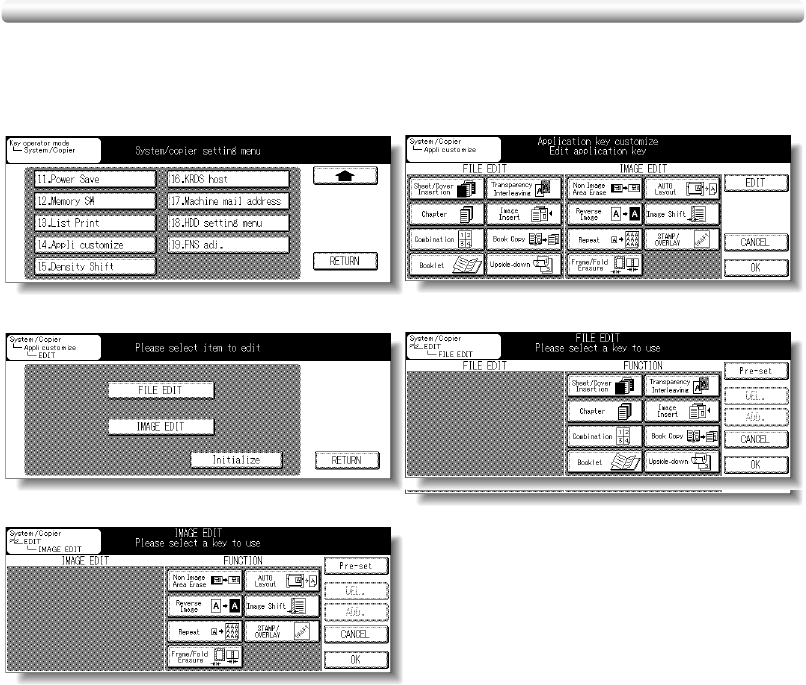
13-48
[14] Application Customize
Use this function to rearrange, display, or hide the application keys on the Application
Selection Screen.
Procedure
1 Touch 14. Appli customize to display the Application Customize Screen.
The application function keys currently set are displayed on the screen.
When setting change is desired, touch EDIT to display the Item Selection Screen.
2 Touch FILE EDIT or IMAGE EDIT, as desired. The File/Image Edit Customize Screen will
be displayed.
Touch Initialize to restore the factory setting, if desired, then proceed to step 5.
3 On the File/Image Edit Customize Screen, touch to highlight the desired application function
key on the right, then touch ADD. Selected key will move to the left part of the screen, while
the key on the right will be dimmed to show inactivity.
To cancel the selection you made, touch to highlight the desired key on the left, then touch
DEL. The selected key will disappear.
Touch Pre-set to restore the previous setting.
4 Touch OK to complete the settings and return to the Item Selection Screen.
Touch another item key, if desired.
5 Touch RETURN to restore the Application Customize Screen.
Confirm the setting you made on this screen.
6 Touch OK to restore the System/Copier Setting Menu Screen.
7 If no further changes are required, turn the machine power OFF then ON for normal copying
operations.
Item Selection Screen
File Edit Customize Screen
Image Edit Customize Screen
System/Copier Setting Menu Screen
Application Customize Screen