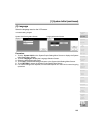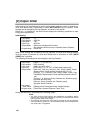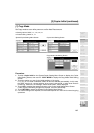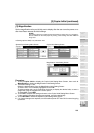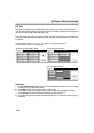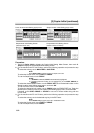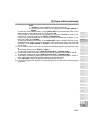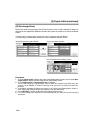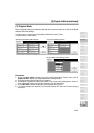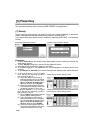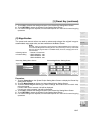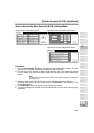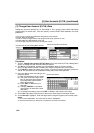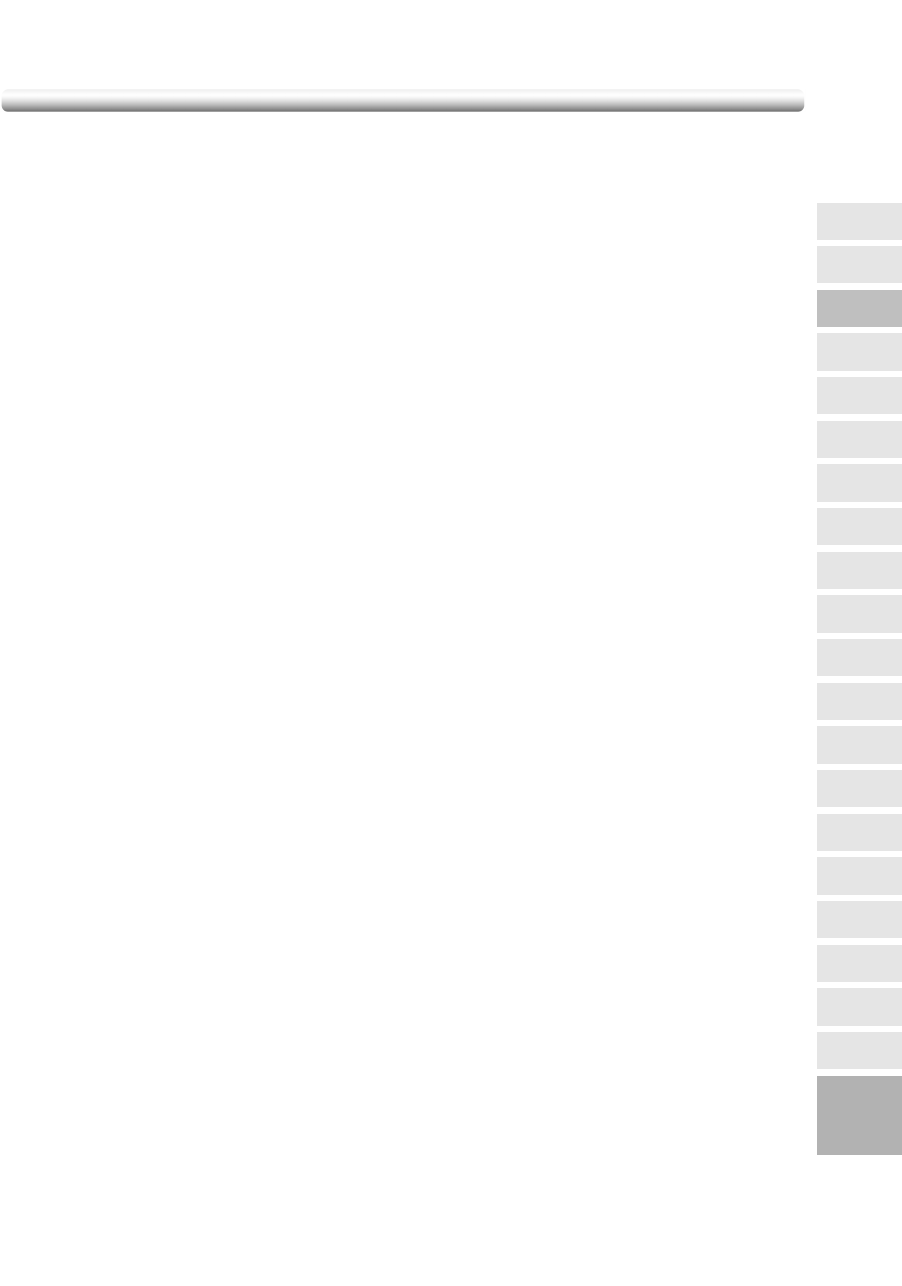
[2] Copier Initial (continued)
13-13
NOTES:
1. If STAPLE is selected, SORT is automatically highlighted.
2. If selecting Non-sort mode, do not highlight any of the SORT, GROUP, or
STAPLE.
To select the desired staple location, touch STAPLE SET. Touch the desired location on the
Staple Location Initial Setting popup menu, and touch OK.
If the Finisher is mounted with SK-114 Saddle kit, the Fold or Fold&Stitch mode is also
available. To use these modes, touch FOLD or FOLD&STITCH.
If the Finisher is mounted with PK-114 Punch kit, the Punch mode is also available. To use
the Punch mode, touch PUNCH.
To select the desired punch position, touch PUNCH SET under the STAPLE SET key. Touch
the desired punch position on the Punch Position Initial Setting popup menu, and touch OK.
If desired, touch SORT, GROUP, or STAPLE to use one of these modes along with the
Punch mode.
4 For the machine with IT-101 Inner tray, perform the following operation and proceed to step
6.
To select the exit tray, touch TRAY 1 or TRAY 2.
To select the Output mode, touch GROUP, Rotation Sort, or Rotation Group.
5 For the machine without Finisher, perform the following operation and proceed to step 6.
To select the Output mode, touch GROUP, Rotation Sort, or Rotation Group.
6 Touch OK to complete the setting and return to the Copier Initial Setting Menu Screen. If
other copier initial setting changes are required, touch the desired key.
7 Touch RETURN to restore the System/Copier Setting Menu Screen.
8 If no further changes are required, turn the machine power OFF then ON for normal copying
operations.
13
Key Operator
Mode
KRDS Host
Density Shift
Application
Customize
List Print
Memory
Switch
Power Save
Touch Panel
Adjustment
Weekly
Timer
Key Operator
Setting
Panel Contrast
Paper Type
Lock Job
Memory
User
Account
Preset Key
Copier Initial
System Initial
Key Operator
Mode
HDD Setting
Menu
Finisher
Adjustment
Machine
Mail Address