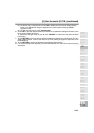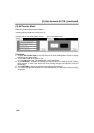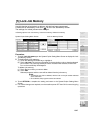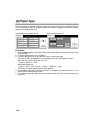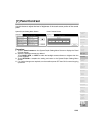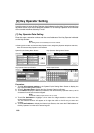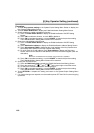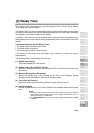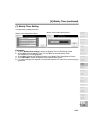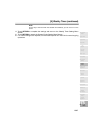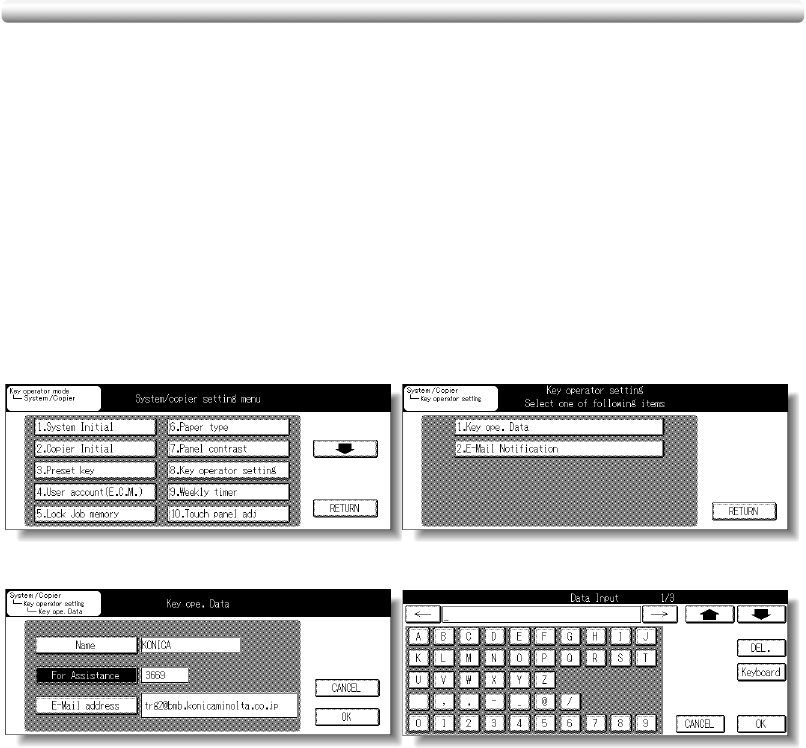
13-30
[8] Key Operator Setting
Use this screen to enter the Key Operator data indicated on the Help Screen selected from
the Basic Screen, and also to
allow the network PC of the Key Operator to be informed
of the current machine status by E-mail.
[1] Key Operator Data Setting
Enter the name, extension number and the e-mail address of the Key Operator indicated
on the Help Screen.
NOTE:
This setting does not necessarily have to be entered.
❒
Setting options: Max. 20-character Key Operator name; 8-digit Key Operator telephone extension;
Max. 64-character Key Operator e-mail address
Procedure
1 Touch 8. Key operator setting on the System/Copier Setting Menu Screen to display the
Key Operator Setting Menu Screen.
2 Touch 1. Key ope. Data to display the Key Operator Data Input Screen.
3 Touch Name to display the Name Input Screen, then enter the Key Operator name up to 20
characters from the touch screen keypad.
NOTE:
For details of Name Input Screen, see p. 13-20.
4 Touch For Assistance to highlight it, then enter an 8-digit extension number from the
control panel keypad.
The first entered number will appear at far right then shift to the left as you enter new
number.
5 Touch E-mail address to display the Name Input Screen, then enter the E-Mail address of
the Key Operator from the touch screen keypad.
System/Copier Setting Menu Screen Key Operator Setting Menu Screen
Name Input Screen
Key Operator Data Input Screen