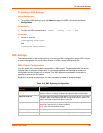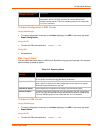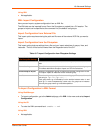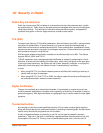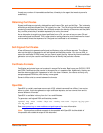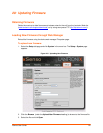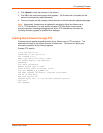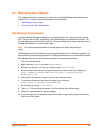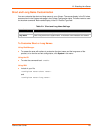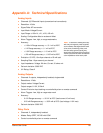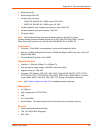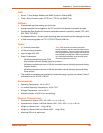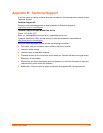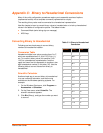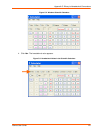xSenso User Guide 114
21: Branding the xSenso
This chapter describes how to brand your xSenso by using Web Manager and Command Line
Interface (CLI). It contains the following sections on customization:
Web Manager Customization
Short and Long Name Customization
Web Manager Customization
Customize the Web Manager's appearance by modifying index.html, style.css, and the product
logo. The style (fonts, colors, and spacing) of the Web Manager is controlled with style.css. The
text and graphics are controlled with index.html. The product logo is the image in top-left corner of
the page and defaults to a product name image.
Note: The recommended dimensions of the new graphic are 300px width and 50px
height.
The Web Manager files are hidden and are incorporated directly into the firmware image but may
be overridden by placing the appropriate file in the appropriate directory on the xSenso file system.
Web Manager files can be retrieved and overridden with the following procedure:
1. FTP to the xSenso device.
2. Make a directory (mkdir) and name it http/config .
3. Change to the directory (cd) that you created in step 2 (http/config).
4. Save the contents of index.html and style.css by using a web browser and navigating to
http://<xSenso>/config/index.html and http://<xSenso>/config/
xsenso_style.css.
5. Modify the file as required or create a new one with the same name.
6. To customize the product logo, save the image of your choice as
xsenso_linux_os_logo.gif and xsenso.png .
7. Put the file(s) by using put <filename>.
8. Type quit. The overriding files appear in the file system's http/config directory.
9. Restart any open browser to view the changes.
10. If you wish to go back to the default files in the firmware image, simply delete the overriding
files from the file system.