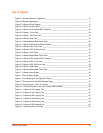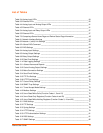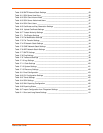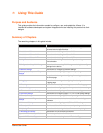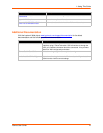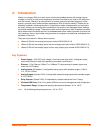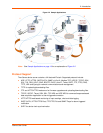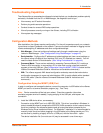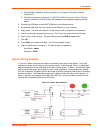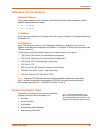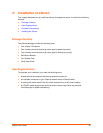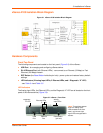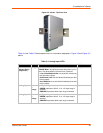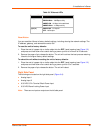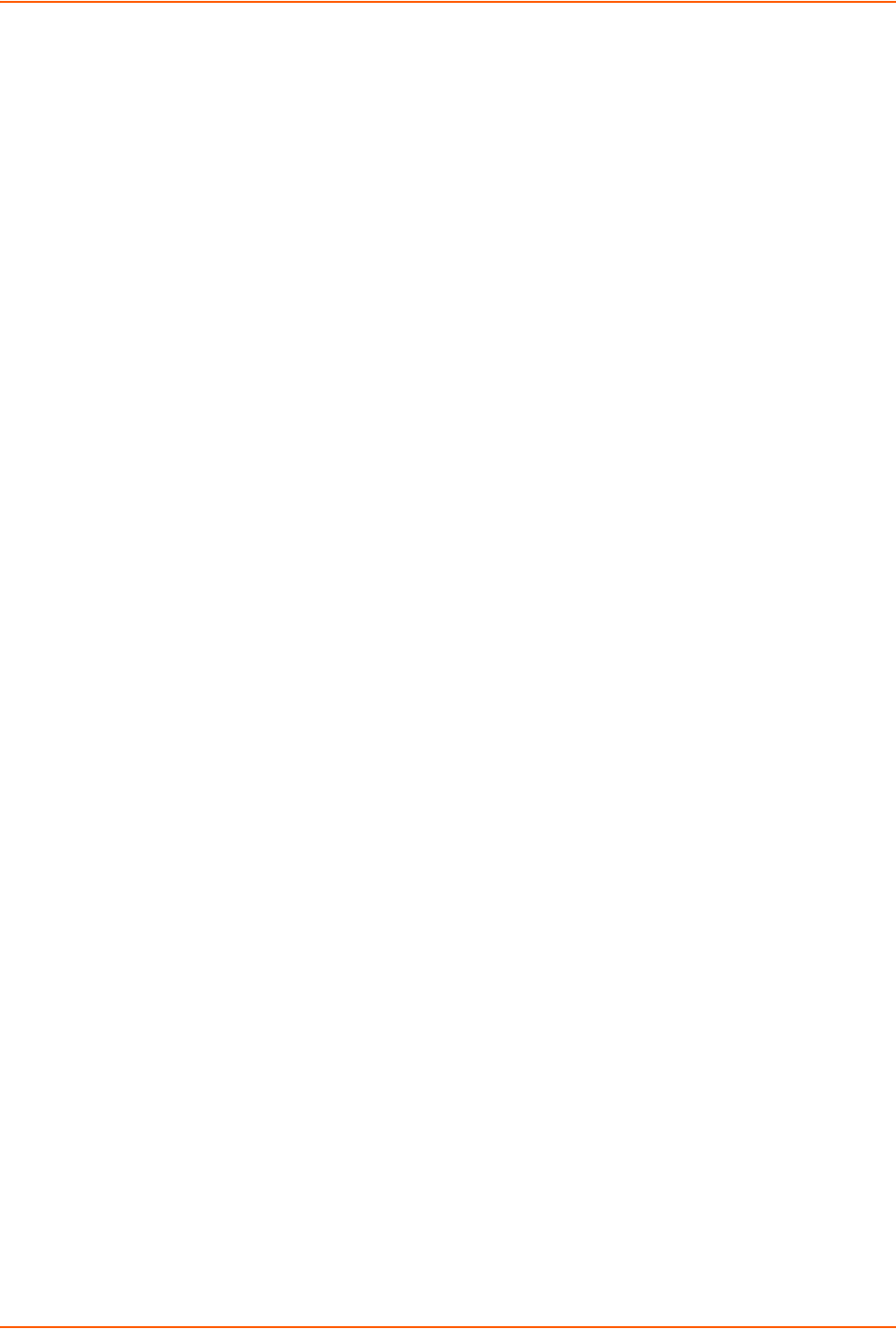
2: Introduction
xSenso User Guide 18
Troubleshooting Capabilities
The xSenso offers a comprehensive diagnostic toolset that lets you troubleshoot problems quickly
and easily. Available from the CLI or Web Manager, the diagnostic tools let you:
View memory and IP socket information.
Perform ping and traceroute operations.
Conduct forward or reverse DNS lookup operations.
View all processes currently running on the xSenso, including CPU utilization.
View system log messages.
Configuration Methods
After installation, the xSenso requires configuration. For the unit to operate correctly on a network,
it must have a unique IP address on the network. There are four basic methods for logging into the
xSenso and assigning IP addresses and other configurable settings:
Web Manager: View and configure all settings easily through a web browser using the
Lantronix Web Manager. (See “Configuration Using Web Manager” on page 42.)
DeviceInstaller: Configure the IP address and related settings and view current settings on
the xSenso using a Graphical User Interface (GUI) on a PC attached to a network. You will
need the latest version of DeviceInstaller. (See “Using DeviceInstaller” on page 40.)
Command Mode: There are two methods for accessing Command Mode (CLI): making a
Telnet or SSH connection, or connecting a PC or other host running a terminal emulation
program to the unit’s USB port. (See Configuration Using the MGMT (USB) Port below and the
xSenso Command Reference Guide for instructions and available commands.)
XML: The xSenso supports XML-based configuration and setup records that make device
configuration transparent to users and administrators. XML is easily editable with a standard
text or XML editor. (See the xSenso Command Reference Guide for instructions and
commands.)
Configuration Using the MGMT (USB) Port
In order to configure and manage the device, connect the computer via USB cable to the xSenso
MGMT port and run a terminal emulation program (e.g., Tera Term).
Note: Device connection will be lost upon reboot. Close the connection (also close
emulation program terminal if needed), unplug and plug in the USB port, and reopen the
connection.
1. Install the USB device driver, as necessary.
Connection to the MGMT port is via USB-CDC-ACM. This driver is available in Windows. In
order to enable Windows to recognize the USB-CDC-ACM connection to the Lantronix device,
the driver installation file referenced below needs to be provided when prompted by the
Windows Device Driver Installation Wizard. For Windows 7 installation, it is recommended to
manually install the driver before plugging in the USB cable to the xSenso device port. This
can be done by installing a legacy driver for a COM port, with the Have Disk... option.
The device installation file (linux-cdc-acm.inf) may be accessed in one of two ways: