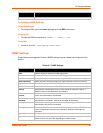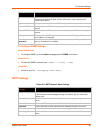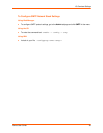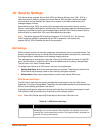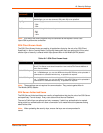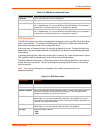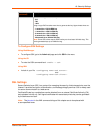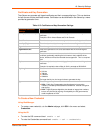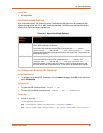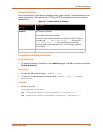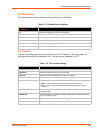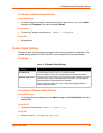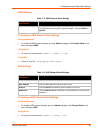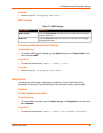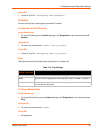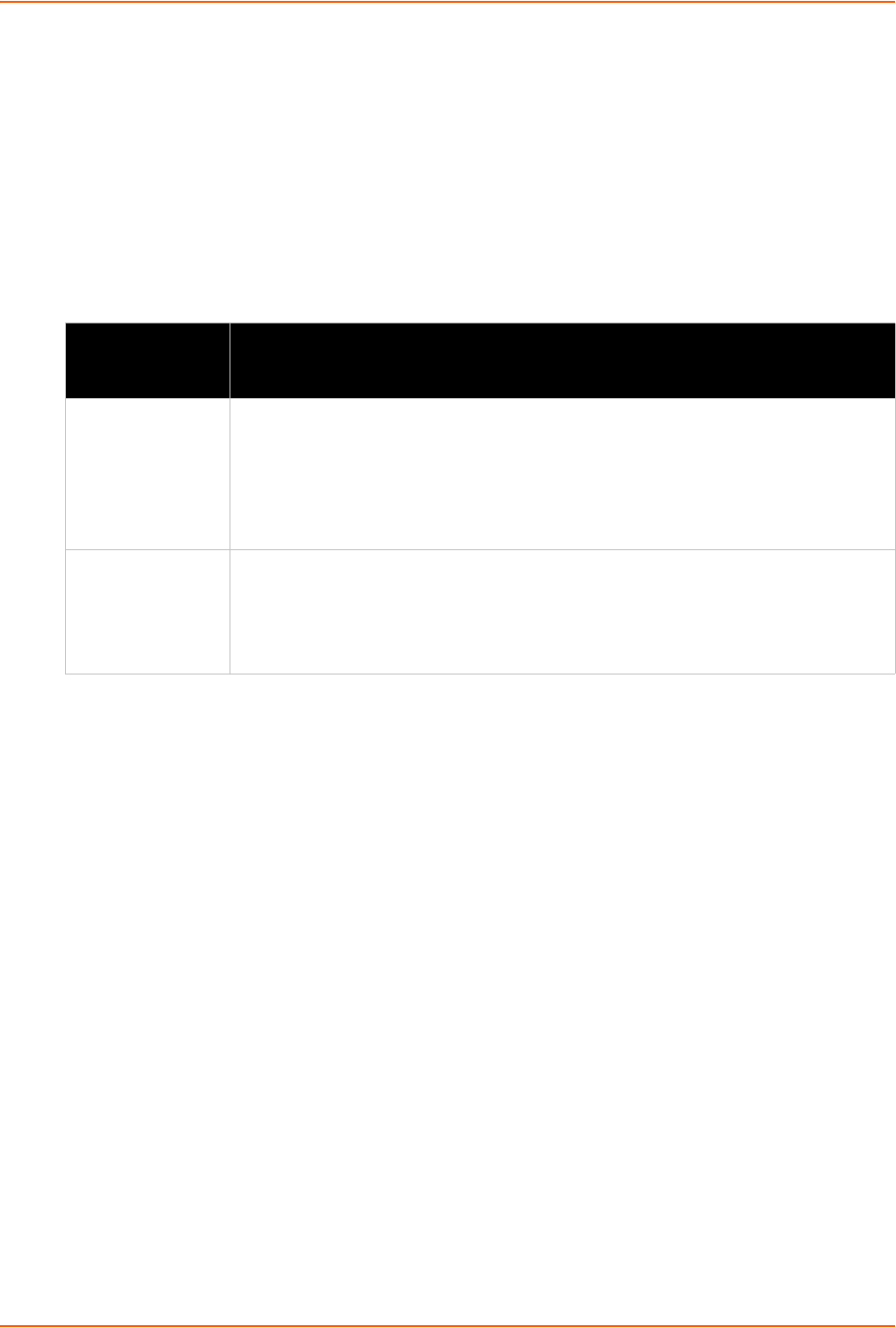
16: Security Settings
xSenso User Guide 90
Using XML
Not applicable.
Certificate Upload Settings
SSL certificates identify the xSenso to peers. Certificate and key pairs can be uploaded to the
xSenso through either the CLI or XML import mechanisms. Certificates can be identified on the
xSenso by a name provided at upload time.
Table 16-6 Upload Certificate Settings
To Configure an Existing SSL Credential
Using Web Manager
To configure an existing SSL Credential, o to the Admin tab/page, click SSL in the menu and
select Credentials.
Using the CLI
To enter the SSL command level: enable -> ssl
To enter the Credential command level: enable -> ssl -> credentials
Using XML
Include in your file:
<configgroup name=”ssl”>
and <configitem name=”credentials” instance=”name”>
and <value name="RSA certificate"/> or <value name="DSA certificate"/>
Upload
Certificate
Settings
Description
New Certificate SSL certificate to be uploaded.
RSA or DSA certificates are allowed.
The format of the certificate must be PEM. It must start with “
-----BEGIN
CERTIFICATE-----
“ and end with “-----END CERTIFICATE-----“. Some
Certificate Authorities add comments before and/or after these lines. Those need to be
deleted before upload.
New Private Key The key needs to belong to the certificate entered above.
The format of the file must be PEM. It must start with “
-----BEGIN RSA
PRIVATE KEY-----
” and end with “-----END RSA PRIVATE KEY-----”.
Read DSA instead of RSA in case of a DSA key. Some Certificate Authorities add
comments before and/or after these lines. Those need to be deleted before upload.