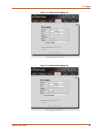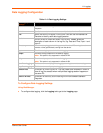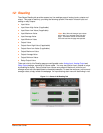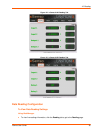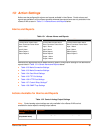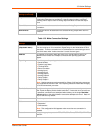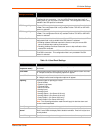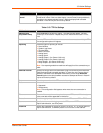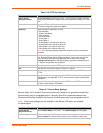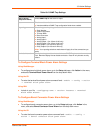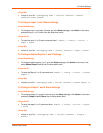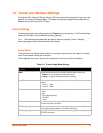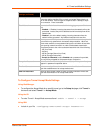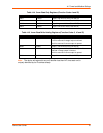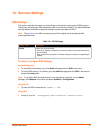13: Action Settings
xSenso User Guide 70
Table 13-6 HTTP Post Settings
Table 13-7 Control Relay Settings
Normally Open Port is closed to Common and Normally Closed Port is open/disconnected from
Common when relay is energized/turned on. Normally Open Port is open/disconnected from
Common and Normally Closed Port is closed to Common when relay is de-energized/turned off.
Note: Control relay settings are only available in the xSenso 21R2 and is not available
for status reports.
HTTP Post Settings Description
Add an Action
(drop-down menu)
Select HTTP Post for the alarm or report. The Host field will appear. You can
create up to 2 connections. Repeat entry for the fields below of each HTTP Post
Host.
Host Enter the HTTP server IP address or hostname to be connected to. Multiple
HTTP Post configuration options will appear.
Reporting Check the types of reporting to include:
Serial Number
System Long Name
Terminal Block
Barrel Connector
Analog Input 1
Analog Input 2
Analog Output 1 (for xSenso 21A2 only)
Analog Output 2 (for xSenso 21A2 only)
Relay Output 1 (for xSenso 21R2 only)
Relay Output 2 (for xSenso 21R2 only)
Note: Your reporting selections made here will apply for all the connections
you make.
Reminder Interval
Specify how long to wait in minutes befor
e trying to reconnect to the remote
host. Blank the display field to disable reminders. If more than one Connect
host is specified, connections are attempted without delay; so the single
Reminder Interval applies to the delay between successive attempts to them
all. Data will only be sent once by default.
Port Enter the port number which HTTP server is listening to.
URL Enter the URL to be used to post to remote HTTP server.
Protocol Select the appropriate protocol to connect to the HTTP server: HTTP or
HTTPS.
Username Specify the Username for logging on to the HTTP server. Both Basic and Digest
Authentications are supported. If HTTP server does not require authentication,
leave blank.
Password Specify the Password for logging on to the HTTP server. If HTTP server does
not require authentication, leave blank.
Control Relay Settings Description
Add an Action
(drop-down menu)
Select Control Relay for the alarm. The Alarm Energize field will appear.
Alarm Energize Select either Relay 1 or Relay 2 to turn on when this is alarm is turned on.
Selecting None will cause the alarm state to have no effect on either relay.